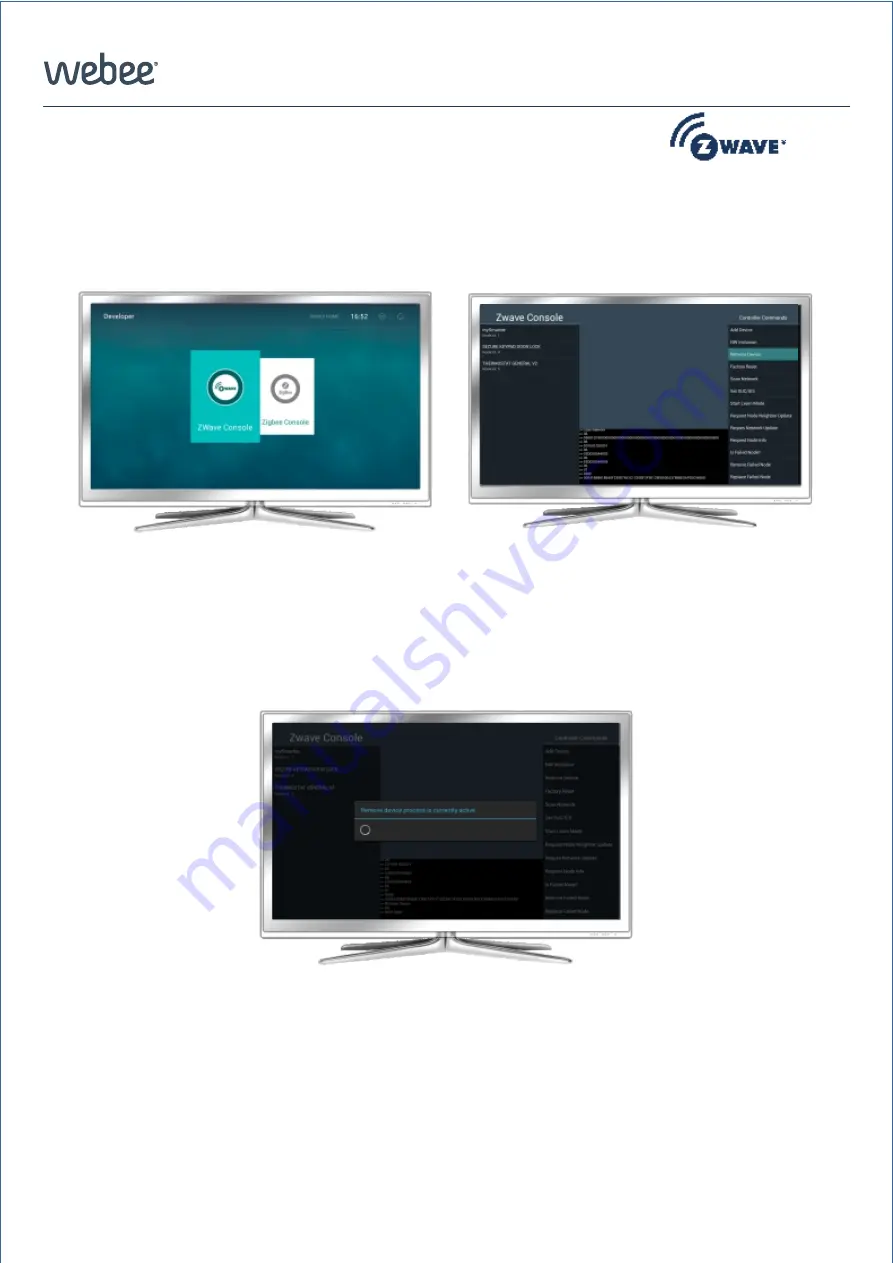
Smartee SM2001
GETTING STARTED WITH SMARTEE
19
Page
© 2016 Webee LLC. All rights reserved. Webee and the Webee logo are trademarks or registered trademarks of Webee LLC
Removing Z-Wave devices from Smartee
using the developer console.
.
2-Tap on “Remove Device” located on the
right.
3- There will be a 20 seconds time period for you to run the commands indicated on
your Z-Wave device’s manual to complete the remove operation.
1- On the Home Screen menu of your
Webee TV app, select Settings, then
navigate to the Developer section to
access the Z-Wave console
Below are the steps to remove Z-Wave devices from Smartee. Z-Wave network. This will allow
you to add the Z-Wave devices to a different Z-Wave network once are removed.


















