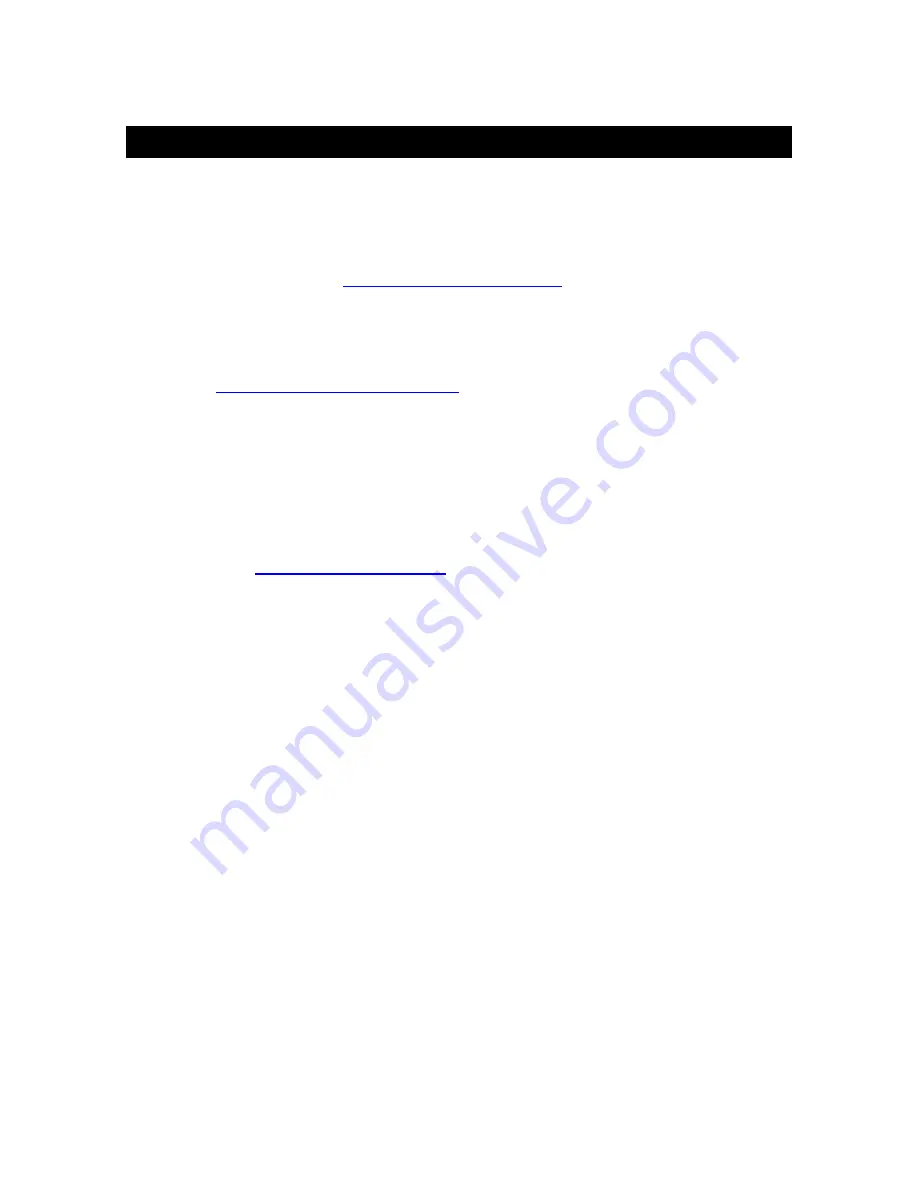
Version 2.6 - 9/23/2008
Page 6 of 25
What You Need to Get Started:
•
High-speed Internet connection – cable, DSL or other broadband
Internet service will work. NOTE: If you only have a Dial-Up Internet
connection, Weather Direct® will not work. However, you can use
Weather Direct® Lite with a Dial-Up connection using your computer’s
USB port – see
www.weatherdirect.com/lite
•
Router or broadband modem with built-in router. (contact your Internet
service provider ISP for information on compatibility with their service)
•
If you have any questions about routers, or you would like a
recommendation on a great router for use with Weather Direct®, see -
www.weatherdirect.com/router
•
Valid e-mail address – required to make sure you can retrieve your
password and receive other information about your user profile.
•
2
“AA”
Alkaline
batteries for the Wireless Outdoor Sensor
NOTE: Rechargeable batteries are not recommended due to the wide variation in
performance between brands and types. Please use only fresh Alkaline batteries.
•
2
“C”
Alkaline
batteries for the Wireless Display
NOTE: Rechargeable batteries are not recommended due to the wide variation in
performance between brands and types. Please use only fresh Alkaline batteries.
•
Visit
www.weatherdirect.com
and click “Register” to Start
•
After you have registered and selected a forecast location and Time
Zone for your Wireless Display, the forecast data will show up on the
display within 60 seconds.
•
A reasonably current Windows, Macintosh, or Linux PC with internet
browser installed is required for initial set up and configuration
changes.
•
The browser must be configured with Java Script enabled. Most
browsers allow JavaScript as a standard feature. If you have turned
off support for JavaScript in your browser, please allow JavaScript to
run again to register or configure your Device.







































