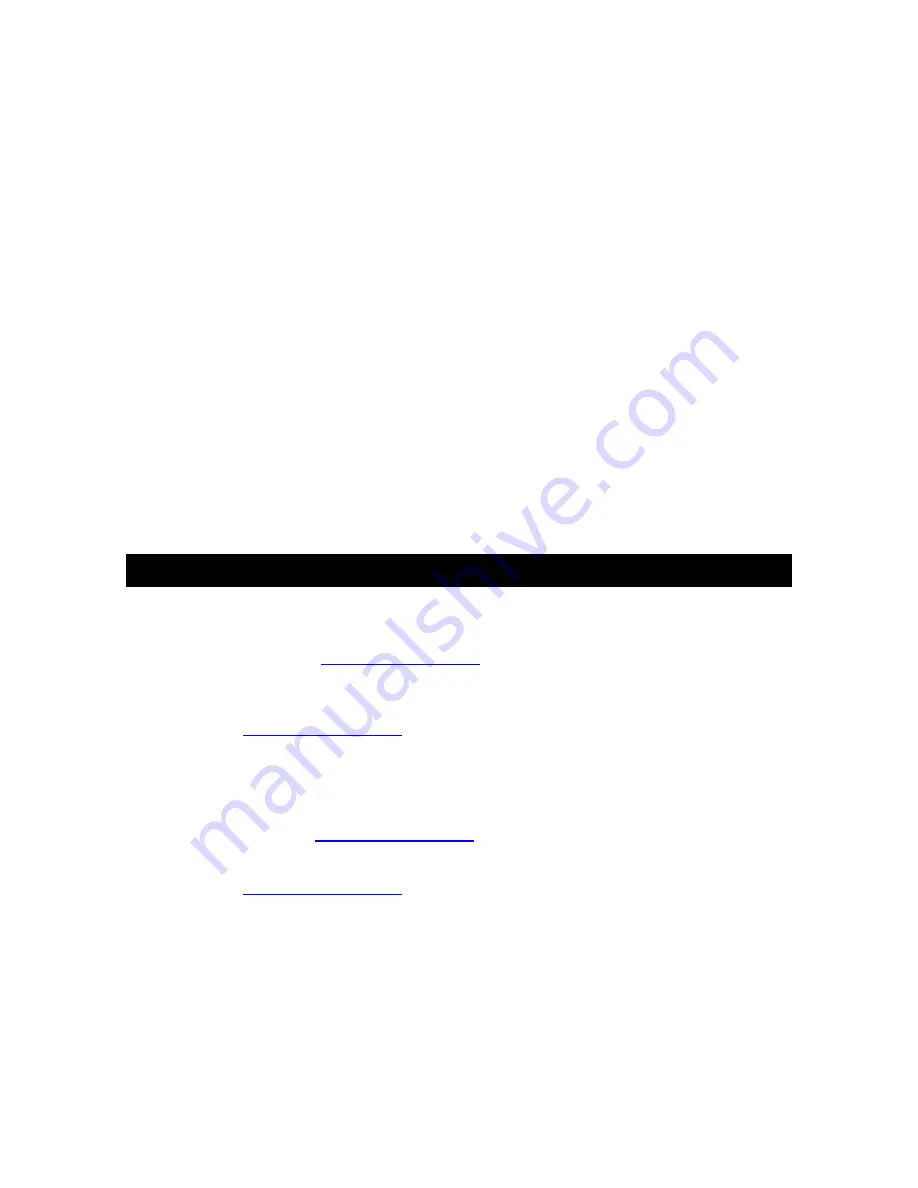
Version 1.1 - 11/13/2008
Page 15 of 25
There are four speeds available – “1” is the slowest and “4”
is the fastest
Press the “+” Key to change the scroll speed.
Press the “SET” Key to save the current settings and
advance to the next option
Set Mode 4 - View Device ID
NOTE: Device ID is a reference item for customer service only. You may press
the “SET” Key again to exit SET mode if you are not asked to provide this
number by customer service.
Press the “SET” Key until “SEC 1” appears at the top
The first part of the Device ID will appear at the bottom
Press the ‘+” Key to view second part of the Device ID under
“SEC 2”
Press the “SET” Key to exit SET mode
Factory Reset of Wireless Display
NOTE: It is not possible to re-register a previously registered Wireless Display
under a new account until the Wireless Display has been deleted from the user
account on
www.weatherdirect.com
and a Factory Reset has been performed.
NOTE: Expansion Options that are Lifetime Upgrades are still active on your
Wireless Display even if you delete it from your user account on
www.weatherdirect.com
or perform a Factory Reset. The selection of locations
and other custom settings will need to be performed again if the Wireless Display
is re-registered.
WARNING: The Factory Reset procedure will erase any registration and setup
information from your Wireless Display. You must register the Wireless Display
again with
www.weatherdirect.com
to use it after a Factory Reset.
WARNING: Deleting the Wireless Display from a user account on
www.weatherdirect.com
will erase the weather and other setup information such
as forecast locations from the Wireless Display.
If you have trouble registering your Wireless Display after multiple attempts, you
can try a Factory Reset.
If you wish to give your Wireless Display to someone else or simply to register it
under a different user account, you must perform the Factory Reset to clear the











































