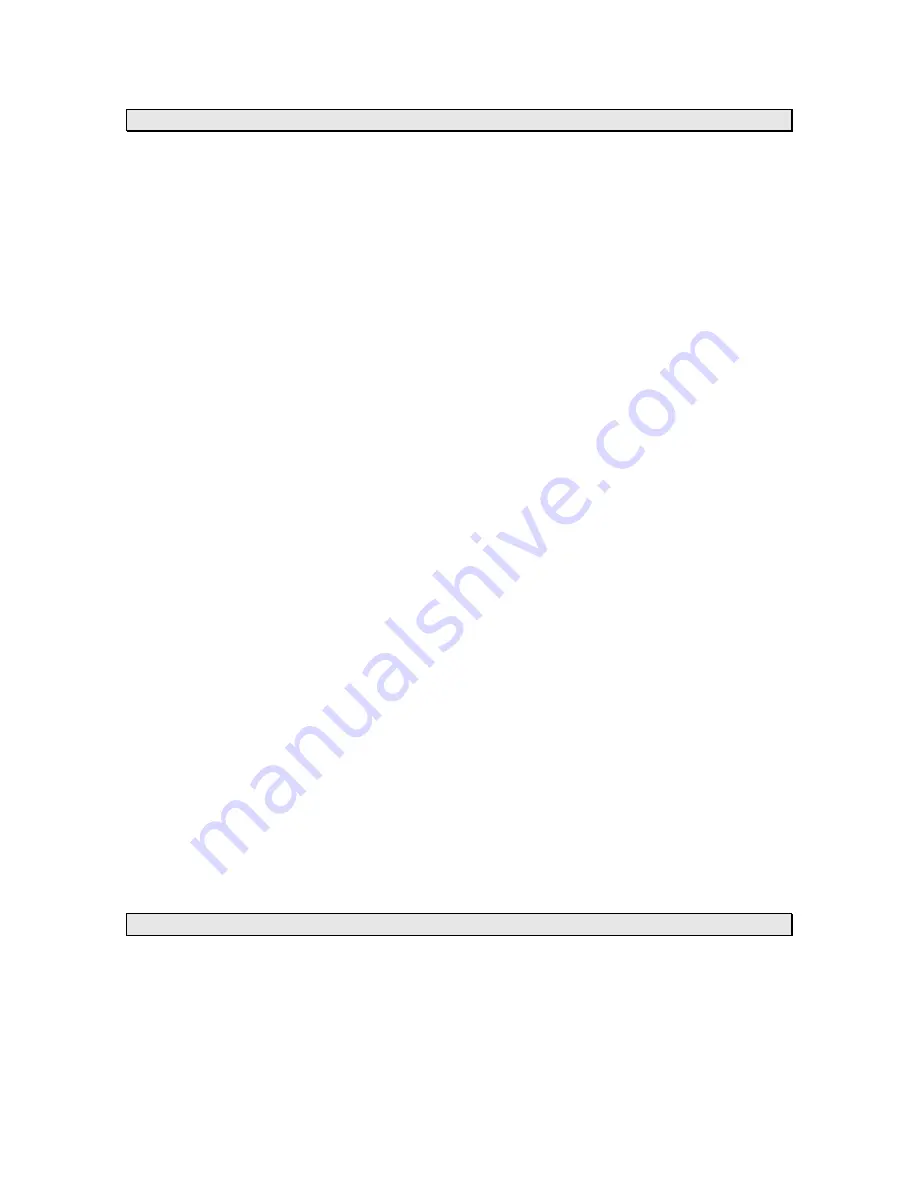
Version 2 - 12/22/2011
Page 14 of 24
“MODE” Key
Specific Forecasts help you prepare for different weather conditions during the day by providing
weather information for Morning, Afternoon, Evening and Night.
You'll know if the weather during the morning commute will be different from the weather during
the rest of the day.
You'll know to bring your umbrella to work on a deceptively beautiful sunny morning, because
Micro Forecasts will inform you that it will rain in the afternoon on your way home.
Going to the game today? The Afternoon and Evening forecasts are a lifesaver! Micro Forecasts
help to make sure that you pack a blanket or a rain coat if needed.
Work 2nd or 3rd shift? Receive detailed forecast information tailored to specific times of the day
when you are the most active.
You can change the Micro Forecast reading on your Wireless Display by pressing the “MODE”
Key to toggle between the available options.
Press the “MODE” Key to cycle through the Micro Forecast options:
1. MORNING
Forecast from 6:00 AM - 11:59 AM with Daily HI/LO Temperature
2. AFTERNOON
Forecast from 12:00 PM - 5:59 PM with Daily HI/LO Temperature
3. EVENING
Forecast from 6:00 PM - 11:59 PM with Daily HI/LO Temperature
4. NIGHT
Forecast from 12:00 AM – 5:59 AM with Daily HI/LO Temperature
5. ROTATE
(displays briefly in center panel)
Rotates between the four Micro Forecasts and the Daily Forecast
6. NEXT SECTION
(displays briefly in center panel)
Shows the forecast for the next six hour period so you can be prepared for the upcoming
weather. If it was morning now, it would show the afternoon forecast. If it was evening
now, it would show the night forecast, etc.
7. ONLY DAY
(displays briefly in center panel)
Shows only the Daily forecast when you are only interested in the weather for the day
rather than forecasts for morning, afternoon, evening or night.
“DISPLAY” Key
The “DISPLAY” key allows you to change the data shown in the right-most section of the scrolling
text. By default, this area will display the seconds’ value of the current time. By pressing the
“DISPLAY” key, you can choose to change this value to show the Date, Day of Week, Indoor
Temperature, or Outdoor Temperature.










































