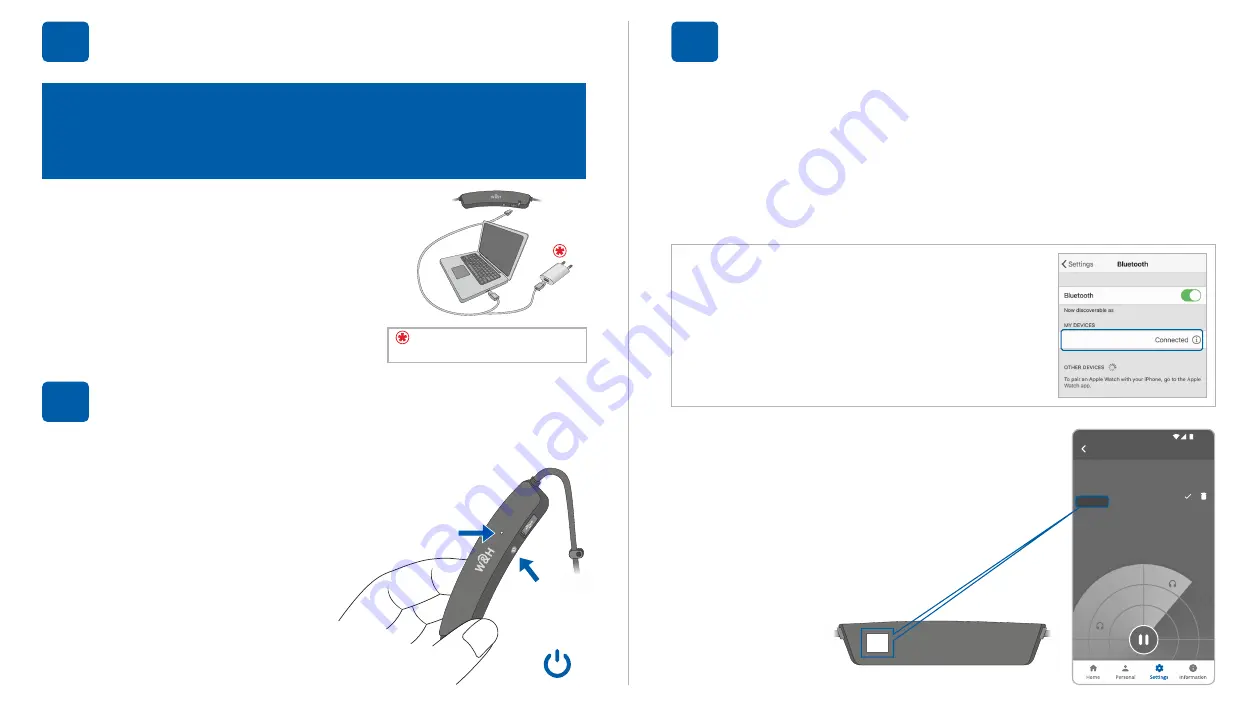
Charging the Headset
4
Initially, the battery should have enough charge to perform
the
Hearing Assessment
. Afterwards, charge the battery up
to 3 hours until the LED indicator turns green.
Purchased separately
Ÿ
Charge the headset directly from a
wall outlet or computer USB port.
Ÿ
The LED indicator is red during
charging and turns green when
the headset is fully charged.
Turning the Headset ON and OFF
5
1.
To turn ON BeHear NOW press and hold the
power button until the unit vibrates and the
LED turns light blue.
2.
To turn OFF BeHear NOW
press and hold the power
button until the unit
vibrates, and the light blue
LED turns off.
Power
Button
LED
1.
Power OFF the BeHear NOW headset.
2.
Press the
power button
again for about 5 seconds, until
the
LED
starts alternating red/blue.
3.
Launch the app and follow the prompts.
006120A5
BeHear NOW
Paired
Connection
12:30
Connect to the Phone
6
For
iOS (iPhone) only
:
Go to iPhone “
Settings
” >> “
Bluetooth
”
and add BeHear NOW to “My Devices”.
BeHear NOW
4.
In the W&H BeHear app locate
your BeHear NOW headset,
followed by its serial number, in
the
Available
section. Tap that
entry. When pairing is complete
it will move to the
Paired
section.








