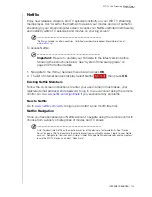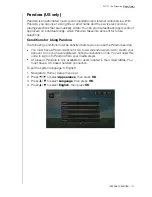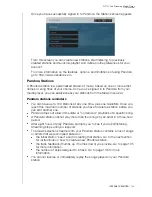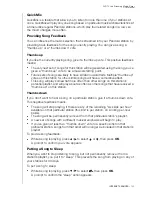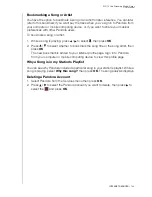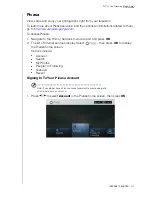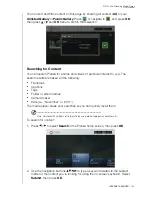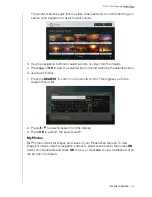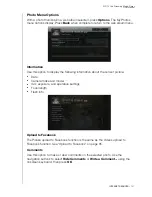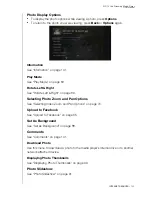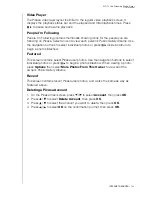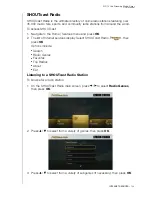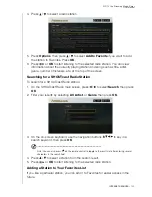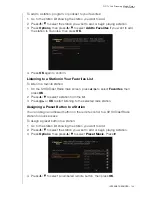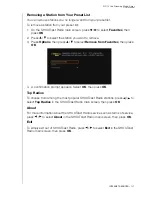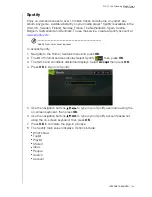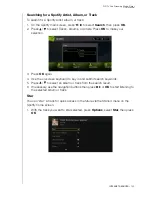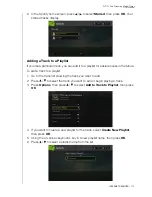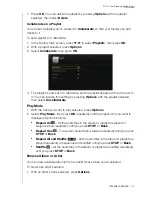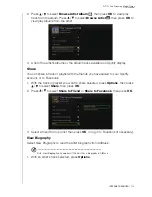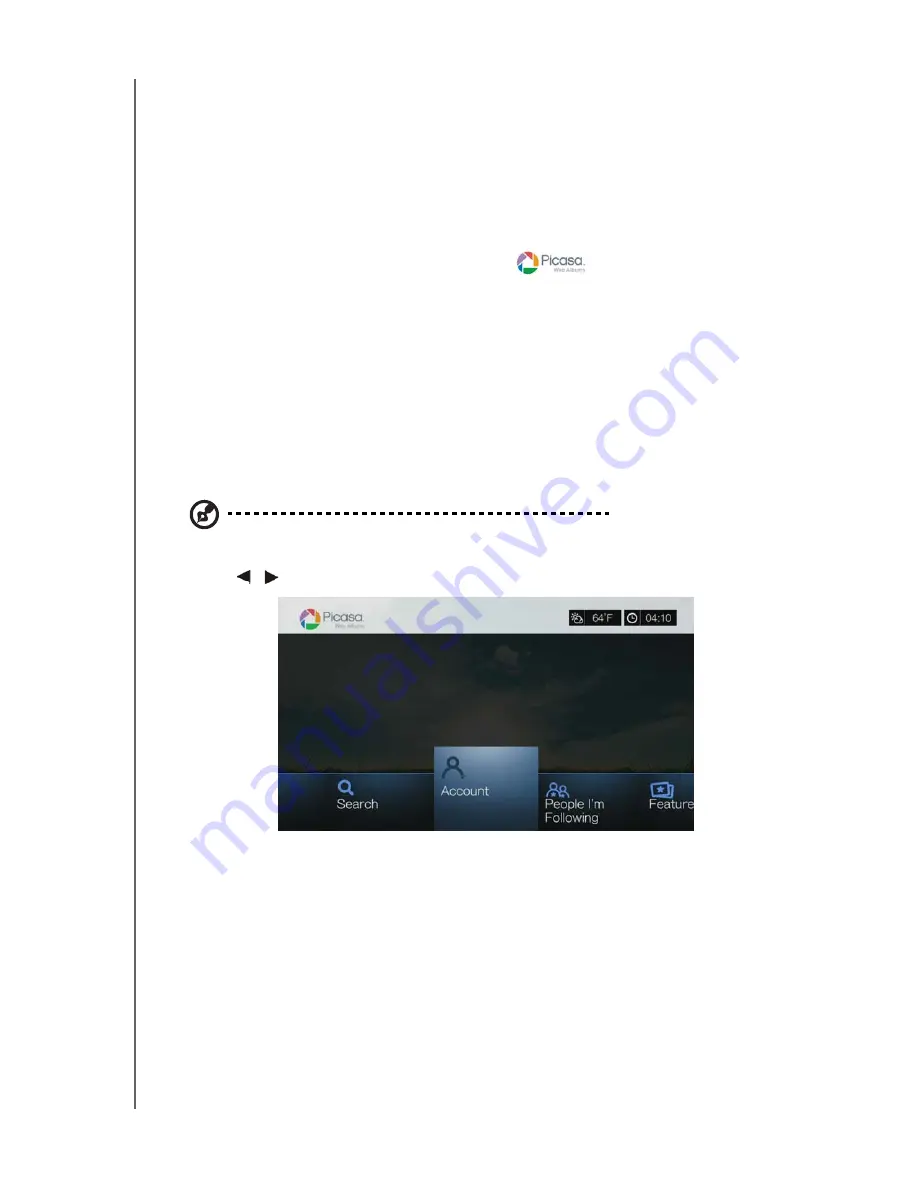
WD TV Live Streaming Media Player
User Manual
INTERNET SERVICES
– 137
Picasa
View, share and enjoy your photographs right from your television.
To learn more about Picasa services, and the options and limitations related to them,
go to
http://www.picasa.google.com
.
To access Picasa:
1. Navigate to the Home | Services menu bar and and press
OK
.
2. The list of Internet services display. Select
, then press
OK
to display
the Picasa home screen.
Options include:
Account
Search
My Photos
People I’m Following
Featured
Recent
Signing In To Your Picasa Account
Note:
If you do not have a Picasa account and want to create one, go to
http://www.picasa.google.com
.
1. Press
/
to select
Account
in the Picasa home
screen, then press
OK
.