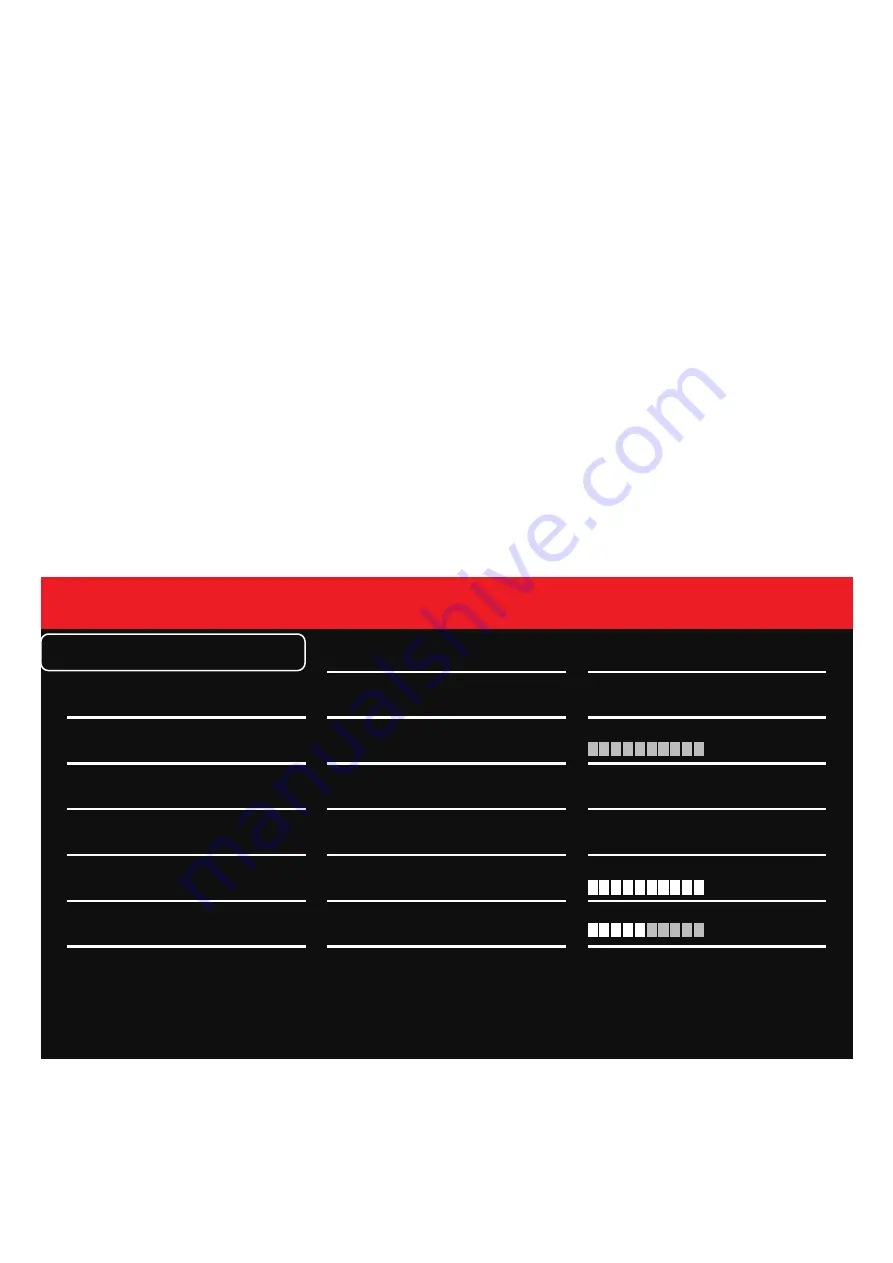
7
Picture Menu
Relating to the MENU main screen as per below -
●
Press MENU - show MENU screen.
●
The menu has 3 columns and multiple rows. Red text shows current position within the
menu.
●
Using the arrows - allows to go up/down the specific menu column.
●
Pressing E - Once or twice - will get you out of the Menu display.
●
Say, we are on Picture setting ( red text ), the other 2 columns show related sub-menus
for this setting. To go to column 2 to deal with sub-menu settings - Press MENU, then one
can use arrows to scroll up/down the functions.
●
For example - we are on Picture Setting --> press MENU--> brings us to 2nd column -->
using arrows, placing red text on Anti Burn-in --> pres MENU again will take us to the 3rd
column --> pressing MENU again, will allow us to choose ON/OFF settings.
●
Once we are done, press E once, twice, 3 times to leave MENU screen.
Picture Setting
Color Setting
Input Source
Display Setting
Other Setting
Super ECO
Anti Burn-In
DCR
On
On
Off
Off
Brightness
Low Blue Light
Flicker free
Contrast
Information
100
50
0





















