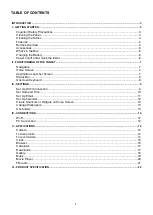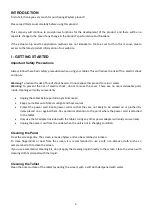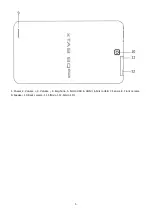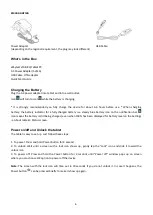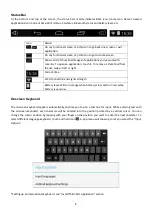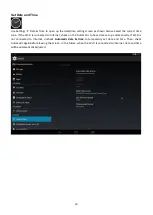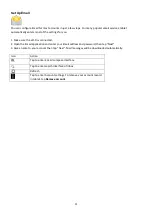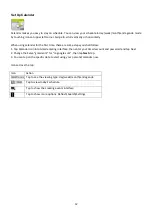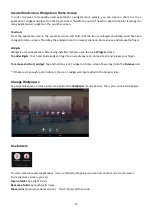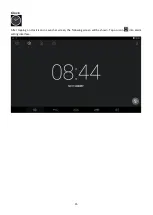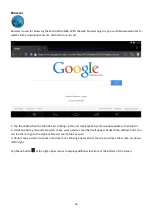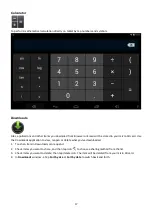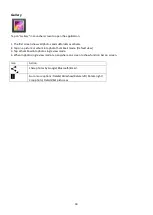3
INTRODUCTION
First of all, thank you very much for purchasing WayteQ product!
Please read this manual carefully before using this product.
This company will continue to provide new functions for the development of the product, and there will be no
separate change in the case of any change in the product’s performance and functions.
If the actual setup and the application methods are not identical to those as set forth in this manual, please
access to the latest product information of our web site.
I - GETTING STARTED
Important Safety Precautions
Always follow these basic safety precautions when using your tablet. This will reduce the risk of fire, electric shock
and injury.
Warning:
To reduce the risk of fire of shock hazard, do not expose this product to rain or water.
Warning:
To prevent the risk of electric shock, do not remove the cover. There are no user-serviceable parts
inside. Opening will void your warranty.
Unplug the tablet before performing maintenance.
Keep your tablet out of direct sunlight and heat sources.
Protect the power cord. Route power cords so that they are not likely to be walked on or pinched by
items placed on or against them. Pay particular attention to the point where the power cord is attached
to the tablet.
Only use the AC adapter included with the tablet. Using any other power adapter will void your warranty.
Unplug the power cord from the outlet when the unit is not in charging condition.
Cleaning the Panel
Treat the screen gently. The screen is made of glass and can be scratched or broken.
To clean fingerprints or dust from the screen, it is recommended to use a soft, non-abrasive cloth such as a
camera lens cloth to clean the screen.
If you use a commercial Cleaning Kit, do not apply the cleaning liquid directly to the screen. Clean the screen with
cleaning cloth moistened with the liquid.
Cleaning the Tablet
Clean the outer surface of the tablet (excluding the screen) with a soft cloth dampened with water.
Содержание xTAB 8Q Tablet PC
Страница 1: ...xTAB 8Q Tablet PC User s manual ...