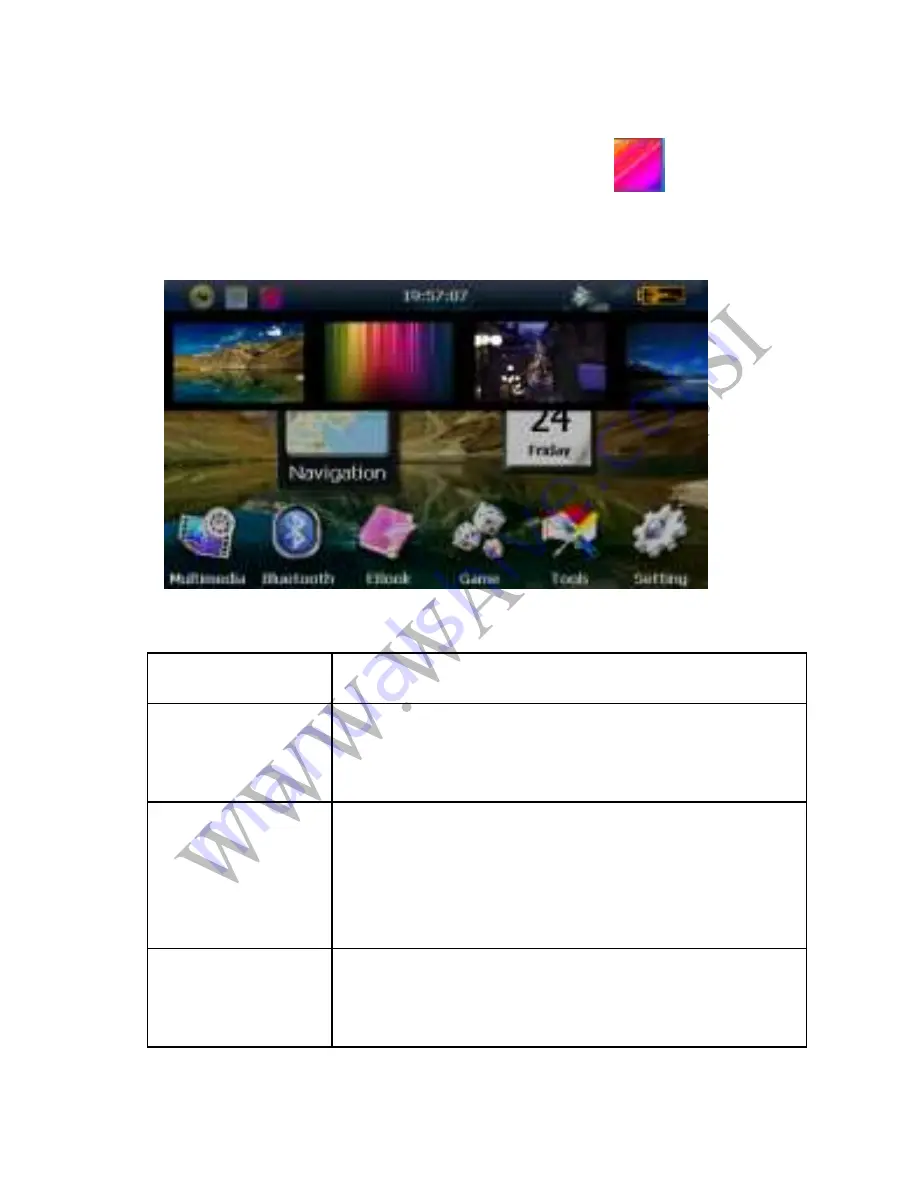
16
Click the top left corner of the interface
change the
desktop display background
,
show in Figure 1-4
1-4
Navigation
Provide navigation service
Bluetooth
This device can connect with the Bluetooth
earphone
Video player
Support AVI / WMV /MP4/ASF format.
Support progress adjust, pause and full
screen play
Photo viewer
Support JPG /BMP format.
Support
photo
rotate,
enlarge/shrink
Содержание xRIDER
Страница 1: ...1 xRIDER GPS Navigation User s manual ...
Страница 15: ...15 1 2 Click the date icon enter the date setting interface show in Figure 1 3 1 3 ...
Страница 24: ...24 5 1 5 2 Close Click to close the viewer ...
Страница 28: ...28 Single click button to enter EBook list as 7 1 7 2 7 1 7 2 ...
Страница 32: ...32 10 1 10 1 Volume adjust Single click into the volume adjust interface as shown 10 2 ...















































