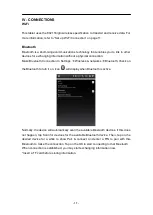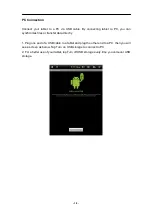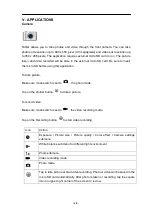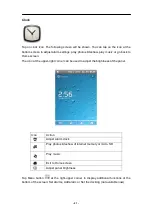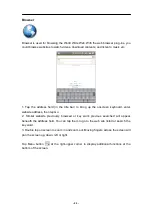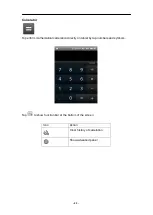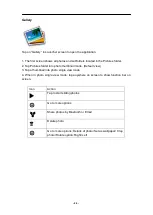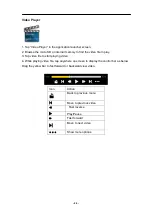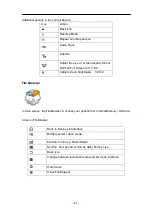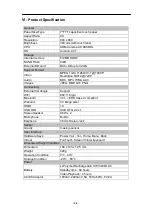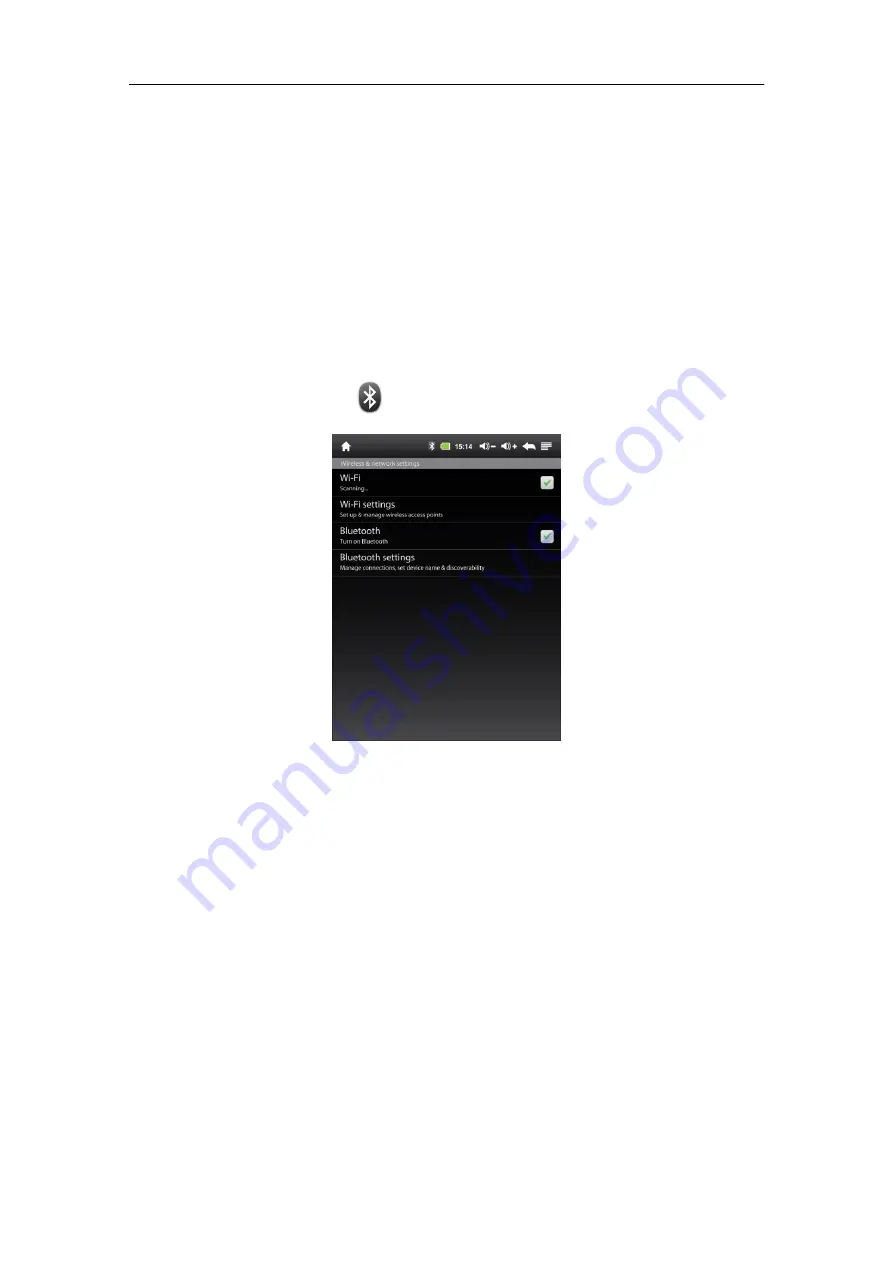
- 17 -
IV - CONNECTIONS
Wi-Fi
This tablet uses the 802.11b/g/n wireless specification to transmit and receive data. For
more information, refer to “Set up Wi-Fi Connection” on page 11.
Bluetooth
Bluetooth is a short-range communications technology that enables you to link to other
devices for exchanging information without a physical connection.
Make Bluetooth Connection In Settings
Wireless & networks
Bluetooth, check on
the Bluetooth to turn it on. Icon
will display when Bluetooth is active.
Normally, the device will automatically scan the available Bluetooth devices. If this does
not happen, tap Scan for devices for the available Bluetooth device. Then, tap on the
desired device for a while to show Pair & connect, and enter a PIN to pair with this
Bluetooth to make the connection. Tap on the OK to start connecting to that Bluetooth.
When connection is established, you may start exchanging information now.
*Insert a TF card before storing information.
Содержание xPAD-70
Страница 1: ...xPAD 70 Tablet PC User s manual ...