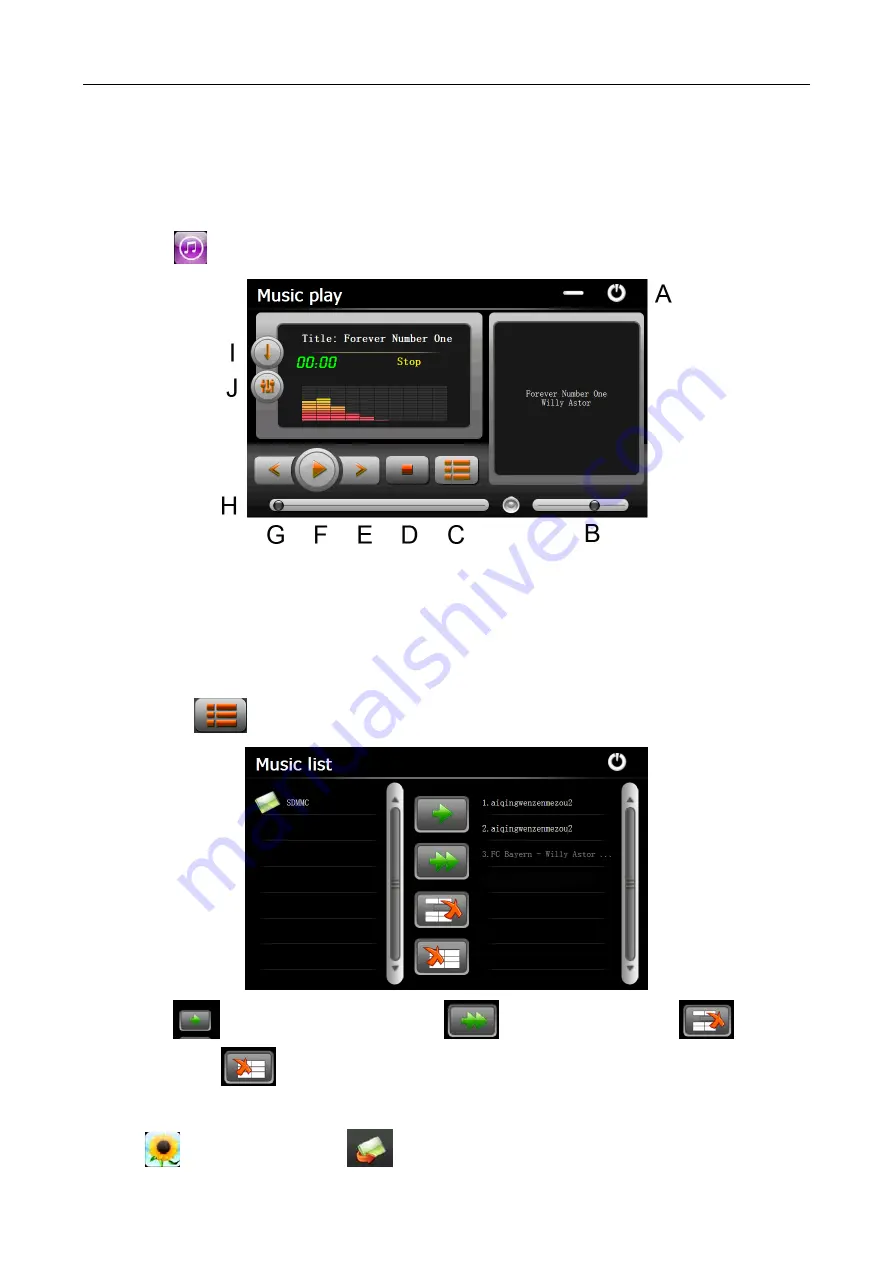
English
Tap the “Cancel” button to turn back to the screen.
2. GPS Navigation
Double tap the “GPS” icon to start navigation program.
Caution: Please refer to navigation software instructions for details.
3. Music
Tap the icon "
" to enter into the following interface :
A. Return to main menu
F. Pause / Play
B. Volume control
G. Previous
C. Select desired music file
H. Speed bar
D. Stop
I. Play modes
E. Next
J. Equalizer
Double tap icon “
” to choose music file .
Tap the icon “
“ for single selection , tap the icon “
“ to select all , tap the icon “
“
for single
delete , tap the icon “
”
to delete all.
4. Photo
Tap the "
" icon, then tap the icon “
“ to select photo files , double tap the photo file to see the following
Содержание X850
Страница 1: ...WayteQ GPS Navigation X850 User Manual...














