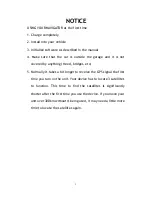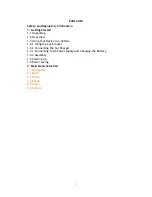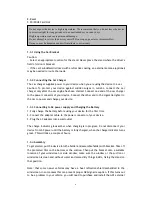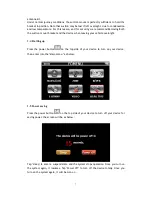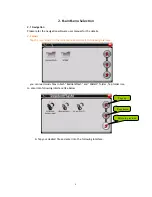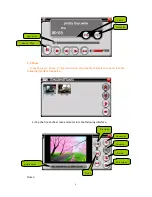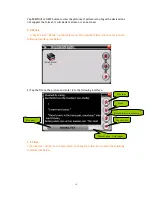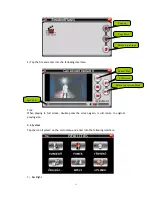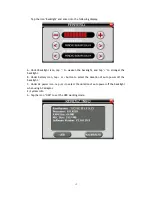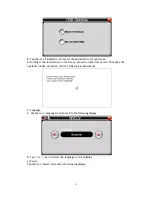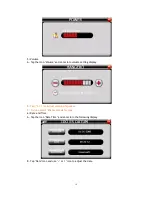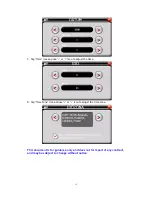E. Reset
F. SD/SDHC Card Slot
1.3 Using Your Device in a Vehicle
Do not expose the device to high temperatures. We recommend that you do not leave the device
in direct sunlight for long periods or in an unattended car on sunny days.
High temperatures can cause permanent damage.
Do not attempt to service the device yourself! Do not open, puncture or disassemble it.
Doing so may be dangerous and will invalidate your warranty.
1.3.1 Using the Car Bracket
Caution:
-- Select an appropriate location for the stand. Never place the stand where the driver's
field of vision is blocked.
-- If the car's windshield is tinted with a reflective coating, an external antenna (optional)
may be needed to route the roads.
1.3.2 Connecting the Car Charger
The car charger supplies power to your device when you are using the device in a car.
Caution: To protect your device against sudden surges in current, connect the car
charger only after the car engine has been started. Connect one end of the car charger
to the power connector of your device. Connect the other end to the cigarette lighter in
the car to power and charge your device.
1.3.3 Connecting to AC power supply and Charging the Battery
1. Fully charge the battery before using your device for the first time
2. Connect the adapter cable to the power connector of your device.
3. Plug the AC adapter into a wall outlet.
The charge indicator glows amber when charging is in progress. Do not disconnect your
device from AC power until the battery is fully charged, when the charge indicator turns
green. This will take a couple of hours.
1.3.4 Assembly
To get started, put the device into the holder and assemble holder with bracket. Take off
the protected film on the bottom or the suction. Then put the bracket onto a suitable
location of your windscreen or side window, make sure the window or the suction or
windscreen is clean and without water and some dirty things inside, fixing the stand on
that position..
Note: that some newer vehicles may have a heat reflective shield embedded in the
windscreen. In some cases this can prevent proper GPS signal reception. If this turns out
to be a problem in your vehicle, you will need to purchase and install the GPS external
6