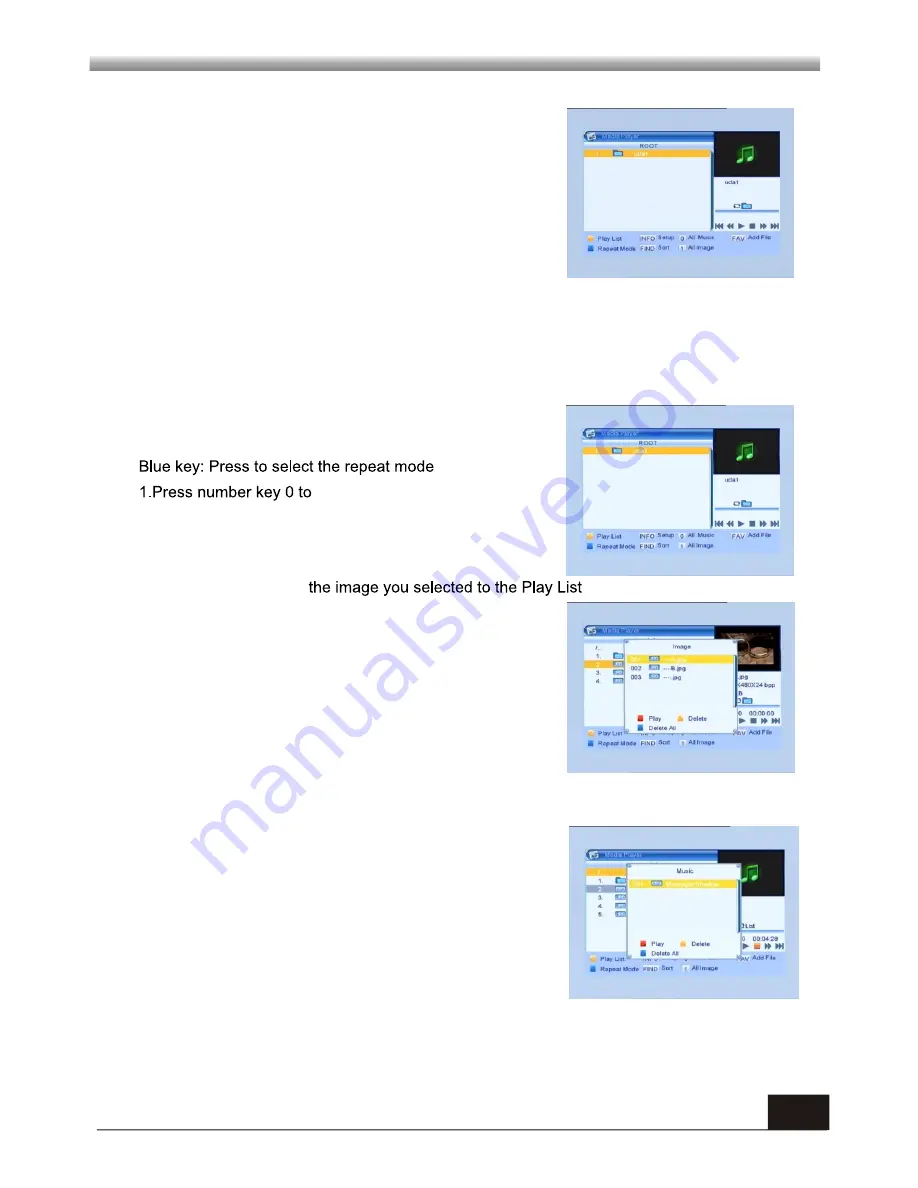
MAIN MENU
MAIN MENU
16
4.6 Media Player
Media Player
menu will be automatically shown when
insert U disk to USB port except auto scan, multi picture,
upgrade. Or open USB menu according to Menu ->
Tools-> USB. Press OK to enter into this window.
USB Device menu will be disabled when no USB device
is plugged. Media Play List will not be saved when USB
plug out or standby or power off.
Move scroll bar when press up/down key, page up or down by page key. Go into
sub-directory when press
ok key in the file directory , play the selected file when
scroll bar is on the file, automatic return USB menu after play is over.
Yellow key: Press to show the Play List
add all music to the Play List
2.Press number key 1 to add all images to the Play List.
3.Press INFO key to display the
Setup
window.
4.Press FIND key to display the
Sort
window.
Function
Key
FAV:Press FAV key add
.
Play List
Press FAV key to add the image or music to Play List .
Press [OK] on Play List button you can see the image or
music you selected and in this list you can play and
delete them.
Red key: Playing the image in full screen.
Yellow key: Delete the image you selected.
Blue key: Delete all the image in the list.
Music List
Press PR+,PR- key to select the music you want, and
press FAV key to added it to the music list, or you can
press number key 0 to add all the music to music list.
Press yellow key and select the music button in the
window, you can see the music you selected and in this
list you can play and delete the music.
Red key:
Playing the music.
Yellow key:
Delete the music you selected.
Blue key:
Delete all the music in the list.
























