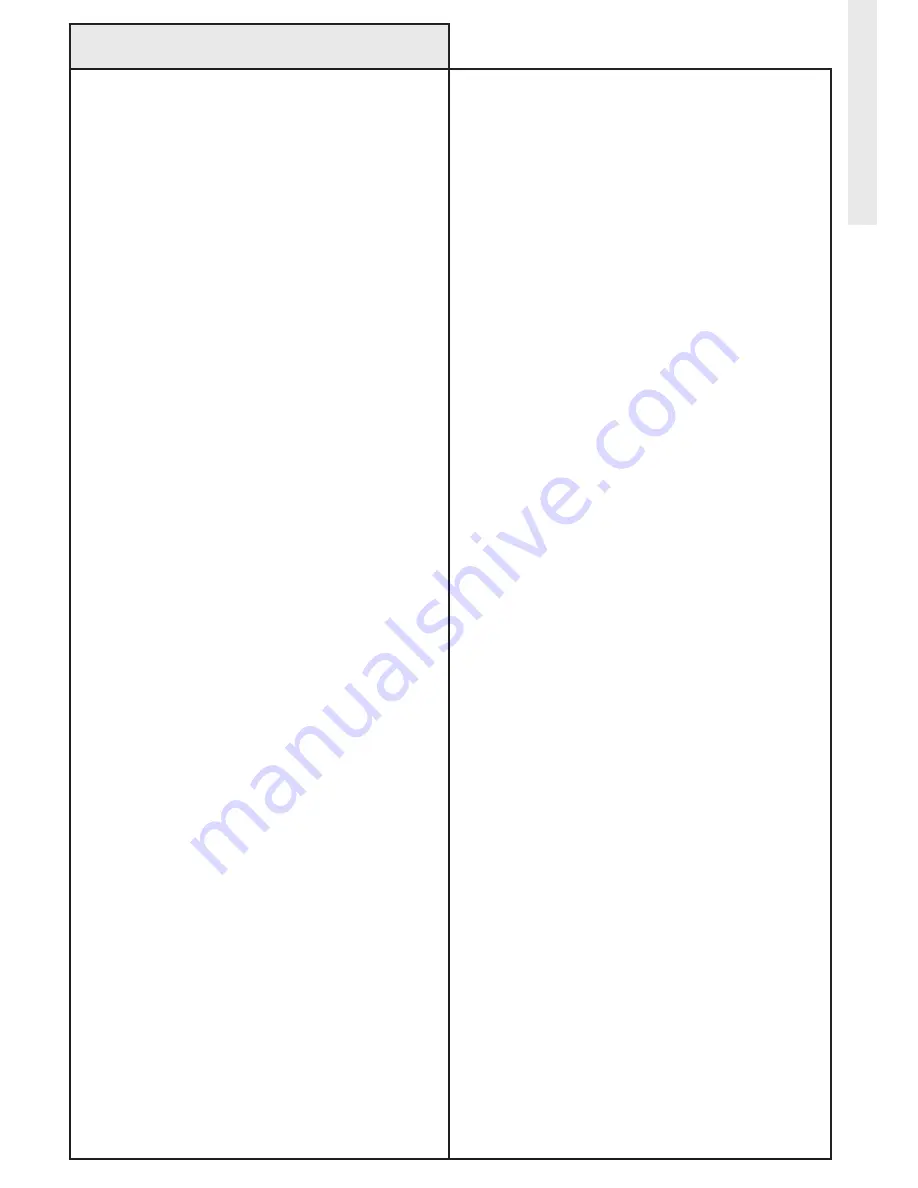
Troubleshooting
Problem:
• I am setting up a scene, but the software will
not let me add a particular module to the scene.
Problem:
• I have set up a schedule for a zone or scene,
but the schedule is not being activated on time
or is not being activated at all.
Solution:
• If the modules’s icon is covered by a red
circle-slash (i.e. “broken” symbol), follow the
troubleshooting steps for a broken module and
then select the module again.
• Some modules do not support the
functionality required to add them to a scene.
Solution:
• Check to be certain that the schedule item
is enabled (by checking the check box to the
left of the schedule item’s name), and that
it is enabled on the desired days of week
(by clicking on the desired days of the week
between the event name and the event time).
• Check to be certain that your computer’s
date, time, and time zone are set correctly.
You can access these through “Date and Time
Properties” in the Windows Control Panel.
• For sunrise and sunset schedules, ensure
that the location nearest you is selected in the
CHANGe LoCATIoN link on the SeTTINGS tab.
• Your computer must be turned on for
the schedule items to occur on time.
Thinkessentials
®
will also attempt to wake
your computer out of low-power standby mode,
but some computers do not reliably wake up
from standby. If your computer does not wake
reliably from standby mode, ensure that it is
always powered on so that the schedules work
properly.
Troubleshooting
40



































