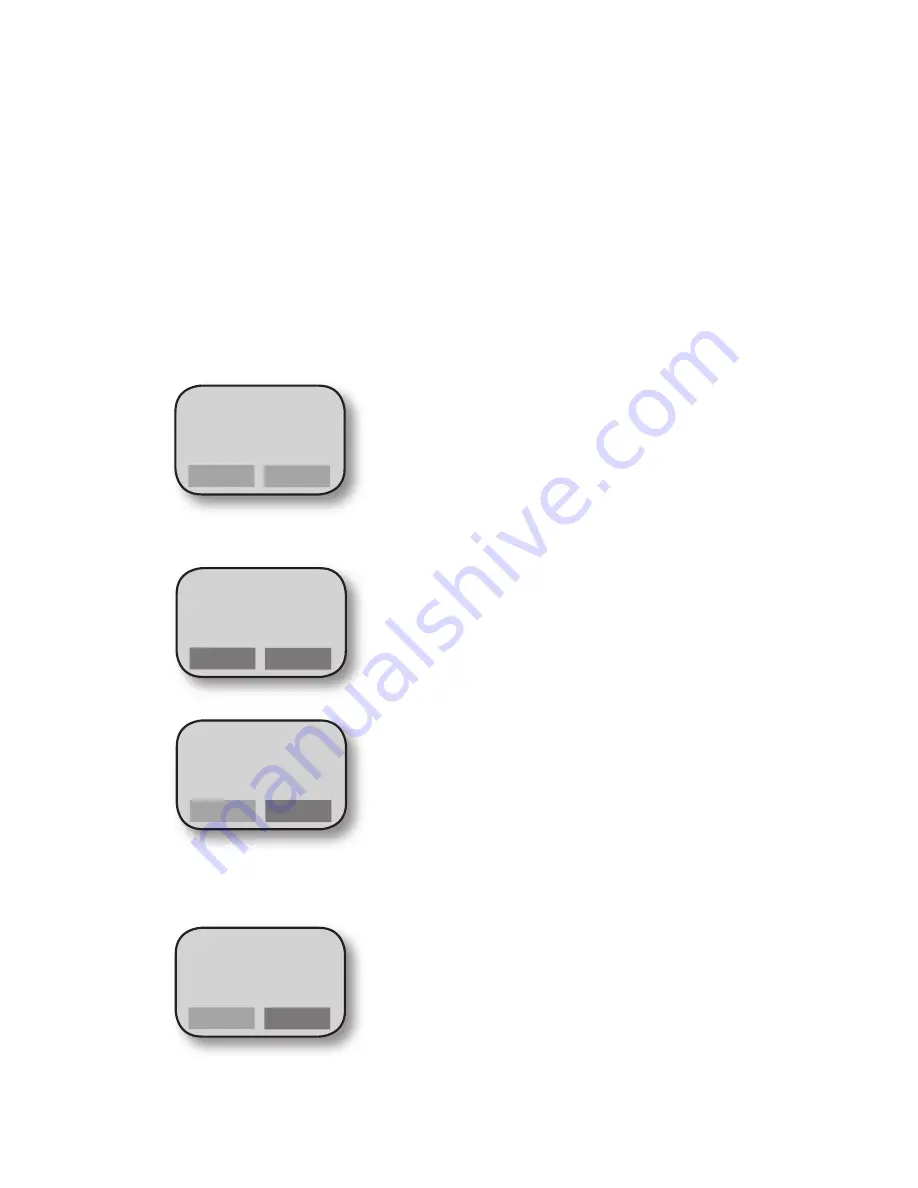
STEP 2: TRANSACTIONS
CREDIT SALE TRANSACTION
Note: This procedure assumes that
Tips
,
Tolls
and
Invoice number
functions
are disabled. For more information on these functions, refer
to the WAY Systems web site at
www.waysystems.com
.
From the
Transactions menu
, press the
Right Function Key
to select
Sale
.
From the
Select Payment Type menu
, press the
Right Function Key
to select
Credit
.
(this step appears only if cash receipt is enabled)
Swipe the customer’s card.
Enter amount in dollars and cents with no decimal point (example: for $ 20.00,
enter 2000).
To confirm the amount press the
Right Function Key
to select
OK
.
If the transaction was completed and approved by the payment processor, press
the
Right Function Key
to select
OK
to print the
merchant copy
of the receipt.
If printer unavailable or no receipt required, press the
Cancel/Power
key.
From the
Print Receipt menu
, select
Customer Copy
to print the customer copy
of the receipt. If no customer receipt required, scroll down to
Main Menu
and
choose
Select
.
1.
2.
3.
4.
Please swipe
your card…
Enter Amount
2000
Clear
OK
5.
6.
7.
OK
Confirm Amount:
20.00 USD
3
OK
Sale#3 Approved
Auth# 16525
Print receipt?








