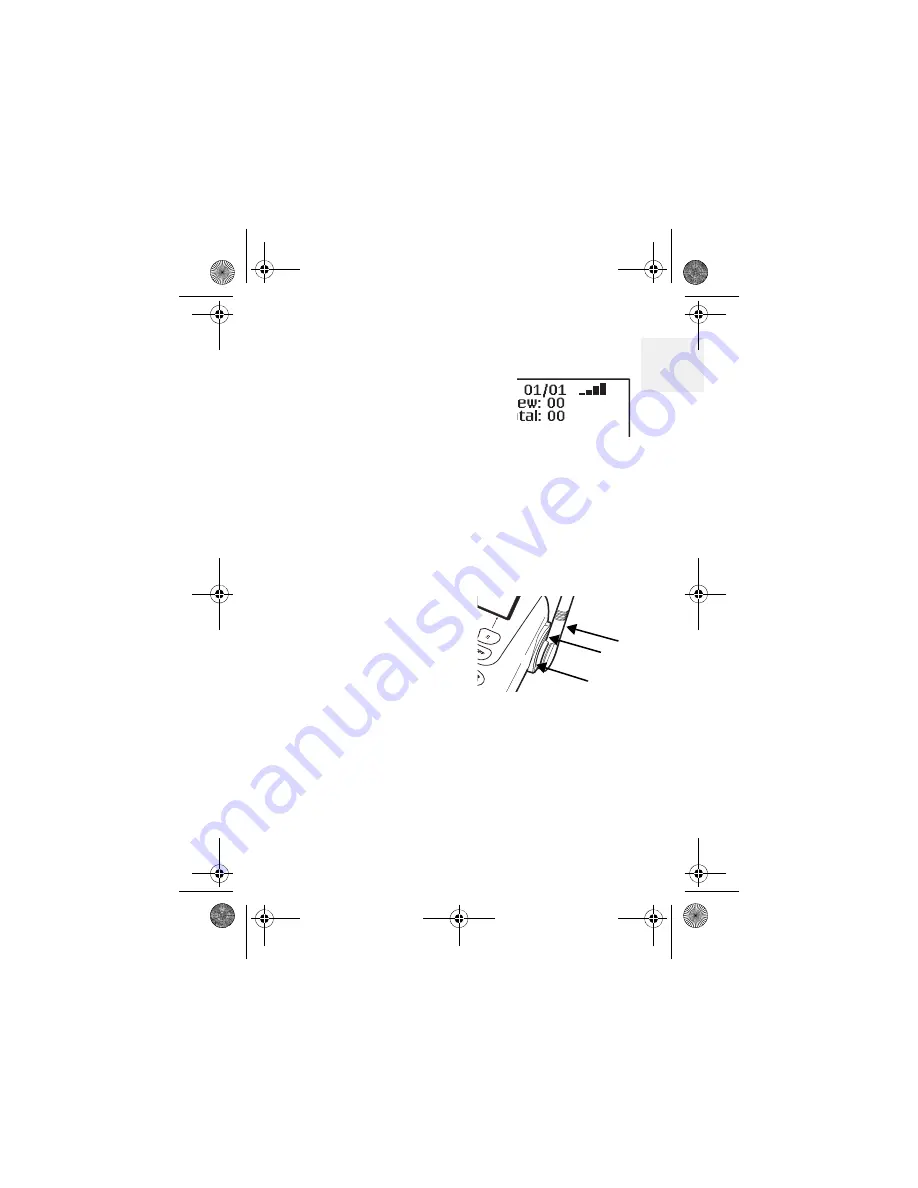
Get ready
D Mode CT User Guide
7
Copyright © 2007 Waxess
1
Signal level
The Signal Level feature helps
you find your strongest cellular
service signal. Move the base
around your location to find the
strongest signal level.
Be sure the
CEL
indicator is shown in the display
before checking the signal level.
Optional antenna removal
The base unit’s cellular antenna can be removed to
allow attachment of an external antenna.
Locate the three screws
attaching the antenna to
the base unit. Use a small
Philips head screw driver
to remove the three
screws. Store the antenna
and screws in a safe place.
D mode EVDO draft 1.book Page 7 Friday, January 12, 2007 8:18 PM




























