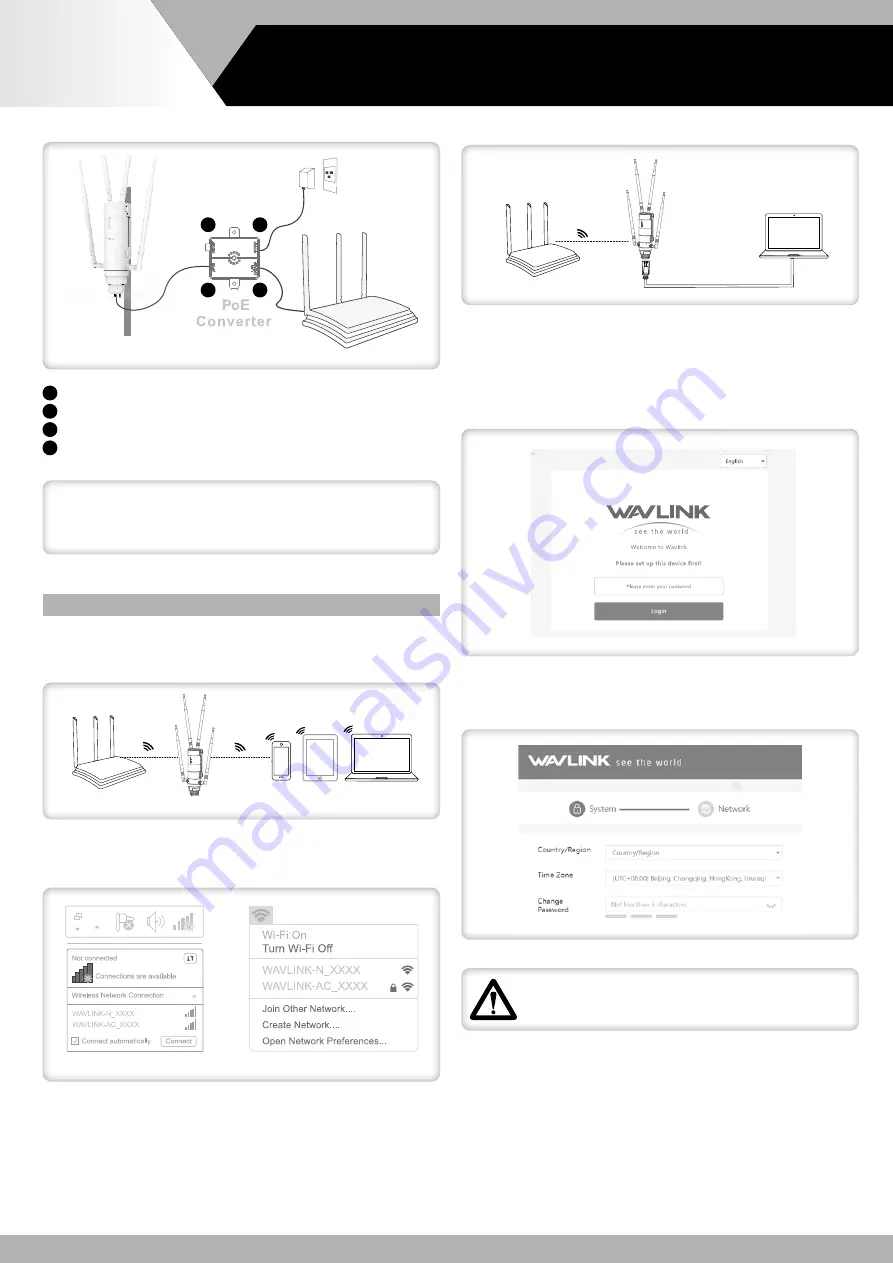
2.2 Now please follow the steps below.
Attention
1) Ensure that you use a certified CAT5e/CAT6 Ethernet cable with RJ45 connectors
2) Make sure the length of the Ethernet cable from PoE to the device is less than 60
meters (196 ft).
CONFIGURATION
1. Connection
1.1 Via Wireless
Turn on your Wi-Fi, search SSID of this product on your wireless devices (smart phone,
tablet computer, laptop, etc.) and connect to it.
For Windows users
For Mac users
1.2 Via Cable
Router
LAN
Cable
Connect Ethernet cable to your PC/laptop and device's LAN Backhaul port, then you can
start configuring the device.
2. Technically speaking, the product web UI will guide you to the login page once you have
connected to the device successfully in your first time, but if it doesn’t, please manually
input
192.168.10.1
or
wifi.wavIink.com
in the address bar of your browser on PC/
laptop or phone, the default password is
admin
.
3. Select your
Country/Region (ATTENTION: please select the Country/Region
correctly for the restrictions of use related to each individual country/region)
and
Time Zone
. For your network security, we suggest that you set a new login password.
1
4
2
3
1
Connect the
"PoE"
port of PoE converter to the PoE IN(WAN) port of the device.
2
Connect
“LAN DATA IN”
to
“LAN”
of your router.
3
Plug in the device through the power adapter.
4
Push the
“ON/OFF”
button to turn on or off the device.
Router
Note:
The three colored bars in
"Change Password"
area indicates the strength of the
login password.
ATTENTION:
check the instruction for select the country/region with
bandwidth authorized (ETSI) on page 4.
USER'S
MANUAL
- 2 -
AC1200 DUAL BAND HIGH-POWER
OUTDOOR ROUTER/AP/EXTENDER








