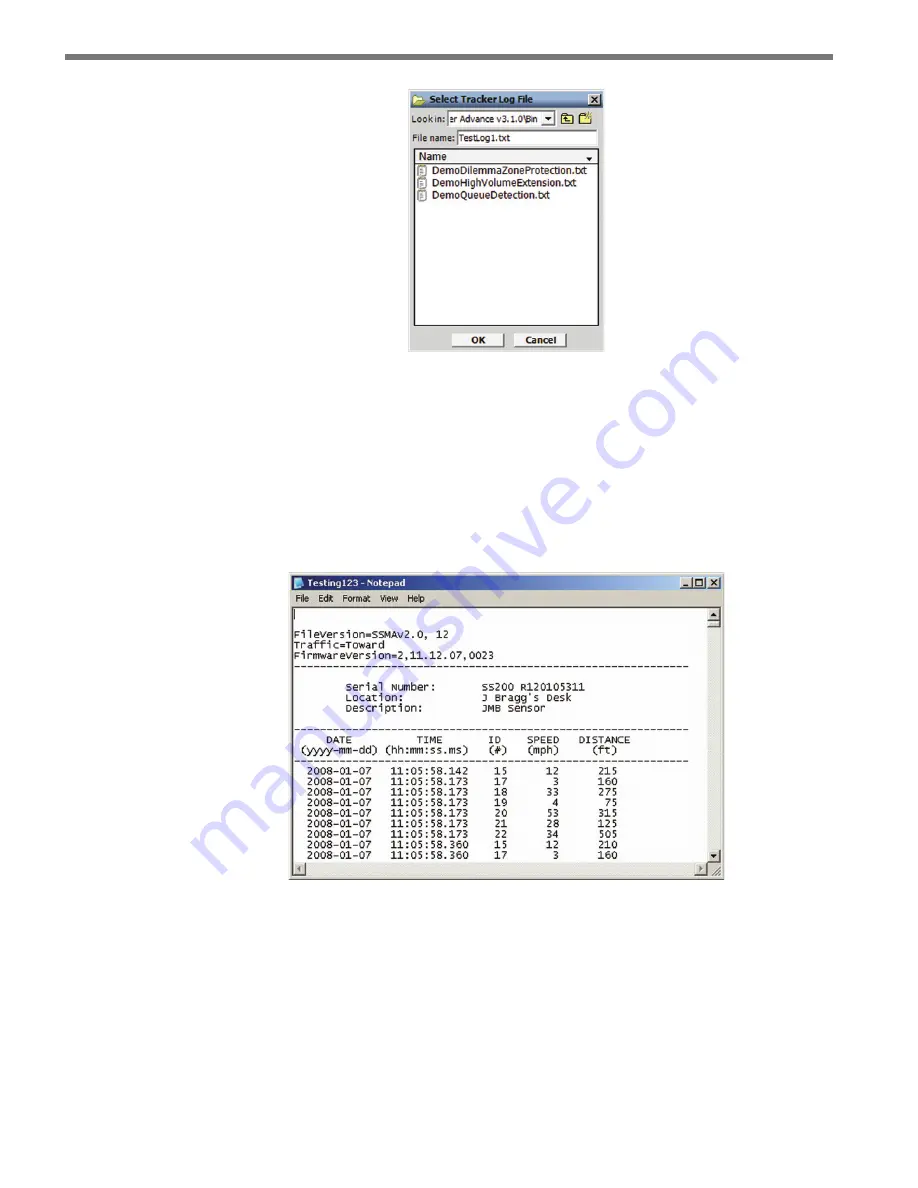
CHAPTER 8
• VERIFY CHANNELS-ALERTS-ZONES
99
Figure 8.22 – Select Log File
Click the
ON/OFF
toggle switch icon to the ON position to begin tracker logging. Once
activated, the duration of the logging session is displayed on the Elapsed: timer display.
Click the toggle switch to the OFF position to end a tracker logging session.
The tracker log file is an ASCII text file and can be viewed using a standard text editor.
Click on the
View Log
icon to view the current log file using the system’s default text editor
(see Figure 8.23).
Figure 8.23 – Log File
Содержание smartsensor advance
Страница 1: ...SmartSensor Advance USER GUIDE...
Страница 2: ...SmartSensor Advance USER GUIDE www wavetronix com 78 East 1700 South Provo Utah 84606 801 734 7200...
Страница 12: ......
Страница 13: ......
Страница 15: ......
Страница 23: ......
Страница 35: ......
Страница 55: ......
Страница 65: ......
Страница 83: ......
Страница 101: ......
Страница 105: ......
Страница 119: ......
Страница 127: ......
Страница 136: ......






























