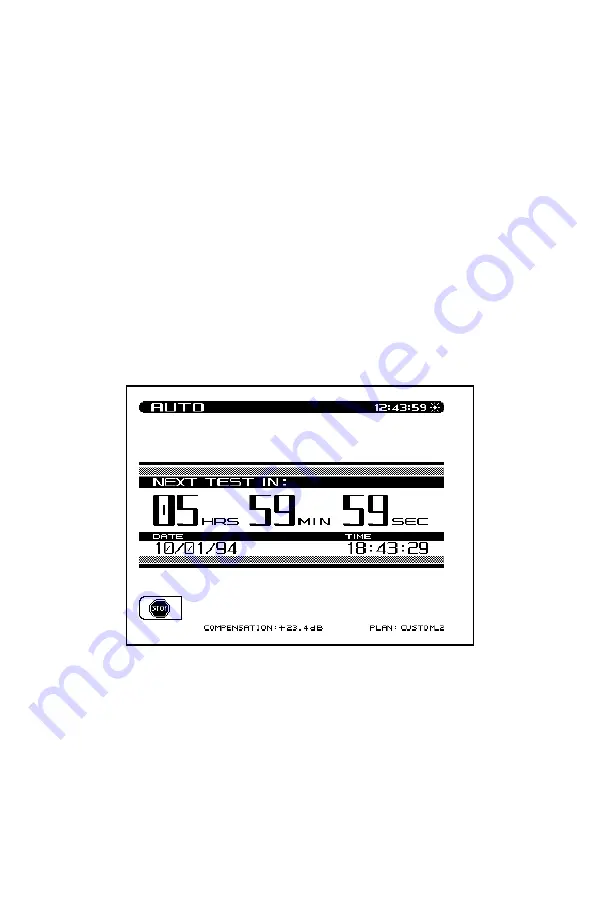
4-52
Using the numeric entry keys, enter the start and stop information for
the date and time as well as the interval amount. Press the
ENTER
key after each parameter is entered to update the display. Use the
Up
and
Down
arrow soft keys to select the parameter to be entered. Press
the
OK
soft key to commence the Schedule Auto Test. If the first
interval is to commence immediately, the unit will prompt you to
enter the ambient temperature. The temperature displayed is the
temperature sensed by the unit. Use the numeric entry keys to enter
the ambient temperature. Press the
OK
soft key when the desired
temperature has been entered. If the first interval is to commence
immediately, the "Auto Test In Progress" screen is displayed. When
the unit is between testing intervals, the following screen is dis-
played:
When the unit is between testing intervals it will enter a sleep mode
in order to conserve battery life. All other unit functions are disabled
during the performance of the Auto Test.
















































