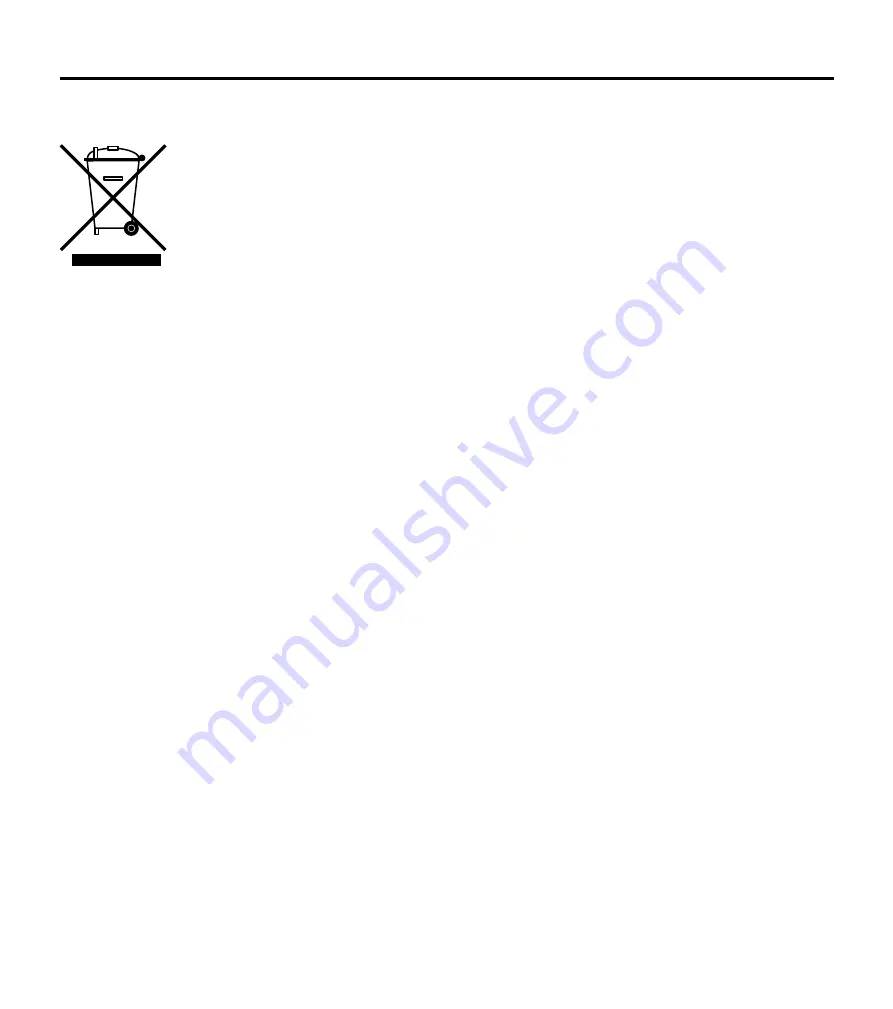
5. Installation Using Mount Bolt & Nut
6. Cabling
1
Disassemble the camera. See the
section ‘3. Disassemble the camera’
for details.
2
Using the template sheet, make the
cabling hole on the ceiling panel.
3
Insert the 2 mount bolts into bottom
case of camera.
4
Insert the mount bolts into template
holes after connecting the cables.
5
Fix the camera by tightening mount
nuts to mount bolts on the ceiling
panel.
6
To achieve desired view direction and
orientation, rotate 3-axis gimbal. To fix
the setting, tighten the tilt stopper
screw.
7
Attach the dome cover to the bottom
case.
8
Detach the protection film from the
dome cover.
Template Sheet
Tilting 60°
Panning 355°
Rotation 360°
1. Using a PoE-Enabled Switch
The Camera is PoE-compliant, allowing
transmission of power and data via a single
Ethernet cable.
PoE eliminates the need for the different
cables used to power, record, or control
the camera.
Follow the illustration below to connect
the camera to a PoE-enabled switch using
an Ethernet cable.
2. Using a Non-PoE Switch
If a PoE-enabled switch is not used, use a
power adaptor for power transmission and
non-PoE switch for data transmission.
Follow the illustrations below to connect
the camera without a PoE-enabled Switch.
Two Options
Use a PoE-enabled swtich to connect data and power through a single cable and begin
viewing and recording images instantly. A non-PoE switch will require an adaptor for power
transmission.
Ethernet Cable
Ethernet Cable
Power
1
Power Connection
Please, check the voltage and current
capacity of rated power carefully.
2
Network Connection
Connect the crossover cable into the
RJ-45.
1
Power
1
Power
2
Network
2
Network
Rate Power
Power
Consumption
PoE
DC 12V
6W
IEEE 802.3af class3
Disposal of Old Appliance
1. When this crossed-out wheel bin symbol is attached to a product it means the
product is covered by the European Directive 2002/96/EC.
2. All electrical and electronic products should be disposed of separately form the
municipal waste stream in accordance to laws designated by the government or the
local authorities.
3. The correct disposal of your old appliance will help prevent potential negative
consequences for the environment and human health.
4. For more detailed information about disposal of your old appliance, please contact
your city office, waste disposal service or the shop where you purchased the product.
7. IP Installer
2
4
3
5
7
8
9
6
10
12
11
1. Run IP Installer
1
Run the IP installer.
2
Click on Network Adaptor selection
Menu (NIC) after run this program.
3
Select a network which a camera is
connected then click on a ‘Search’
button. (Takes about 5 sec.)
4
Select a camera to set.
5
The information of the selected
camera will be shown at Device Info.
6
Select the network type.
i
The default network type of the
camera is STATIC.
i
When set to DHCP, if you have a DHCP
server, it will automatically set the
Camera
IP.
i
When set to DHCP, if you do not have
a DHCP server, Camera IP is set to
192.168.xxx.xxx after one minute.
7
Convert the device's MAC address to
the IP address.
The MAC Address of the device is
attached on the Product label.
Input IP setting information when the
network type is set to STATIC.
8
Change the port as necessary when
the network type is set to STATIC.
9
Input ID and PW of the camera for
authentication.
Make sure to change the ID and PW for
security reason.
Go to “Web viewer>Setup>System>
Users Management” for ID and PW
change.
The ID and PW will be set to default value
when ‘factory reset’ the camera.
10
Make sure to click on ‘Save’ button to
save changed values.
An “Apply” message will be popped-up
when the settings are applied normally,
or an error message will be popped-up
when failed.
11
To reboot or reset (except network
setting) the camera.
Select a camera (multiple camera can be
selected) > Input ID and PW > Click on
Reboot or Factory Reset button.
12
Able to delete an Active-X which is
installed when accessing to Web
Viewer.
You don’t need the function because this
camera use the VLC plugin instead of the
Active-X.
i
A ‘Port Forwarding’ has to be set for
external access to the camera.
i
Refer to the manual of the network hub
for ‘Port Forwarding’ settings.
i
An additional change of HTTPS, RTSP
port can be done at Web Viewer >
Admin
page.
i
Default TCP/IP information
- IP: 192.168.xxx.xxx
- Subnet Mask: 255.255.0.0
- Gateway: 192.168.0.1
- DNS : 168.126.63.1
i
Default ID / PW : root / pass
i
Covert the last two sets of hexadecimal
numbers to decimal numbers.
MAC address = 00-13-23-01-14-B1
IP address =192.168.20.177
Wavestore Vision 5MP Compact IR Dome IP Camera Quick Guide
Email: [email protected]
Visit: wavestore.com
Specifications may change without notice.
GLOBAL HQ (EMEA)
Wavestore Global Ltd.
Tel: +44 (0) 1895 527 127
USA/CANADA
Wavestore Americas Inc.
Toll-free: 855-526-8887
MIDDLE EAST
Wavestore Middle East
Tel: +971 (4)881 2903













