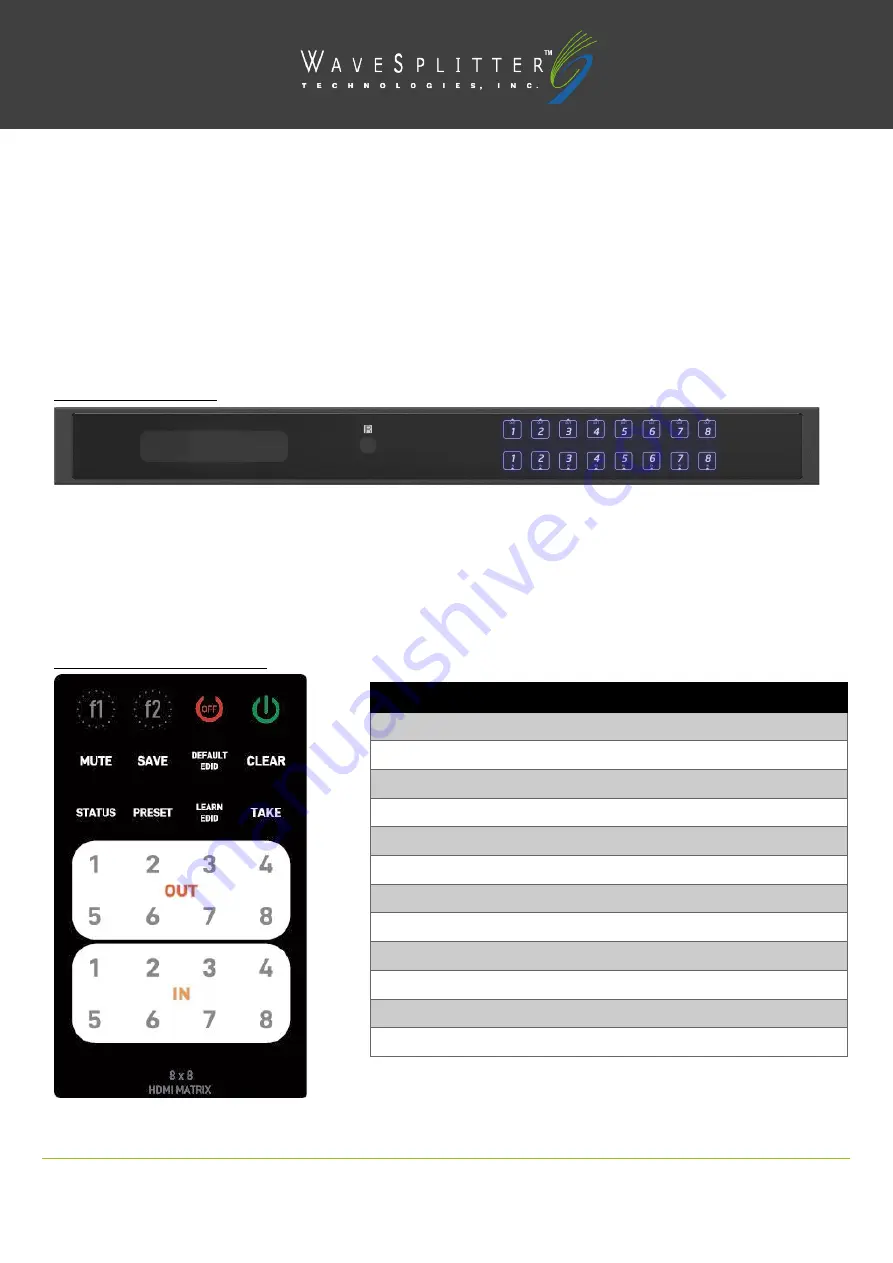
Copyright ©2020 Wavesplitter AV Technology
|
Wavesplitter .com
TEL
:
1-510-0651-7800
:
V1
OPERATION MANUAL
Connecting and operating
1.
Connect source devices to input ports of the matrix
2.
Connect HDMI output ports to TV or other HDMI sink devices.
3.
Connect 12V POWER supply to DC power socket.
4.
Power on the matrix, HDMI sources and displays.
Operation Approach
Method A: Front Panel
IN/OUT MAP
1.
Use the touch buttons 1-8 to select the number of display channel
2.
Use the touch buttons 1-8 to select the number of input source
3.
After you select the desired input/output port about 3 seconds, the setting will be effective.
Method B: IR Remote Control
Button
Function
f1
Reserved
f2
Reserved
OFF
Standby mode
ON
Power on the matrix switcher
MUTE
Turn off output’s video and audio
SAVE
Save current mapping mode
DEFAULT EDID
Begin default EDID selection
CLEAR
Clear the previous IR operation procedure
STATUS
Preset output status
PRESET
Preset mapping mode
LEARN EDID
Begin EDID learning from one output
TAKE
Trigger the previous setting















