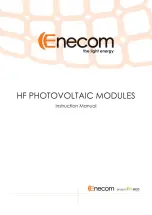4.3inch HDMI LCD User Manual
4
/
8
HOW TO USE
The touch of the LCD can be driven in two ways: Method 1: Install driver manually;
Method 2: Using ready-to-use Image
HARDWARE CONNECTION
⚫
Insert LCD directly to 40PIN header of Raspberry Pi.
⚫
Using the HDMI adapter or HDMI cable to connect HDMI interface of LCD to
Raspberry Pi’s
METHOD 1, INSTALL DRIVER
1.
Download lasted OS
1
2.
Extract image from ZIP archive and write it to SD card
3.
After writing, modify the config.txt file which is located at root directory (BOOT) of
SD card. Append these statements to the end of config.txt file
1
This instruction is based on Raspbian OS