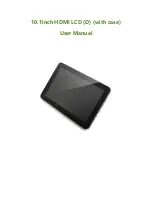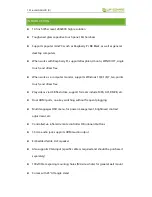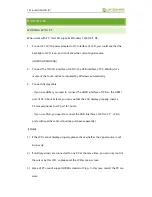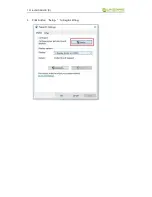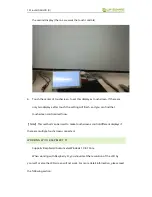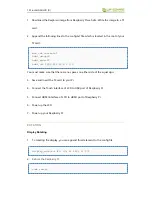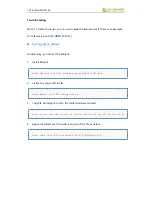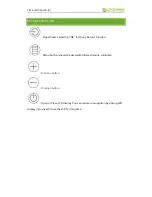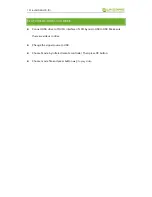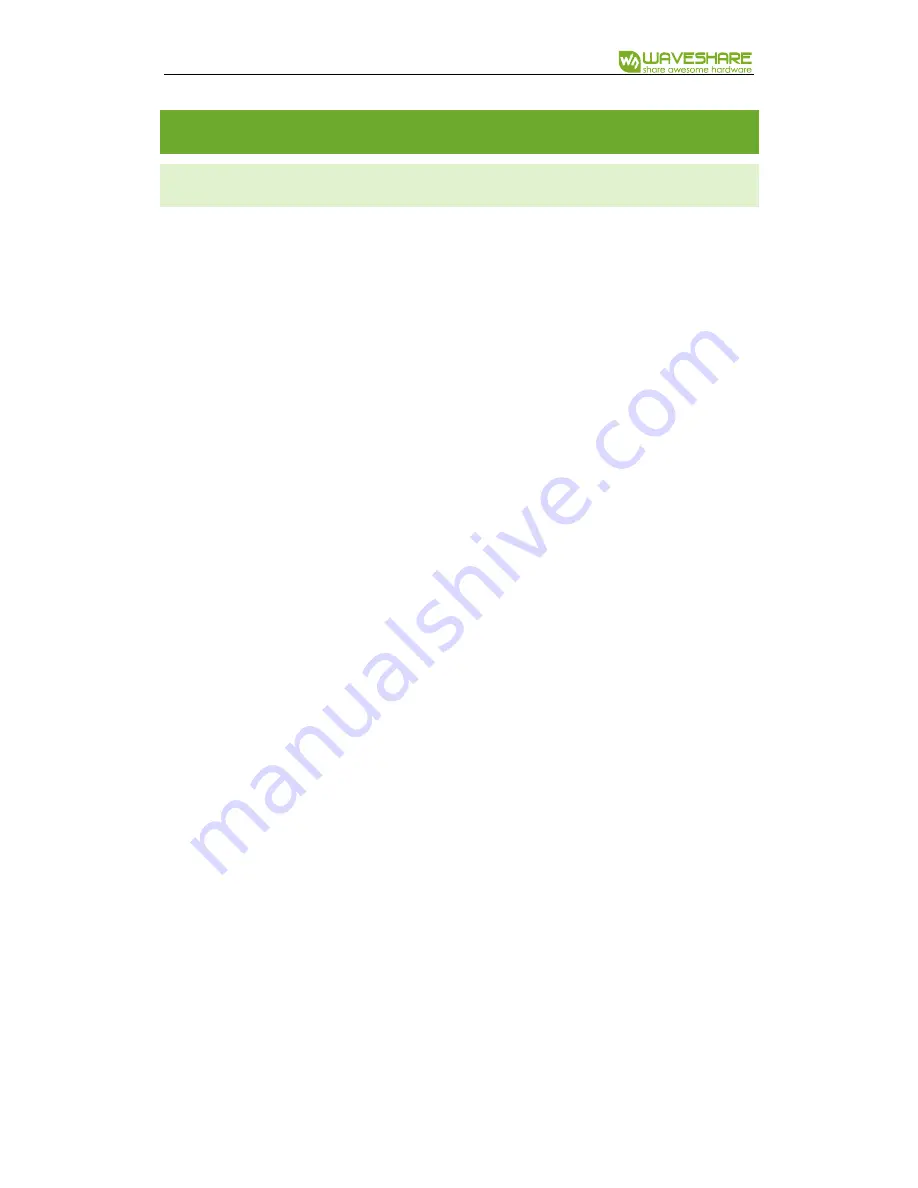
10.1inch HDMI LCD (D)
HOW TO USE
WORKING WITH PC
When work with PC, this LCD supports Windows 10/8.1/8/7 OS:
1.
Connect a 12V/1A power adapter to DC interface of LCD, you could see that the
backlight of LCD is on, and it will show the current signal source
(HDMI1/HDMI2/VGA)
2.
Connect the TOUCH interface of LCD to the USB interface of PC. Waiting for a
moment, the touch will be recognized by Windows automatically
3.
Connect display cable
- If you use HDMI, you need to connect the HDMI interface of LCD to the HDMI
port of PC. About 5s later, you can see that the LCD display properly. Insert a
3.5mm earphones to HP port for Audio.
- If you use VGA, you need to connect the VGA interface of LCD to PC
’
s VGA
ports with specific cable (should be purchase separately)
【
Note
】
:
1)
If the LCD cannot display properly, please check whether the signal source is set
incorrectly.
2)
If multiply screen are connected to one PC at the same time, you can only control
the cursor by this LCD, so please set the LCD as main screen.
3)
Some of PC cannot support HDMI screen Hot Plug . In this case, restart the PC can
solve.