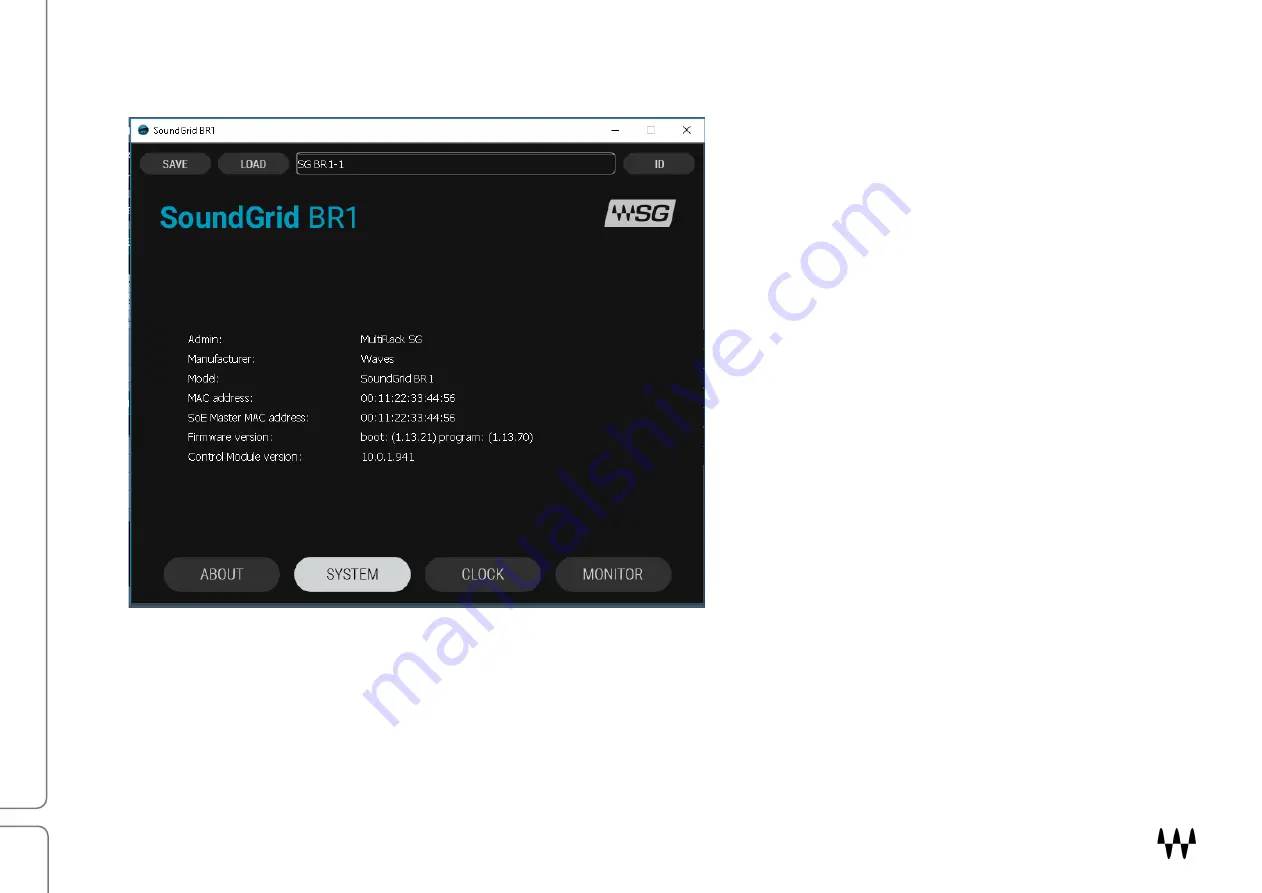
SoundGrid BR1 / User Guide
20
Troubleshooting SoundGrid BR1
The
System
tab displays important
information about your SoundGrid BR1
device. This information should be used
when troubleshooting the device.
Mac address
A unique device address that is used to connect to the SoundGrid network
Firmware version The device has two sets of firmware: boot and program. Both numbers are required when
contacting Technical Support for assistance.
Control module
version
A version number for Control Panel Software that is used to interface with the device through
SoundGrid host.















