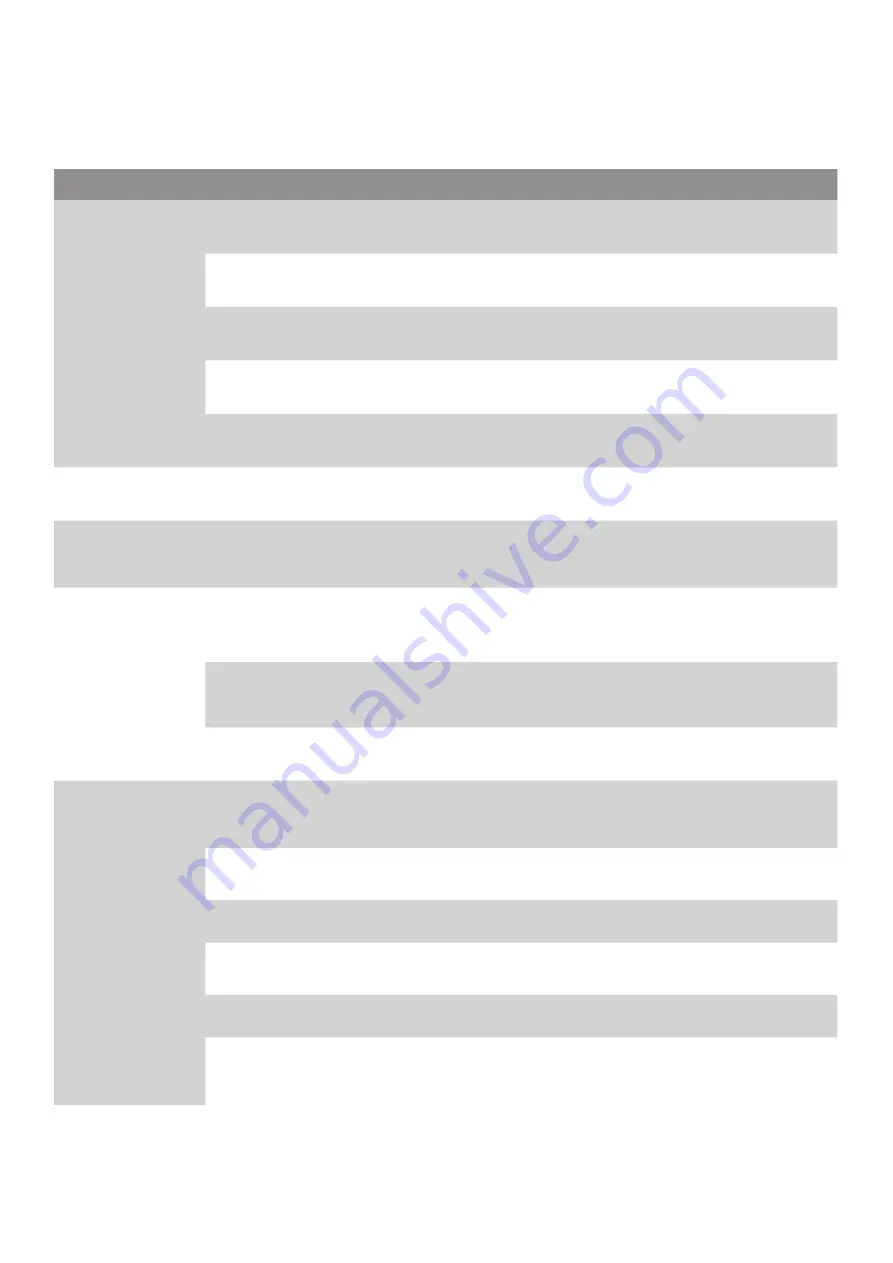
13
WCM-TT-040-40BB
User Manual
Wavecom
Print Problems
Problem
Possible Cause
Recovery Procedure
Not Printing
Check if interface cable is well
connected to the interface connector.
Re-connect cable to interface.
The serial port cable pin configuration
is not pin to pin connected.
Please replace the cable with pin to pin connected.
The serial port setting is not consistent
between host and printer.
Please reset the serial port setting.
The port specified in the Windows
driver is not correct.
Select the correct printer port in the driver.
The Ethernet IP, subnet mask, gateway
is not configured properly.
Configure the IP, subnet mask and gateway.
No print on the
label
Label loaded not correctly.
Follow the instructions in loading the media.
Continuous feeding
labels
The printer setting may go wrong.
Please do the initialization and gap/black mark
calibration.
Paper Jam
Gap/black mark sensor sensitivity is
not set properly (sensor sensitivity is
not enough)
Calibrate the gap/black mark sensor.
Make sure label size is set properly.
Set label size exactly as installed paper in the
labelling software or program.
Labels may be stuck inside the printer
mechanism near the sensor area.
Remove the stuck label.
Poor Print Quality
Top cover is not closed properly.
Close the top cover completely and make sure the right
side and left side levers are latched properly.
Wrong power supply is connected with
printer.
Check if 24V DC output is supplied by the power supply.
Check if supply is loaded correctly.
Reload the supply.
Check if dust or adhesives are accumulated
on the print head.
Clean the print head.
Check if print density is set properly.
Adjust the print density and print speed.
Check print head test pattern if head
element is damaged.
Run printer self-test and check the print head test
pattern if there is dot missing in the pattern.
















