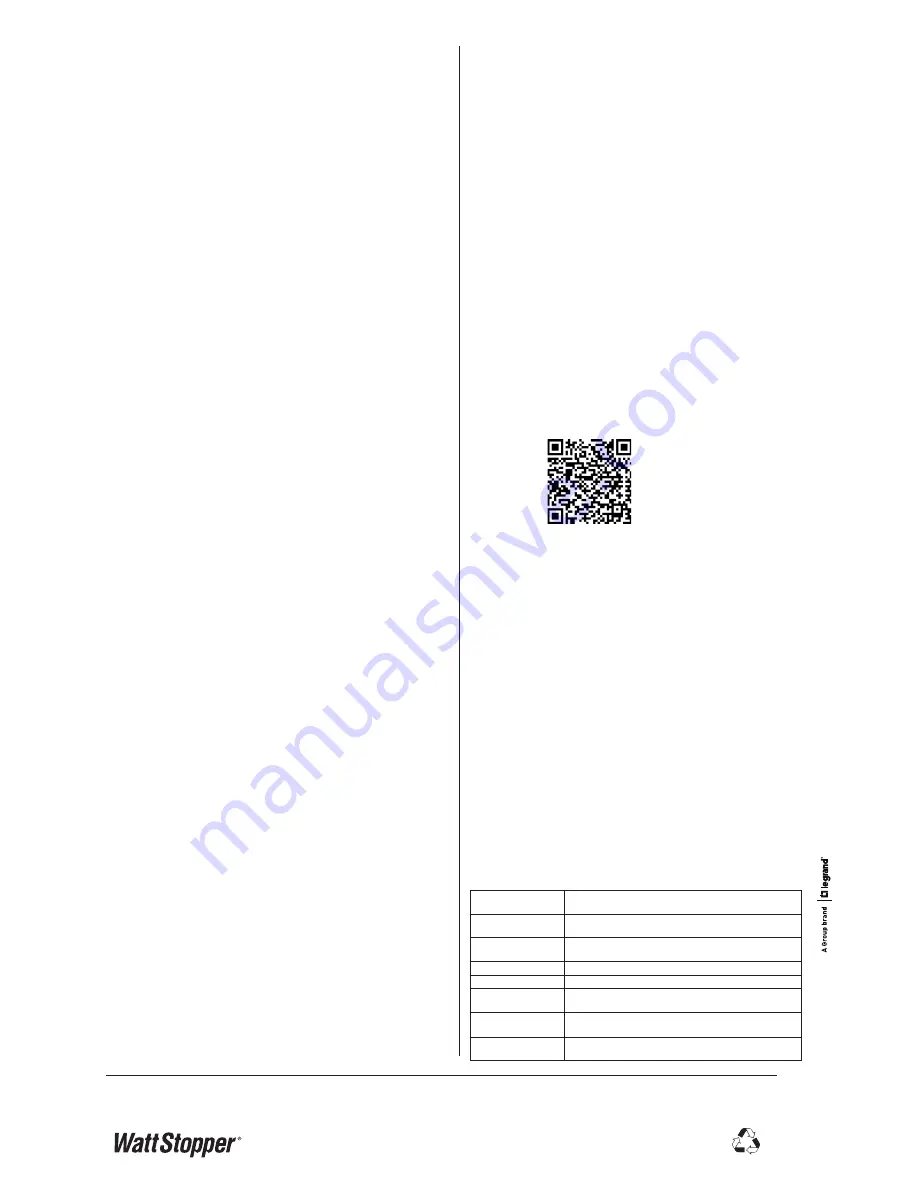
Setting Time Delay
Trimpot
1. Use a screwdriver or fingernail to adjust the trimpot on the sensor housing to the desired
time delay (5, 10, 15, 20,
30 Hard Stop Settings).
FSIR Remote (HBP-111 only)
1. Aim the remote at the sensor
2. Select “New Settings” and “Adjust Time Delay”
3. Choose from the range of 1 min - 30 mins with 1 minute increments
4. Select “Send”. The message “Settings Received” is displayed.
NOTE
: Any adjustments made will override any previous settings whether manually made on
the sensor or through the FSIR-100 commission tool.
Motion Detection Sensitivity
Using Trimpot - HBP-111/112
1. Enter Test Mode by holding push button for approximately 3 seconds
2. Use a screwdriver or fingernail to adjust the trimpot on the sensor housing to the time
delay Hard Stop position. Change the sensitivity as follows:
•
Low Sensitivity - 5min or 10min position
•
Medium Sensitivity - 15min or 20min position
•
Maximum Sensitivity - 30min position
3. Exit test mode by pressing and holding push button for approximately 3 seconds. When
exiting from test mode the unit will recall the previous time delay regardless of trimpot
position set during sensitivity adjustments. Time delay may be further adjusted without
affecting sensitivity settings when outside of test mode.
Using FSIR Remote - HBP-111 only
1. Aim the remote at the sensor
2. Select “New Settings” and “ Sensitivity”
3. Choose from the option of Min, Med or Max
4. Select “Send”. The message “Settings Received” is displayed.
NOTE: Any adjustments made will override any previous settings whether manually made on
the sensor or through the FSIR-100 commissioning tool.
Light level Hold‑Off
The Light Level feature holds lights off upon initial occupancy if adequate ambient light exists.
It will not turn the lights off if they are on. If the ambient light level is lower than the factory
preset light level or manually adjusted setpoint, the loads will trigger on once occupancy is
detected. The default setting is for maximum, meaning that even the brightest ambient light
will not hold the lights off. When the light level is set it is written to memory so that in the
event of power failure the setting is not lost.
•
Avoid mounting in location where adjacent fixtures contribute to the photocell
measurement.
•
Adjust during daylight hours when ambient light is at the desired level.
Setting Light Level Hold‑Off
If desired, set the light level using the steps below. The light level values referenced are
approximate and reference 4000K CCT. Variations in color temperature may affect the actual
levels the sensor sees. It is recommended that light level hold off be set up in the morning for
best results.
Trimpot
1. Use screwdriver or fingernail to adjust the trimpot on the sensor housing to desired
photocell setting
2. Use analog wheel with hashmarks (1-300fc)
FSIR Remote
1. Aim the remote at the IR lens on the sensor
2. Select “Adjust Photocell Setting”
3. Choose from the range of 1fc - 300fc with 1 fc increments
4. Send Setting and Receive message “Settings Received”
NOTE
: Any adjustments made will override any previous settings whether manually made on
the sensor or through the FSIR-100 commission tool.
Push Button Functions
The following functions are available by pressing the Push Button per the instructions, below.
Manual Mode:
To place the unit in or out of Manual Mode, quick press the Push Button to
toggle the load ON and OFF. When the load is turned ON manually, the sensor will remain in
that state as long as there is motion detected and the time delay has not expired. If the load
is turned OFF manually, the sensor holds the load OFF for as long as motion is detected and
then for an additional 5 minutes of no motion detection. The next time the sensor detects oc-
cupancy and the ambient light is lower than the set level, the sensor automatically turns ON
the load.
Test Mode:
To place the unit in a 10 minute Test Mode, press the Push Button for about 3 sec-
onds to enter Test Mode, or enable the Test Mode with the FSIR-100 for the HBP-111. The LED
will flash once confirming you are in Test Mode. To exit Test Mode, press and hold the Push
Button for 3 seconds. Walk-test the unit to ensure proper detection.
Service Mode:
To place the unit in or exit out of Service Mode, press and hold the Push Button
for about 6 seconds. The LED will flash twice confirming you are in or out of Service Mode. In
Service Mode, the LED and load will always be ON.
Fail On Mode:
Pressing and holding the Push Button for about 9 seconds will enable Fail ON.
The LED will flash three times confirming Fail ON is enabled. In this mode, the sensor will
turn the connected loads ON upon restoration of power. In the event of a sensing failure, this
mode will ensure power is still available for connected loads. The sensor is set to this mode
by default.
ORDERING INFORMATION
HBP-111-L7
High/Low-Bay PIR Sensor 120/230 (Single Phase L-N)/277/347
VAC, White, w/Lens
HBP-111-L7-OEM
High/Low-Bay PIR Sensor 120/230 (Single Phase L-N)/277/347
VAC, White, w/Lens, bulk
HBP-111-L7-EM1-OEM High/Low-Bay PIR Sensor 120/230 (Single Phase L-N)/277/347
VAC, White, w/Lens & Ext bulk
HBP-EM1
High/Low-Bay Extender Module for HBP-11X Series
HBP-L7
High/Low-Bay Lens for HBP-11X Series 8ft-40ft Mounting
HBP-112-L7
High/Low-Bay PIR Sensor 120/230 (Single Phase L-N)/277/347
VAC, White, w/Lens
HBP-112-L7-OEM
High/Low-Bay PIR Sensor 120/230 (Single Phase L-N)/277/347
VAC, White, w/Lens, bulk
HBP-112-L7-EM1-OEM High/Low-Bay PIR Sensor 120/230 (Single Phase L-N)/277/347
VAC, White, w/Lens & Ext bulk
IMPORTANT START-UP INFORMATION
A 60-second start-up period occurs during initial installation and after a power failure of 5
minutes or more. After applying power to the sensor wait at least 60 seconds for the sensor to
begin detecting occupancy and the load to turn ON. Regardless of light level the load may turn
ON during the start-up period, depending on the state of the relay when power was off.
• If the sensor detects occupancy during the start-up, when the load turns ON it
stays ON as long as the sensor continues to detect motion, plus the Time Delay.
• If no occupancy is detected during the 60-second start-up, the load may
come on anyway during the start-up. If no occupancy is detected by the
time the start-up is complete, the relay opens and the load turns OFF.
Fail Off Mode:
Pressing and holding the Push Button for about 12 seconds will enable Fail
OFF. The LED will flash four times confirming Fail OFF is enabled. In this mode, the sensor
will keep the connected loads OFF upon restoration of power.
Factory Default:
To manually return the unit to factory default settiings, press and hold the
Push Button for about 15 seconds. This will return all settings back to factory default with the
exception of time delay and light level, which will be set to the current trimpot settings.
When using the FSIR-100 remote to return to factory default (HBP-111 only), all settings will
be returned to the original factory settings regardless of current trimpot positions.
The LED will remain solid ON confirming it has been reset to the factory default.
Cancel:
To prevent any changes from being made, hold the push button for about 18 seconds.
For example, if resetting to factory default (or any other setting) is not desired then keep
holding until you reach 18 or more seconds. The LED will turn off after 18 seconds to indicate
there were no changes made.
Other Features Available On the HBP‑111
Use the FSIR-100 remote to disable or enable following modes:
Burn‑In Mode:
When
Burn-In Mode is invoked the output will turn on for 100 hours and not
turn off until 100 hours is reached. But, the Push Button or remote can turn the load off and
the unit will leave Burn-In Mode. Default is Disable.
Walk‑Through Mode:
In this mode,
the load will turn off after a 3 minute period following an
initial occupancy event if there is no detection after the first 30 seconds. If motion continues
beyond the first 30 seconds, the set time delay applies. Default is Disable.
Visual Alert:
When only 1 minute is left for time delay, the load connected to the relay turns
OFF for 1 second.
Default is Disable.
Occupancy Mode:
In this mode, when Occupancy Mode is disabled, the LED will always be on;
both motion detection and light level functionality are disabled and only the Push Button or
remote can toggle load ON and OFF. The default setting for Occupancy Mode is Enable.
For more information on these modes, refer to the FSIR‑100 User Guide by scanning the
following QR code or going to the link below.
http://www.wattstopper.com/products/fixture-sensors-and-controls/fixture-sensors/fsp-211.aspx
3/2014
17462r2
2800 De La Cruz Blvd.
Santa Clara, CA 95050
Phone: 800.879.8585
www.wattstopper.com
WARRANTY INFORMATION
WattStopper warranties its products to be free of defects in materials and workmanship for a period of five (5) years. There are no obligations or liabilities on the part of WattStopper for consequential
damages arising out of or in connection with the use or performance of this product or other indirect damages with respect to loss of property, revenue, or profit, or cost of removal, installation or
reinstallation.
Please
Recycle
TROUBLESHOOTING
To confirm proper operation, review the Start-Up and Test Mode information.
Red LED on sensor module does not blink:
Check for proper sensor wire connections and make sure they are tightly secured.
Red LED blinks but lights do not turn ON:
1. Make sure that power to the sensor has been ON continuously for at least 60 seconds, then
a) Set daylight setpoint to maximum and allow the sensor to time out.
b) Turn ON power to the sensor.
The load should come ON. If sensor fails to turn ON, continue with step 2.
2. Check power connections to the light fixture.
3. Check all sensor wire connections. Verify the load wire is tightly secured.
Lights will not turn OFF:
1. If there is no motion from people or equipment in the sensor’s view but
the red LED blinks, look for any nearby source of infrared energy (heat)
in motion, such as turbulent air from a heating or cooling supply, or other
sources such as heat from the fluorescent lamps in the fixture.
• Mount the sensor so that it’s lens is below the edge of the
fixture and does not directly view the lamps.
• Divert the air supply away from the sensor, or move the sensor.
2. Verify time delay set in trimpot settings. The time delay can be set from 5
minutes to 30 minutes. Ensure that the time delay is set to the desired delay and
that there is no movement within the sensor’s view for that time period.
3. Check PIR and Light Level trimpot settings. If all control
functions are overridden the load stays ON.
4. Check sensor wire connections. Verify load and neutral wires are secure.


