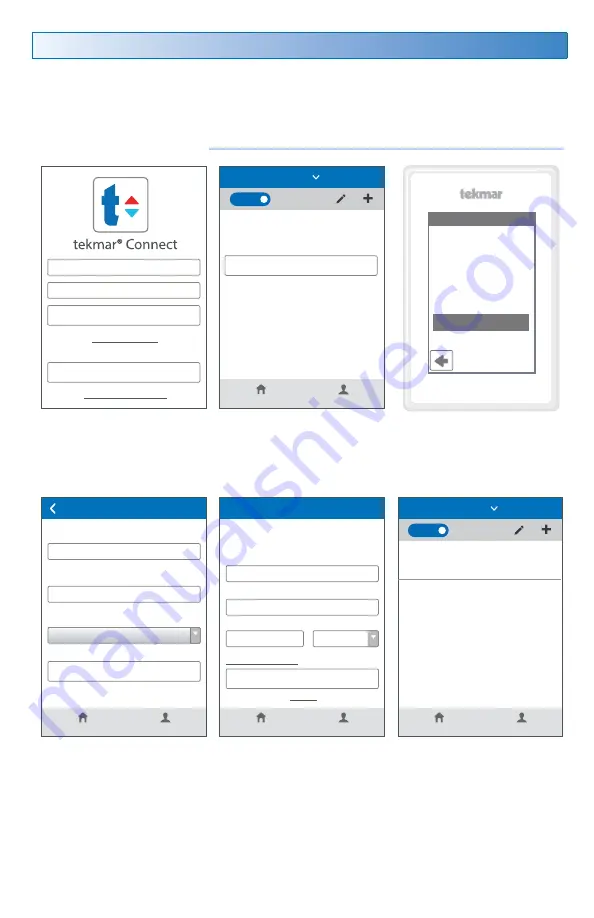
© 2016 tekmar 562_U - 10/16
7 of 8
tekmar Connect Web and Mobile App
To view and adjust the WiFi Thermostat using a mobile phone or tablet, download the
tekmar Connect mobile app from the Apple
®
iTunes
®
Store or from the Google Play
®
Store.
Alternatively, go to tekmarConnect.com for web browser access.
Step 1
Create a new account. Then
login using your username and
password.
Step 2
Add a Device
Step 3
On the thermostat, go
to WiFi menu and press
Register Device.
Step 4
Enter the 8 digit number
from the thermostat into the
mobile app. Then enter the
thermostat's room name. The
app supports multiple site
locations. Enter the location
for the thermostat.
Step 5
Edit your account and save.
The thermostat is
now listed on the My
Devices page.
Add Thermostat to App
----------------------------------------------
Password
SIGN IN
SIGN UP AND GET STARTED
Forgot Password
Terms and conditions
Don't have an account?
My Devices
Account
ADD A DEVICE
You don't have any devices associated with this location.
HOME
Home
REGISTRATION
To finish registering
your thermostat,
enter the code
displayed below at
tekmarConnect.com
12345678
My Devices
Account
12345678
WiFi Thermostat 562
ADD DEVICE
Activation Number
Device Name
Location
Add a Device
Home
My Devices
Account
SAVE
First & Last Name
Username
Email Address
Edit Your Account
(###)###-####
Phone
F
Logout
Change Password
Units
My Devices
Account
WiFi Thermostat 562
78 °F
Auto
HOME
Home








