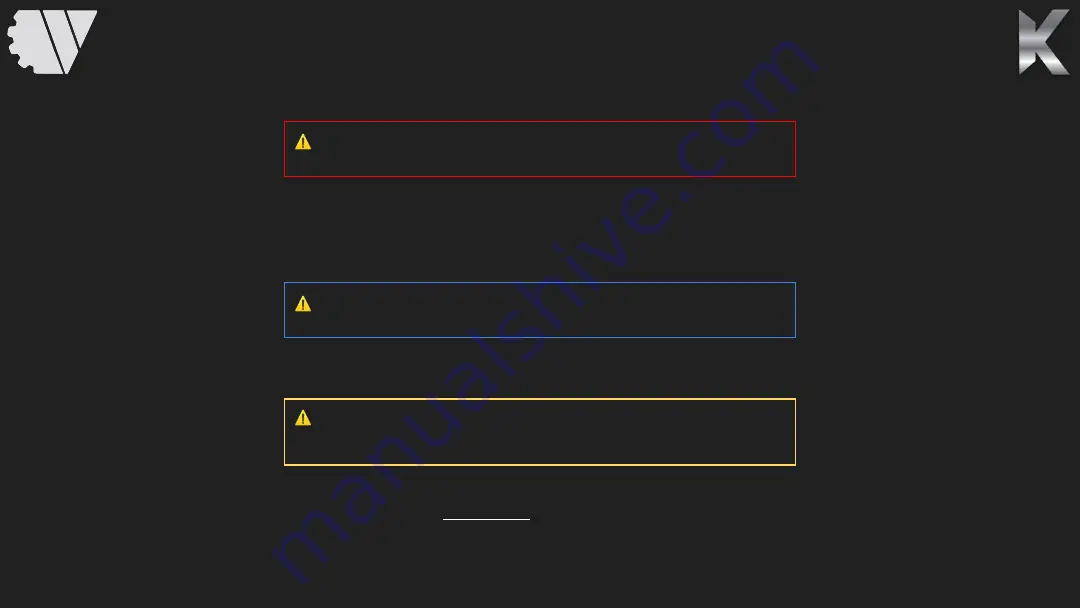
1.
Install the included antennas onto the top of KONTACT
2.
Fully charge the included batteries using the provided charger before powering on KONTACT for the first time.
3.
Insert and slide the two batteries into the back of the KONTACT, confirm that the batteries click and lock into place.
4.
Press and hold the power button on the top left of the KONTACT to power on.
5.
Wait for KONTACT to boot up and bring you to the home screen.
6.
There is a battery LED indicator as well as numerical voltage meter at the top of the front face of KONTACT. Ensure the LED indicator is
green and that the numerical voltage readout is above 8V before flying the drone.
7.
The included batteries are “hot swappable”. What this means is that if the batteries are getting low on charge (if the LED indicator
changes to yellow); you can change the batteries
one at a time
without interrupting your current flight. The numerical voltage readout will
show the charge voltage after changing the batteries and the LED should go back to green.
FIRST TIME POWERING ON
⚠
WARNING: Please replace or charge the KONTACT batteries when the voltage reads
6.8V or below. If you continue to fly with low batteries, the high power radio will eventually
turn off even if the internal tablet remains powered on.
⚠
NOTE: If prompted to enter a username and password, enter in the default username
KONTACT and the password is KONTACT (all caps).
⚠
CAUTION: It is imperative to install the antennas BEFORE installing th
batteries. Otherwise, damage to the high power radio may occur.
Содержание KONTACT
Страница 1: ...KONTACT QUICK START GUIDE v1 1 TAKING PRISM TO NEW HEIGHTS...
Страница 5: ...3 4 5 2 6 10 7 1 9 10 12 5 6 8 9 11 11 FEATURE DESCRIPTION...
Страница 6: ...16 13 15 15 14 16 17 17 FEATURE DESCRIPTION CONTINUED...
Страница 7: ...18 TOP BOTTOM 19 20 FEATURE DESCRIPTION CONTINUED...
Страница 13: ...2 1 3 4 5 6 8 7 9 10 11 12 13 15 16 14 WATTS AMC EXPLANATION...
Страница 16: ...NOTES...
Страница 17: ......

















