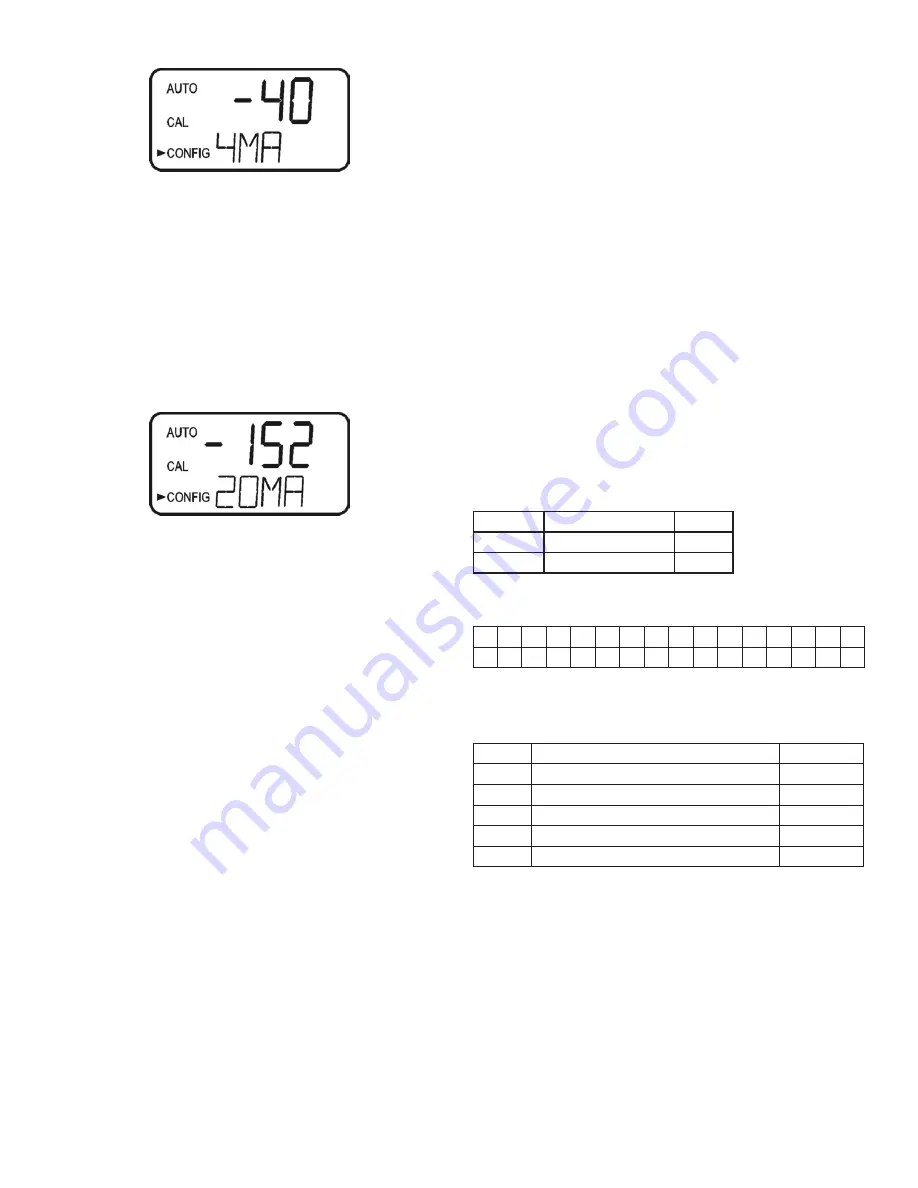
IS-HF-AccUViewLEDEx-100125 Rev 0
12
4mA Adjustment
If the 4-20mA setting is turned ON (see section Setting the 4-20mA
Output for more information) the following menu along with the 20mA
Adjustment menu will appear. The first menu outputs a constant
4mA while allowing for a small amount of adjustment. This allows the
operator to make the AccUView LED Ex align with a PLC or SCADA
system. The adjustment limits are ±200 counts or about ±0.2mA. This
setting will differ slightly on each instrument, as each AccUView LED Ex
will be factory set to 4.00mA.
1. Use the
and
buttons to select the desired adjustment for the
4mA adjustment setting.
2. Once the desired adjustment has been selected, press the
button
to set it and move on to the 20mA Adjustment menu.
20mA Adjustment
This menu operates in the same way as the 4mA menu. This menu
outputs a constant 20mA while allowing for a small amount of
adjustment. This setting will be slightly different on each instrument, as
each AccUView LED Ex will be factory set to 20.00mA.
1. Use the
and
buttons to select the desired adjustment for the
20mA adjustment setting.
2. Once the desired adjustment has been selected, press the
button
to set it.
Saving Configuration Settings
If the extended settings are set to
OFF
, pressing the
button will save
all settings and the AccUView LED Ex will automatically return to the
normal
AUTO
mode of the instrument.
If extended settings are set to
On
, after the last menu of the extended
settings, pressing the
button will save all settings and the AccUView
LED Ex will automatically return to the normal
AUTO
mode of the
instrument.
The CONFIG menu may be used at any time to reset or change any
of the parameters. The CONFIG menu may be exited at any point in
the menu by using the MODE/EXIT key. Any features that have been
modified will be saved.
While operating in CONFIG mode, the reading before entering that
mode is held.
Flow Switch
The AccUView LED Ex comes standard with a flow switch installed.
There is an additional menu in the configuration which gives you the
selection of ON or OFF.
If “Low Flow” is enabled, a flow of less than 150ml/minute (.04 GPM)
will cause a screen indication. The flow switch can act on the 4-20mA.
A “Low Flow” will affect the 4-20mA signal based on the set error level.
A modbus register is also set. The condition takes 2-1/2 minutes of low
flow to actuate or restore.
Screen Display - 20mA Adjustment
Modbus Communication
The AccUView LED Ex uses a communication protocol called Modbus.
A company, called Modicon, developed the Modbus protocol for use
with their programmable controllers. Since that time, Modbus has
evolved into a common communication protocol in the industry.
The communication method involves using a master-slave technique,
in which there is one master and several slaves. The AccUView LED
is a slave device. Only the master can initiate queries. These queries
are directed to an individual slave device and the appropriate slave
responds with the requested data.
A broadcast message can be sent to all slaves. The slave devices do
not answer these broadcasts.
There are two transmission modes. These modes are known as
RTU (Remote Terminal Unit) and ASCII (American Standard Code for
Information Interchange).
The AccUView LED can be setup in a network of up to 255 slave
devices. Each device must have a different address (1-255). The
instrument can be set for either RTU or ASCII mode.
Modbus RS-485 Output & Commands
Coils
These single-bit values are readable and changeable from the master.
The data will be returned with the lowest addressed coil in the LSB of
the data. Unused bits in the data will be set to 0. True is a 1 and False
is a 0.
Valid Commands
Code
Name
Broadcast
0x01
Read Coil Status
No
0x05
Force Single Coil
Yes
Format
16-bit word format
MSB
LSB
Bit 15 Bit 14 Bit 13 Bit 12 Bit 11 Bit 10 Bit 9 Bit 8 Bit 7 Bit 6 Bit 5 Bit 4 Bit 3 Bit 2 Bit 1 Bit 0
Valid Addresses
00001 - 00XXX
Definitions
Address
Function
Default
00001
Offset added
False
00002
Flow alarm selected
False
00003
Access code enabled
False
00004
Ultrasonic cleaning enabled (if available)
True
00005
Desiccant set as error (True) or warnings (False)
True
Screen Display - 4mA Adjustment
















