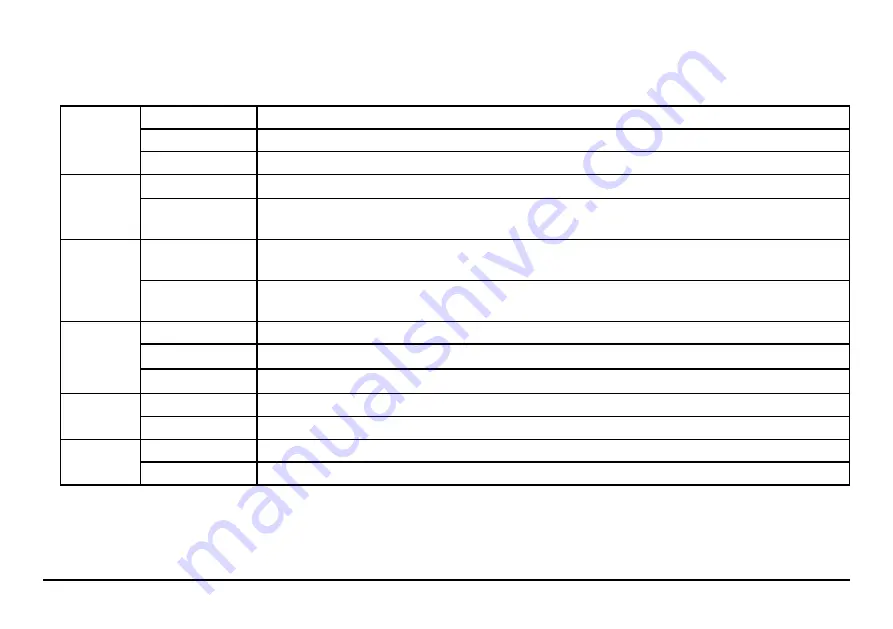
Page 9
LED INDICATORS
The bank of six LED indicator lights give you key information about the health of your system.
Internet
Green (Solid)
All sites / IP addresses are communicating with the WattBox
Green (Flashing) At least one (not all) sites / IP addresses are communicating with the WattBox
Red
None of the sites / IP addresses are communicating with the WattBox.
System
Status
Green (Solid)
WattBox processor is in an operating state and can be accessed via the WattBox interface
Red (Flashing)
Firmware for the WattBox processor is being updated, during this state the WattBox cannot be
accessed via the WattBox interface.
Auto
Reboot
Green
Auto reboot is enabled. WattBox will power cycle outlets that are ON when communication with
the assigned Website/IP Address is lost. Note: outlets that are OFF will not power cycle.
Off
Auto Reboot is Disabled, no power cycle will occur when communication with the assigned
Website/IP Address is lost.
Safe
Voltage
Green
Safe voltage is enabled. The current incoming AC voltage is safe for operation.
Red
Incoming AC voltage is NOT safe. Outlets have been turned off to protect the equipment.
Off
Safe voltage is disabled.
Surge
Protected
Green
The WattBox is powered on and outlets are protected.
Off
The WattBox is not powered on, or the MOVs have opened removing power from the outlets.
Grounded Green
Incoming AC outlet is grounded.
Off
Incoming AC outlet is not grounded and requires inspection by an electrician.




























