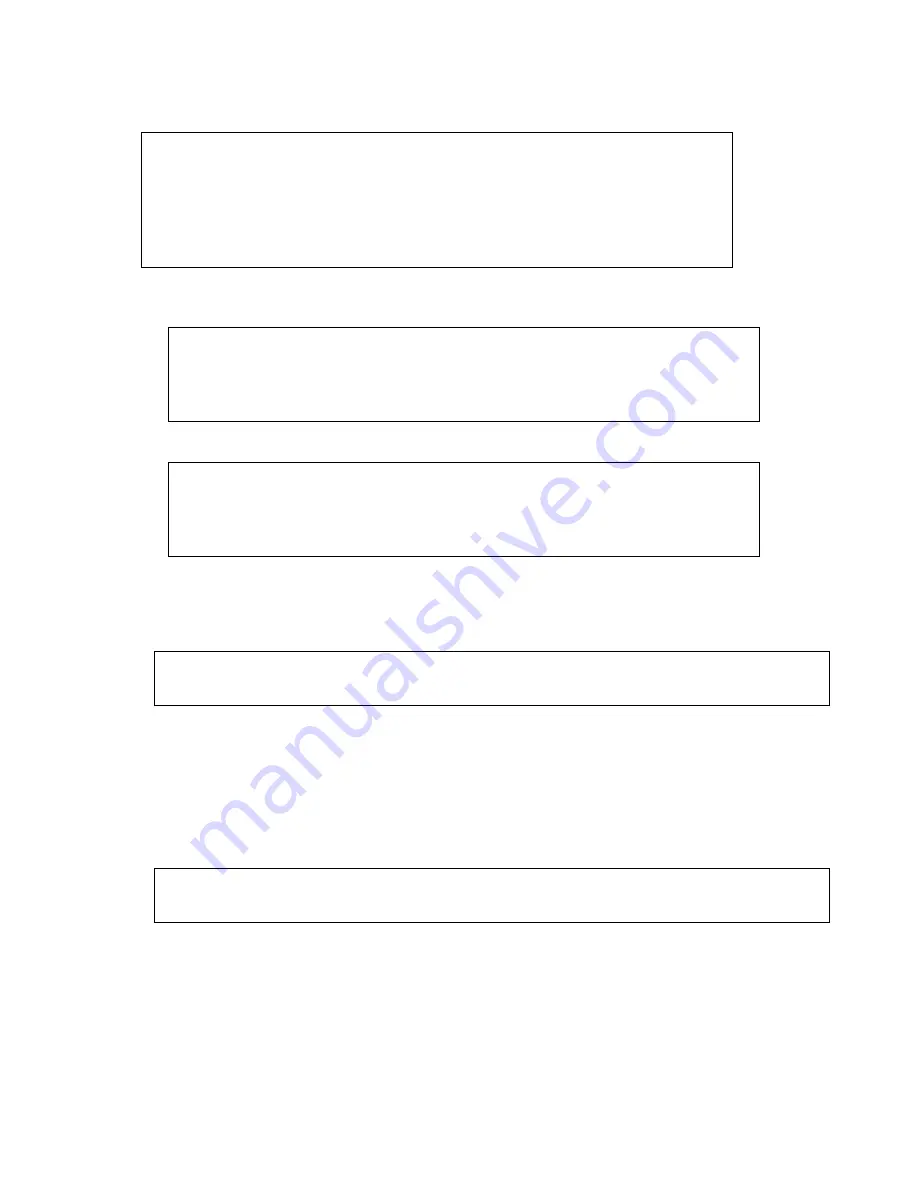
Watson Industries, Inc.
SPS-P230 Rev A 10/17/2017
24
Set Joystick Tilt Axis Parameters
Typing in '&' will bring up the following menu.
While in the Ampersand Menu, typing in '2' will bring up the following menu.
To Adjust the Tilt Axis parameters, typing in ‘1’ will bring up the following menu.
Typing in a ‘1’ will reverse the Joystick Tilt Axis polarity.
Typing in a ‘2’ will display the current Tilt Joystick Feel Factor
Changing this parameter will change the Tilt joystick’s responsiveness.
Enter the Tilt Joystick Feel Factor with up to two decimal places.
Note: Input values outside the limit range are rejected (with ‘ENTRY EXCEEDS LIMITS - TRY AGAIN’
message) and the unit returns to the previous message
Typing in a ‘3’ will display the current Tilt Speed Factor
Changing this parameter will change the Tilt joystick’s sensitivity.
Enter the Tilt Joystick Speed Factor with up to two decimal places.
Note: Input values outside the limit range are rejected (with ‘ENTRY EXCEEDS LIMITS - TRY AGAIN’
message) and the unit returns to the previous message
TYPE IN THE NUMBER OF YOUR SELECTION (OR 'Q' TO QUIT):
1 = ADJUST TIME CONSTANT
2 = SET JOYSTICK/AXIS PARAMETERS
3 = SET OUTPUT CHANNELS
4 = LIST CURRENT OUTPUT CHANNEL SELECTION
5 = SET NEW BAUD RATE
TYPE IN THE NUMBER OF YOUR SELECTION (OR 'Q' TO QUIT):
1 = ADJUST TILT AXIS PARAMETERS
2 = ADJUST PAN AXIS PARAMETERS
3 = SET NEW HOME POSITION
TYPE IN THE NUMBER OF YOUR SELECTION (OR 'Q' TO QUIT):
1 = REVERSE TILT JOYSTICK POLARITY
2 = ADJUST TILT JOYSTICK FEEL
3 = ADJUST TILT JOYSTICK SPEED
4 = ADJUST TILT AXIS STABILITY
THE CURRENT TILT JOYSTICK FEEL FACTOR = 0.50
ENTER TILT JOYSTICK FEEL FACTOR (0.05 to 1.00) FOLLOWED BY <CR>(OR 'Q' TO QUIT):
THE CURRENT TILT JOYSTICK SPEED FACTOR = 0.50
ENTER TILT JOYSTICK SPEED FACTOR (0.05 to 1.00) FOLLOWED BY <CR>(OR 'Q' TO QUIT):


















