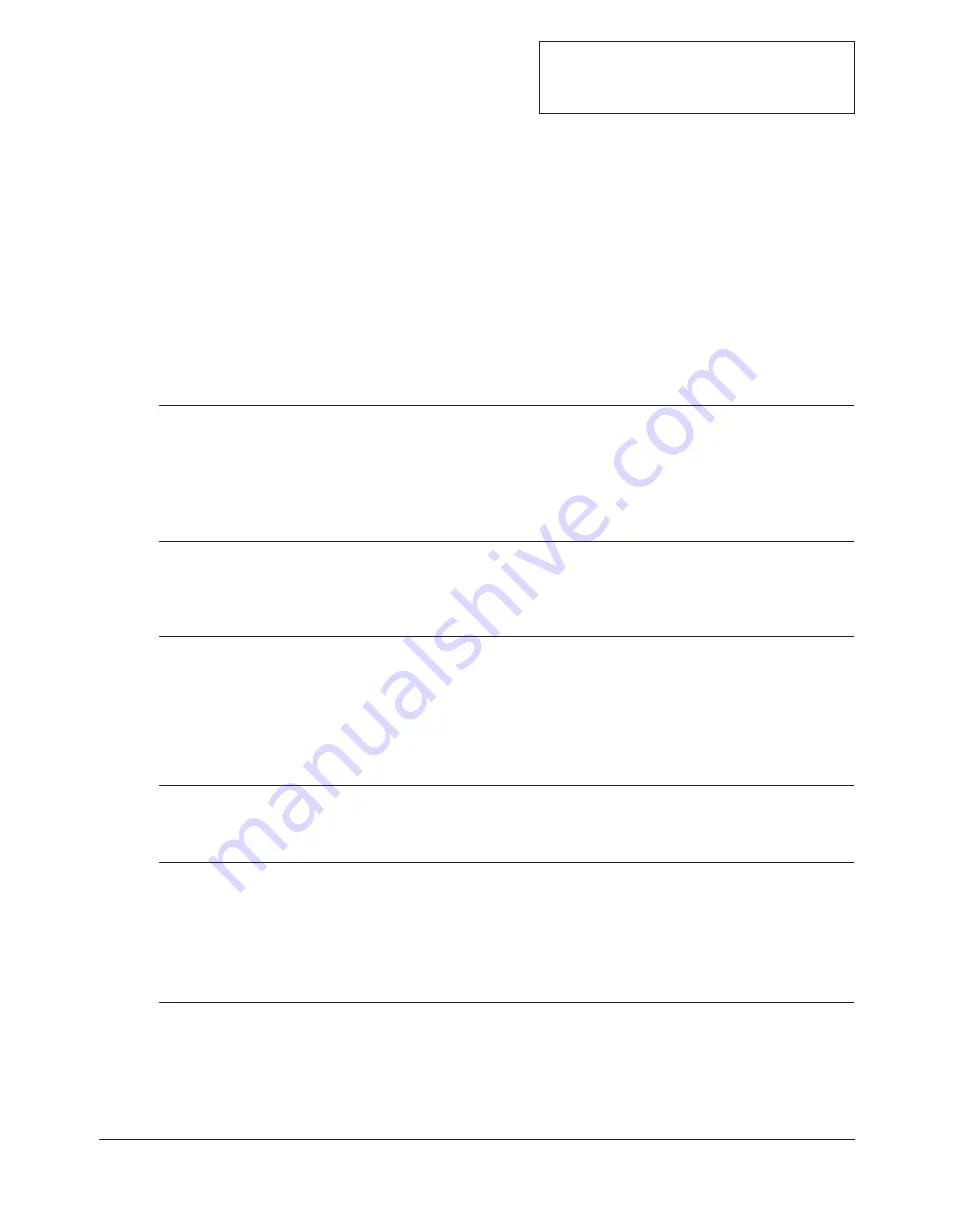
Basic navigation for new users
Use this example task to learn how to use the keys and displays. Navigation skills are
essential for setting up the controller. For more information about the control features
available in the Series 97, see Chapter Five. For a table of all parameters and values, see
Chapter Six.
Configure the controller
To configure the controller to suit your application, go to the Setup Page, enter the menus
and set the parameters for the system, its inputs and outputs.
Press
‰
Advance key or Reset Key.
To move or change location in
a page or menu:
Press
¿
Up-arrow key or
¯
Down-arrow key.
To make a selection or choice:
Summary
[none]
[E`Fn]
You will see the chosen value in the
upper display. After pressing the
Advance key, the next parameter
appears in the lower display,
with one of its values in the
upper display. Values auto-enter
after five seconds.
‰
Advance key
(when the chosen
value is displayed).
5
Set a value and
go on to the
next parameter.
[E`In]
[In`2]
Values appear in the upper display
when the parameter is in the
lower display.
¿
Up-arrow key,
until you reach the
desired value.
4
Choose a value.
[Off`]
[In`2]
The menu’s parameters appear in
the lower display and the values
appear in the upper display.
(Note: When you enter a menu, the
display changes. Instead of the
Setup Page and menu, you see
parameter and value.)
‰
Advance key.
3
Go to a parameter.
[Inp2]
[`SEt]
The Setup Page remains in the
lower display while menu names
appear in the upper display.
¿
Up-arrow key.
2
Select a menu to
enter.
[InP1]
[`SEt]
After three seconds the Operations
Page appears in the lower dis-
play; after six seconds the Setup
Page appears in the lower dis-
play. A menu is in the upper dis-
play.
¿
Up-arrow and
¯
Down-arrow
keys for 6 seconds.
1
Go to the Setup
Page from the
Home Page.
You’ll see*
Press these keys
Do this
4 . 6
■
N a v i g a t i o n
Wa t l o w S e r i e s 9 7
Tip: Use the foldout software map on the inside
back cover for easy reference.
*What you see depends on the options included in your controller.
Содержание 97 series
Страница 10: ...Notes 2 4 Installation Watlow Series 97...
Страница 22: ...3 12 Wiring Watlow Series 97 Notes...
Страница 40: ...5 12 Features Watlow Series 97 Notes...
Страница 86: ...A 24 Appendix Watlow Series 97 Notes...
















































