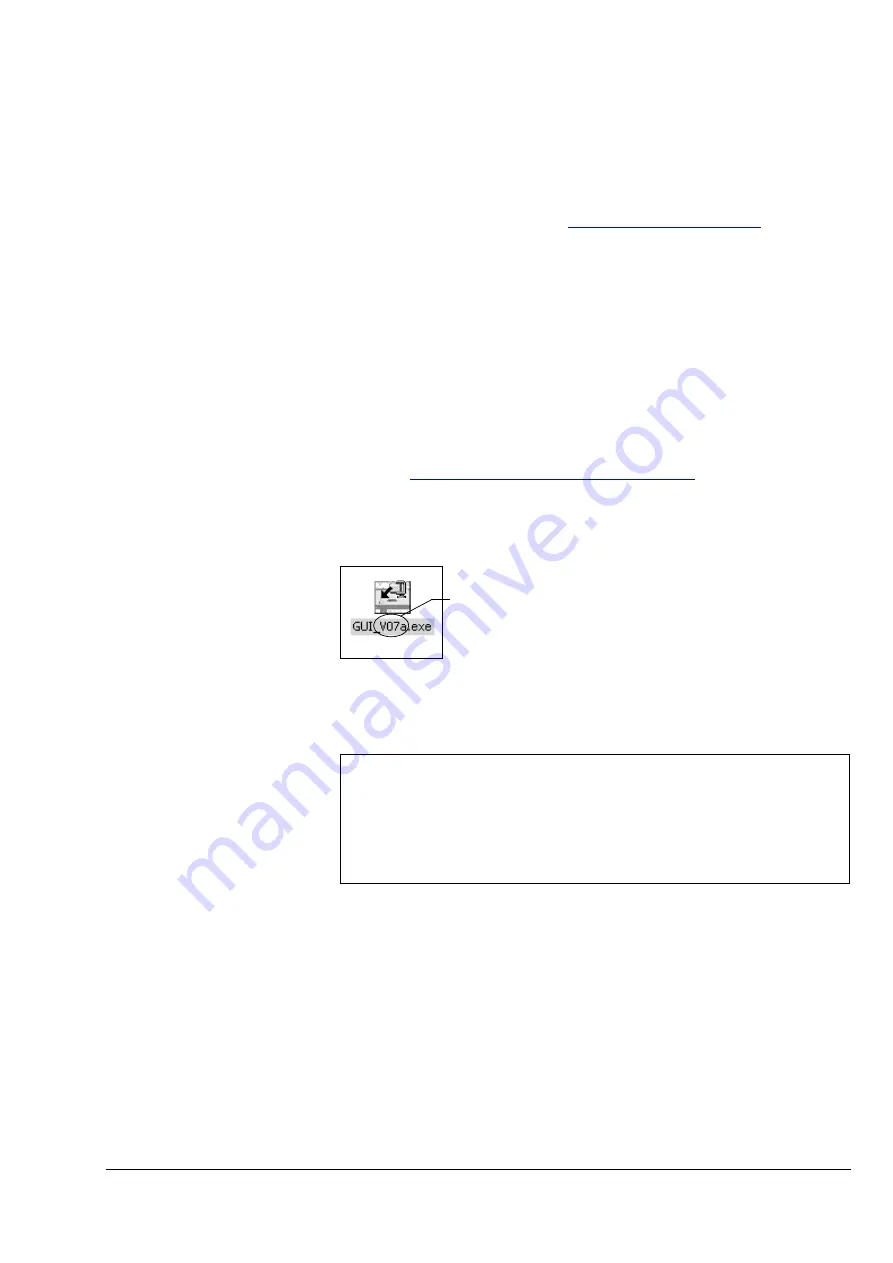
Electronics & Software
•
Software - GUI Control Panel
Watkiss DigiVAC Service Manual - Issue 2 - 29/11/04
83
4.4.1 Installing New Software
DigiVAC GUI software is regularly updated with new revisions. A new revi-
sion may address operational problems or provide improved or new function-
ality.
For up to date details of the latest software revisions, visit the Watkiss Auto-
mation Website on the Internet at
. This area of
the Watkiss web site has restricted access. Please contact us if you require the
password.
Touch
MENU
to display the version of software and firmware currently installed
on the DigiVAC. Software is marked as ‘S/W’, firmware is marked as ‘F/W’.
There are three different methods of installing new software. This section
gives an overview of each method, and explains the advantages of each.
4.4.1.1 Obtaining the Software
Each software update is supplied as a self-extracting zip file. These files can
be obtained on CD-ROM or floppy disk or they can be downloaded from the
internet at
http://www.watkiss.com/tech/software.htm
Copy the file onto your computer (see Figure 4:2) and double-click the file to
run it.
Figure 4:2 GUI Software Self-Extracting File.
This will create a folder on your computer’s C: drive called ‘GUI’, which will
contain the software file (varioapp.lzw) plus other associated files.
The software is normally supplied as a compressed file, with a ‘.lzw’ suffix.
Compressed files are smaller and faster to download. Uncompressed versions
of the software have the suffix ‘.fdm’. Generally, it is not necessary to obtain
an uncompressed version of the software: this is only required to perform cer-
tain advanced software diagnostics.
4.4.1.2 System Description
There are two parts to the software in the CPU:
• The ‘application software’ controls the operation of the DigiVAC and
ancillary finishing equipment, and includes the language support
• The ‘boot firmware’ allows the application software to be installed. It
also loads the application software from the flash memory, each time
the machine is switched on
Note: Once the software files have been extracted, one of the associated files will
open a DOS prompt screen. Ignore this screen: its purpose is to automatically load
the software onto an SFM card, via a parallel port programmer (see Section 4.4.2.1).
The screen will appear even if there is no parallel port programmer connected to the
computer. This does not stop the DigiVAC software from being stored in the C:\GUI
folder.
Indicates which version of DigiVAC
software is contained in the file
Содержание DigiVAC
Страница 16: ...10 Watkiss DigiVAC Service Manual Issue 2 29 11 04 Overview Fuses...
Страница 136: ...130 Watkiss DigiVAC Service Manual Issue 2 29 11 04 Trouble Shooting...
Страница 140: ...134 Watkiss DigiVAC Service Manual Issue 2 29 11 04 Appendix...
Страница 141: ......






























