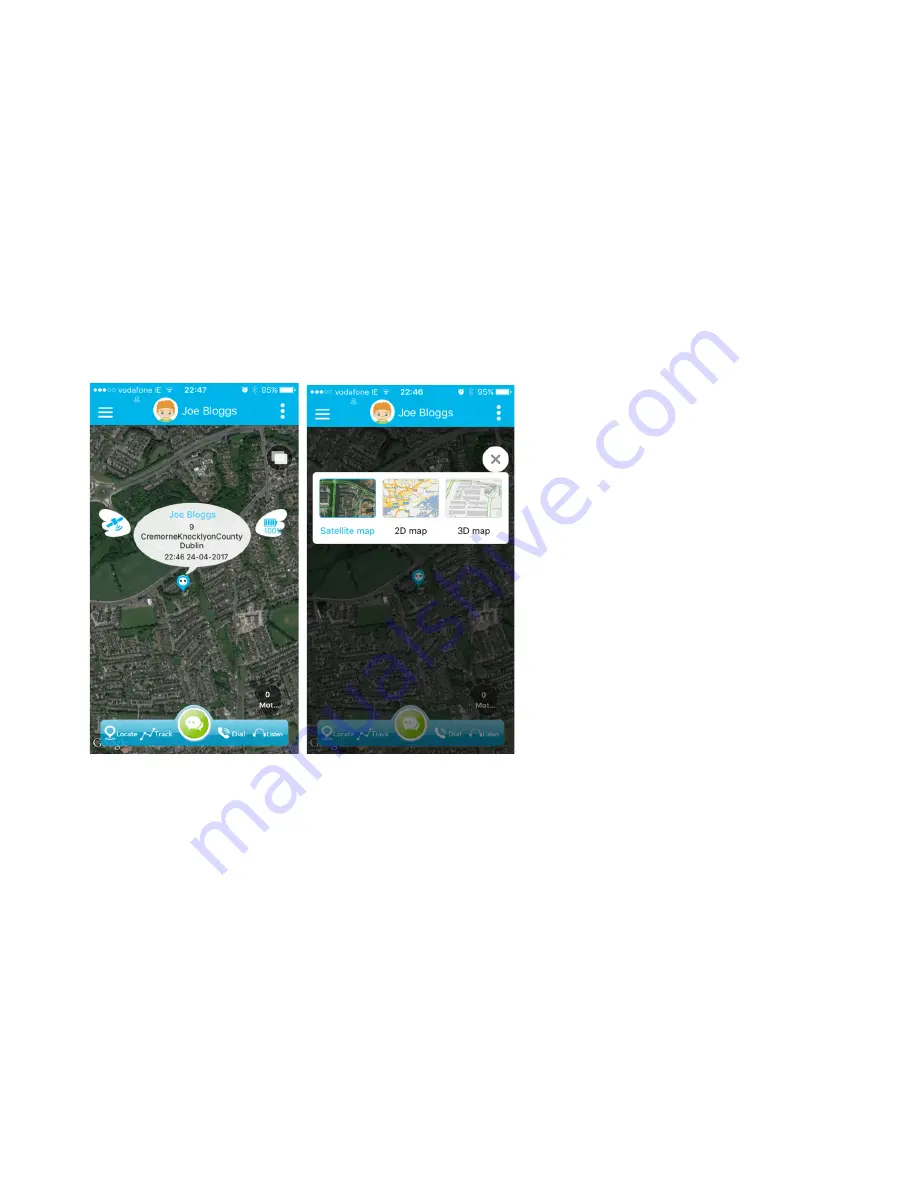
14
Reset to Factory settings
You can restore the watch to factory settings with the Reset Option which will clear all
information on the watch such as family contact numbers and reset it. You use the watch
again you will need to pair the watch to your App account.
Map Screen
The map screen has a number of features managed from this screen.
Locate Button
Press the Locate icon on the bottom left of the map screen to check the current position
of the watch if set on manual tracking mode.
You can change the map view to satellite map, 2D map, or 3D map by pressing the
circular icon near the top right hand side of the screen and tap on the view you prefer.
Route History and Playback
Press the Track icon to show the location history of the watch. Set a “Start date” and
“End date”. With the Track watch “Path Line” button in the on position (blue is on), the
route history will display with lines from point to point. With this button in the off position,
the route history is shown using location pins.
With the “LBS & WiFi” button in the on position, the route history will include location
data using GPS, LBS and WiFi, in the off position, the history is shown with GPS locations
data only. For the most accurate location history, set LBS & WiFi to the off position.
Note
: To clear the path lines from the screen, press on the 3 dots on the top right and
press on the face of that watch under the 3 dots.




















