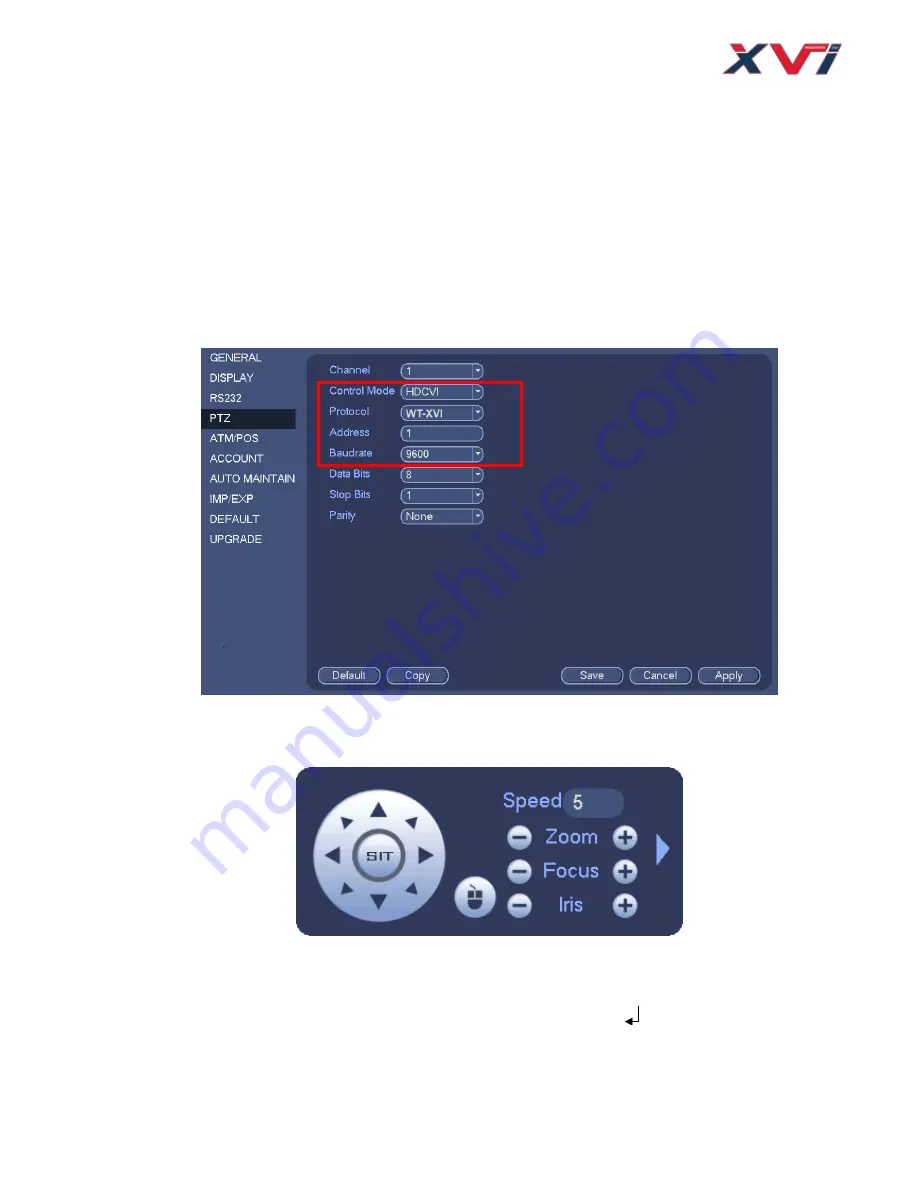
9
4
Menu
4.1
XVI Series DVR Settings
Note
The following operation and interfaces for reference only. Please refer to the XVI series
DVR user’s
manual for detailed information.
After connected the camera to the XVI series DVR, from Main Menu->Setting->System->PTZ, you need to
set control mode as HDCVI and the protocol as WT-XVi. Click Save button to save current setup. See
Figure 4-1.
Figure 4-1
On the preview interface, right click mouse and then select PTZ; you can see an interface shown as below.
See Figure 4-2.
Figure 4-2
Click Iris
“+” to open menu or confirm current operation.
Click up/down button to view all the items on the left pane of the following list. Click left/right button to set
the corresponding values on the right pane of the following list. If there is “ ”, click confirm button to go to
the 2nd menu. Repeat the previous steps to set detailed value. Click Return button to go back to the
previous menu interface.


















