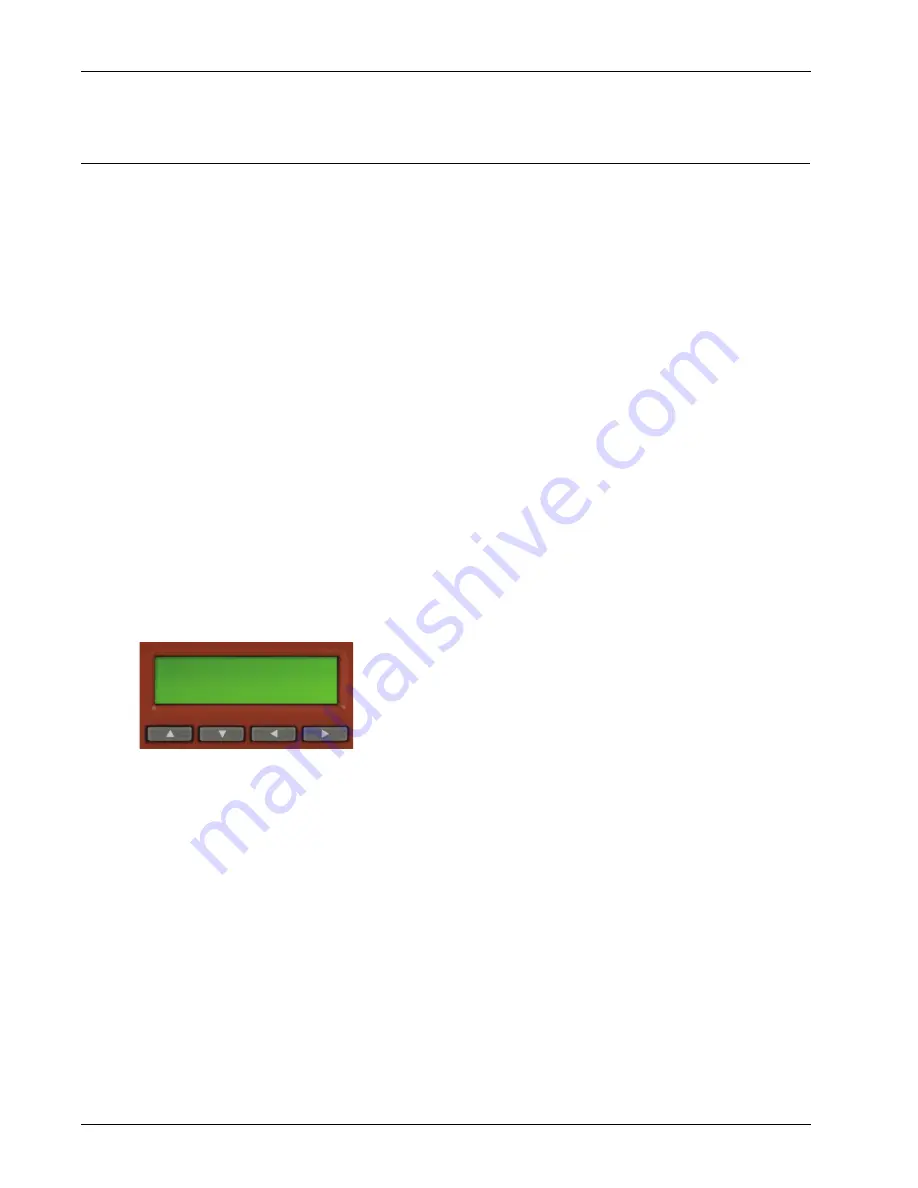
8
WatchGuard XTM 5 Series
Hardware Specifications
Use the LCD Interface
You can use the LCD interface and buttons for different operations.
The XTM 5 Series can operate in two modes:
Normal Mode
The device normal operating mode, with the XTM 5 Series device booting from the Fireware XTM OS
and operating with the rules set in the configuration file you have saved to the device.
Safe Mode
In safe mode, you can get access to an XTM 5 Series device when normal access to the device is lost.
You can also use safe mode to reset device passphrases when you do not know or have forgotten
them. To recover the device while started from safe mode, you must use the WSM Quick Setup Wizard
or the Web Setup Wizard.
You must put the XTM 5 Series device in safe mode to use the setup wizards. In safe mode, the device
runs Fireware XTM and is configured with factory-default IP addresses. When you put the device in
safe mode, the license files and certificates are saved. You can then use the saved files if you
reconfigure a device with one of the setup wizards.
To put an XTM 5 Series device into safe mode, press and hold the down arrow button on the device
front panel when you power on the device. Hold down the button until “Safe Mode Starting” appears
on the LCD screen. When the device is in safe mode, the model number followed by the word “Safe”
appears on the LCD screen and the factory default IP address for Eth1 is 10.0.1.1/24.
LCD Keypad Button Control
Below the LCD screen, there are four arrow buttons.
Up Arrow
With this button, you can increase the value of a selected item, or move up in a group menu.
Down Arrow
With this button, you can decrease the value of a selected item, or move down in a group menu.
Left Arrow
This is the “selection” or “Enter” button. Press it to confirm your menu selections and select different
options.
Right Arrow
Press this button to select fields in the LCD display. You can use it like the “TAB” key in a Windows
dialog box.










































