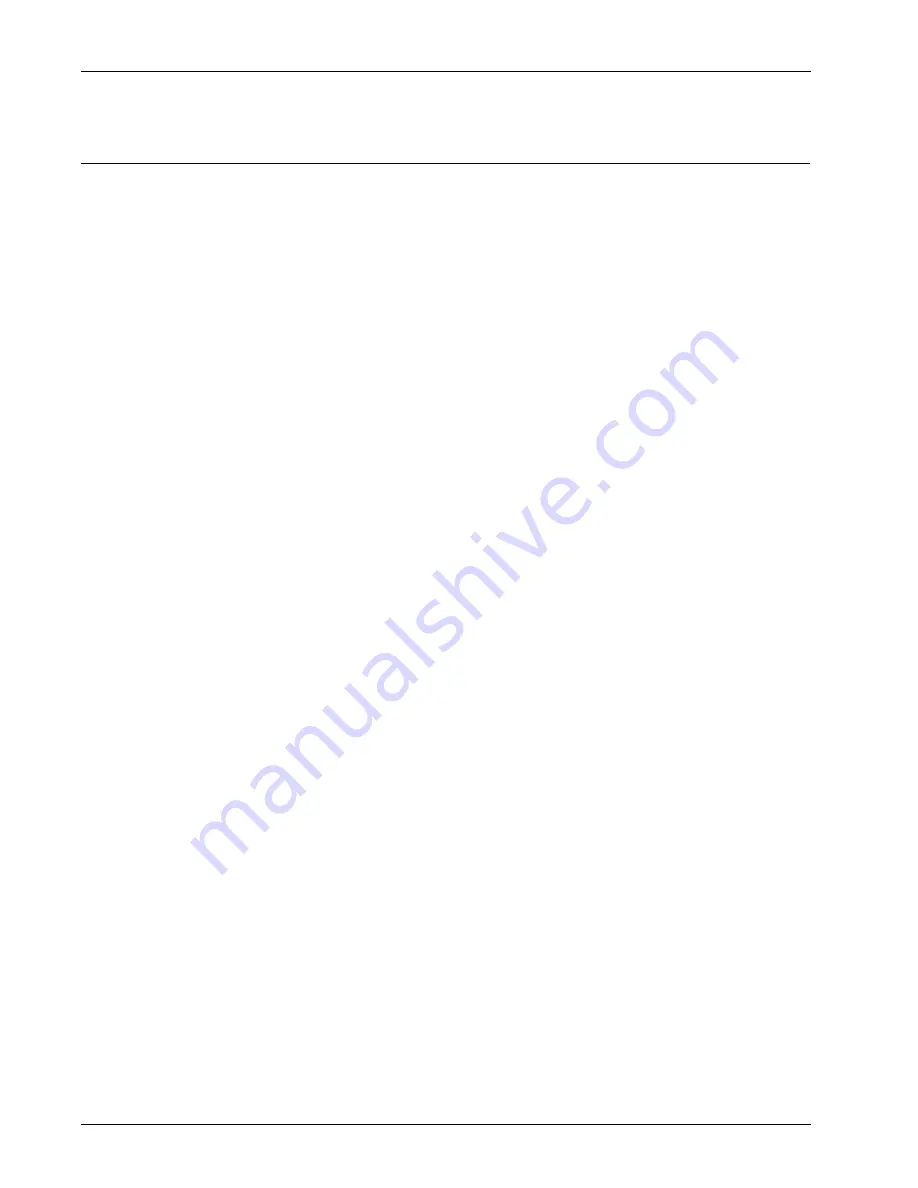
Hardware Guide
9
Hardware Specifications
Restore Factory Default Settings
If you have a problem in your configuration file that you cannot correct, you can restore the factory default
settings and start from a new configuration file. For example, if you do not know the administrator account
passphrase, or if a power interruption causes damage to the Fireware XTM OS, you can restore the XTM 2
Series device to the factory default settings and build your configuration again.
To set the XTM 2 Series device to the factory default settings:
1. Disconnect the power supply.
2. Press and hold the
Reset
button on the back of the device.
3. Connect the power supply while you continue to depress the
Reset
button.
4. Continue to depress the button until the
Attn
indicator stays lit. This shows that the device was
successfully restored to the factory default settings.
This process can take 75 seconds or more.
You must start the device again before you can connect to it. If you do not, when you try to connect to
the device, a web page appears with the message, “Your device is running from a backup copy of
firmware.” This message also appears if the
Reset
button is stuck in the depressed position. If you
continue to see this message, check the
Reset
button and start the device again.
5. Disconnect the power supply.
6. Connect the power supply again.
The Power Indicator is lit and your device is reset.
























