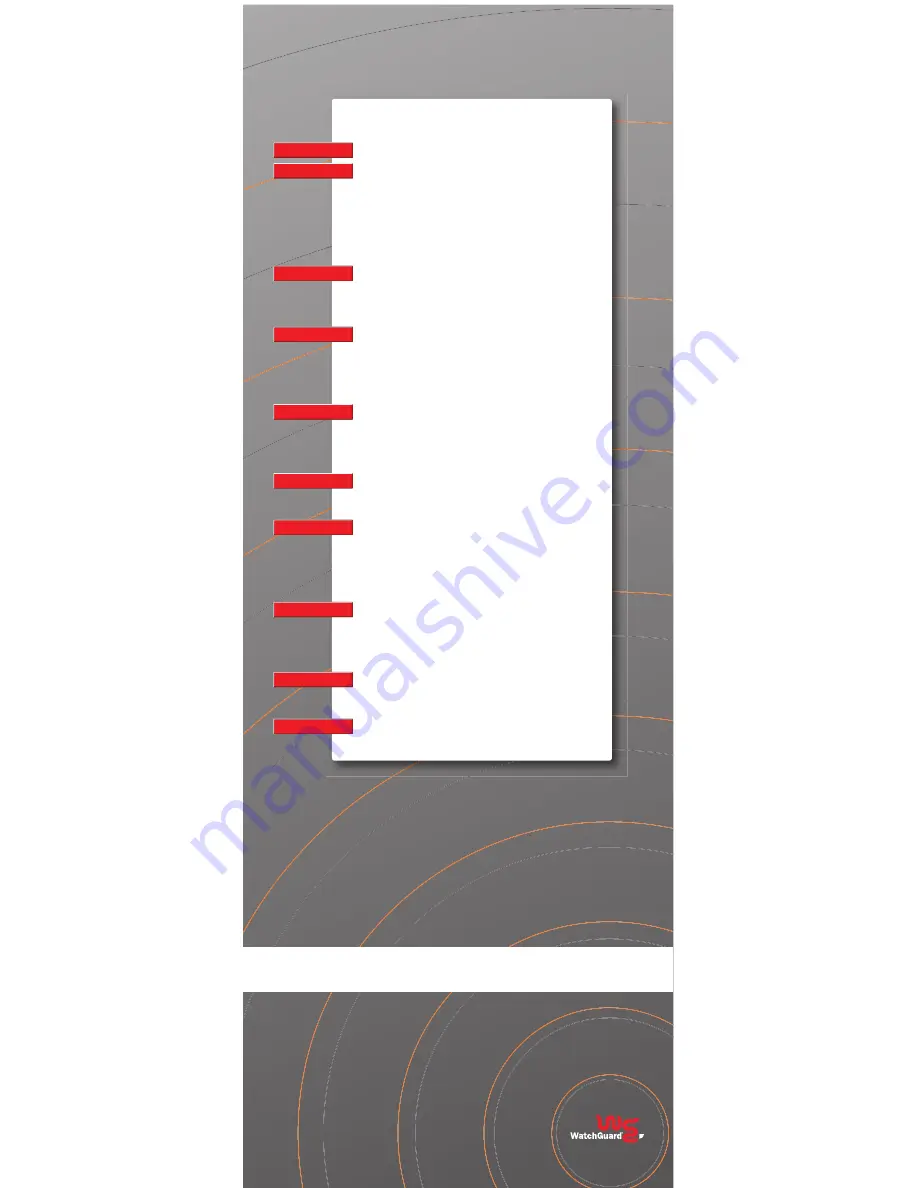
System Status
Network
Firebox Users
Administration
Firewall
Logging
WebBlocker
VPN
Wizards
Authenticate User
REFERENCE INFORMATION
Contacting WatchGuard® Technical Support
1-877-232-3531
U.S. End-User Support
1-206-521-8375
U.S. Authorized Reseller Support
+1-206-613-0456
International Support
www.watchguard.com/support
No express or implied warranties are provided herein. All specifications are subject to change
and any expected future products, features or functionality will be provided on an if-and-when
available basis.
©2004 WatchGuard Technologies, Inc. All rights reserved. WatchGuard, the WatchGuard logo,
Firebox X, the Firebox X logo, and LiveSecurity are either trademarks or registered trademarks
of WatchGuard Technologies, Inc. in the United States and/or other countries. Network Associates,
McAfee and VirusScan are registered trademarks of Network Associates, Inc. and/or its affiliates
in the United States and/or other countries. All other trademarks or tradenames are the property
of their respective owners.
WGCE66143_0905 PART NUMBER
1778-002
Key to Navigation Features and Functions
Shows information about the Edge network and security service settings.
Shows the settings of each network interface and all configured routes.
•
External:
Configure the Edge external network interface.
•
Trusted:
Configure the Edge trusted network interface. Select the method the Edge
uses to give IP addresses to computers on the trusted network.
•
Optional:
Configure the Edge optional network interface. Select the method the Edge
uses to give IP addresses to computers on the optional network.
•
WAN Failover:
Configure a redundant network connection for the external interface.
•
Dynamic DNS:
Register the external IP address of the Edge with a dynamic Domain
Name Server (DNS) service.
•
Routes:
Make a static route to a computer on the trusted or optional networks.
•
Network Statistics:
Shows information on network performance.
•
Wireless:
Configure wireless network.
Shows information on active sessions and information about current user accounts.
•
Settings:
Set the properties that apply to all Edge users.
•
New User:
Make one or more user profiles and set the degree of access they have to
Edge configuration pages.
•
New Group:
Configure LDAP managed groups.
•
Trusted Hosts:
Allow selected users unrestricted Web access.
Shows remote management settings, and the activated upgrades.
•
System Security:
Select HTTP or HTTPS for configuration pages. You can also select
the HTTP server port.
•
WSM Access:
Enable remote management with WatchGuard System Manager
(WSM).
•
Update:
Update the Edge firmware.
•
Upgrade:
Activate your Edge upgrade options.
•
View Configuration:
Shows the Edge configuration file in a text format.
Shows incoming and outgoing services, blocked sites, and other firewall settings.
•
Incoming:
Set your incoming traffic filters
•
Outgoing:
Set your outgoing traffic filters
•
Optional:
Configure traffic from trusted to optional networks or disable filtering.
•
Blocked Sites:
Prevent access to specified network addresses on the external
interface.
•
Firewall Options:
Set the options to customize your security policy.
Shows current log messages and the system time.
•
WatchGuard Log Server:
Configure the Edge to send log messages to a WatchGuard
Log Server.
•
Syslog Logging:
Configure the Edge to send log messages to a Syslog host.
•
System Time:
Set the time source and time zone for your Edge.
Shows the WebBlocker settings, profiles, allowed sites, and denied sites.
•
Settings:
Configure the global WebBlocker settings.
•
Profiles:
Create one or more sets of restrictions to apply to Edge users.
•
Allowed Sites:
Make a list of Web sites that you can browse to even if WebBlocker
settings block the Web site.
•
Denied Sites:
Make a list of Web sites that you cannot browse to even if WebBlocker
settings allow the Web site.
•
Trusted Hosts:
Make a list of computers on the trusted or optional networks that can
bypass WebBlocker.
Shows information on virtual private network (VPN) connections to the Firebox X Edge.
•
Manual VPN:
Make a VPN tunnel to an IPSec-compliant device such as a second
Firebox X Edge.
•
VPN Keep Alive:
Keep a VPN tunnel open when no regular network traffic goes
through it.
•
VPN Statistics:
Shows important data you can use to monitor your VPN traffic and to
troubleshoot a problem with the VPN configuration.
Shows the wizards available to help you quickly and easily set up important Firebox X Edge
features.
Shows the current login status.




















