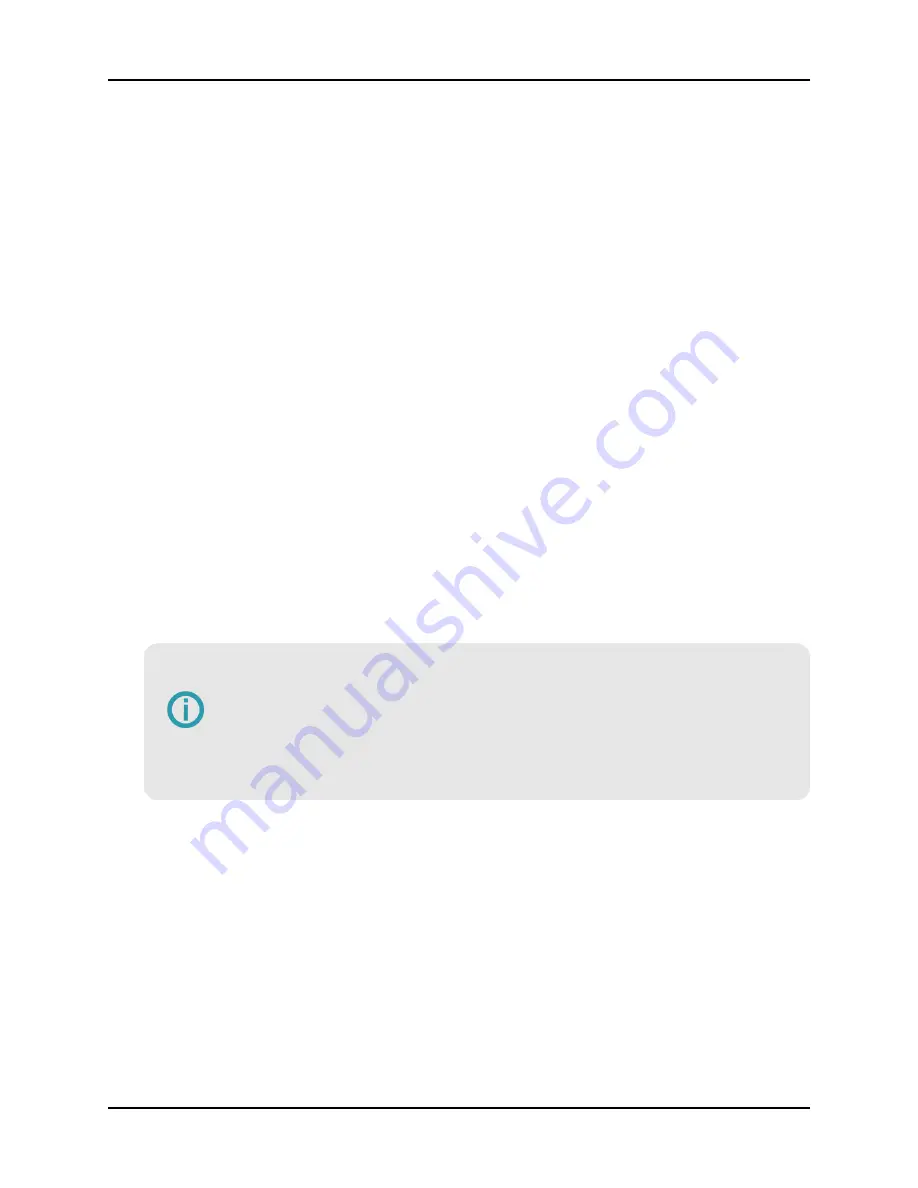
1. Place the wall mounting plate horizontally against the wall where you want to install the Firebox.
2. Securely screw the wall mounting plate to the wall with four screws 1/8" (3 mm) wide and at least 3/4"
(18 mm) long.
3. Align the two holes on the bottom of the Firebox with the two connection points on the mounting plate.
4. Push the Firebox toward the mounting plate, until the two connection points on the mounting plate are
inside the holes on the bottom of the Firebox. Then press firmly down to seat the device on the plate.
To remove the Firebox from the mounting plate, push the Firebox up slightly, and then pull out, to separate
the connection points on the mounting plate from the holes on the bottom of the Firebox.
Restore Factory Default Settings
If you have a problem in your configuration file that you cannot correct, you can restore the factory default
settings and start from a new configuration file. For example, if you do not know the administrator account
passphrase, or if a power interruption causes damage to the Fireware OS, you can restore the Firebox to the
factory default settings and build your configuration again.
To reset the Firebox to factory default settings:
1. Power off the Firebox.
2. Press and hold the Reset button on the back of the Firebox.
3. Power on the Firebox while you continue to hold the Reset button.
4. Continue to hold the Reset button until the Attn indicator on the front of the Firebox begins to flash.
5. Release the Reset button.
6. Wait until the Attn indicator stays lit and does not flash. This can take 75 seconds or more.
You must start the device again before you can connect to it. If you do not, when you try
to connect to the device, a web page appears with the message, "Your device is running
from a backup copy of firmware." This message also appears if the Reset button is
stuck in the depressed position. If you continue to see this message, check the Reset
button and start the device again.
7. Power off the Firebox.
8. Power on the Firebox.
The Firebox restarts with factory-default settings.
WatchGuard Firebox T55/T55-W Hardware Guide
6
WatchGuard Technologies, Inc.









