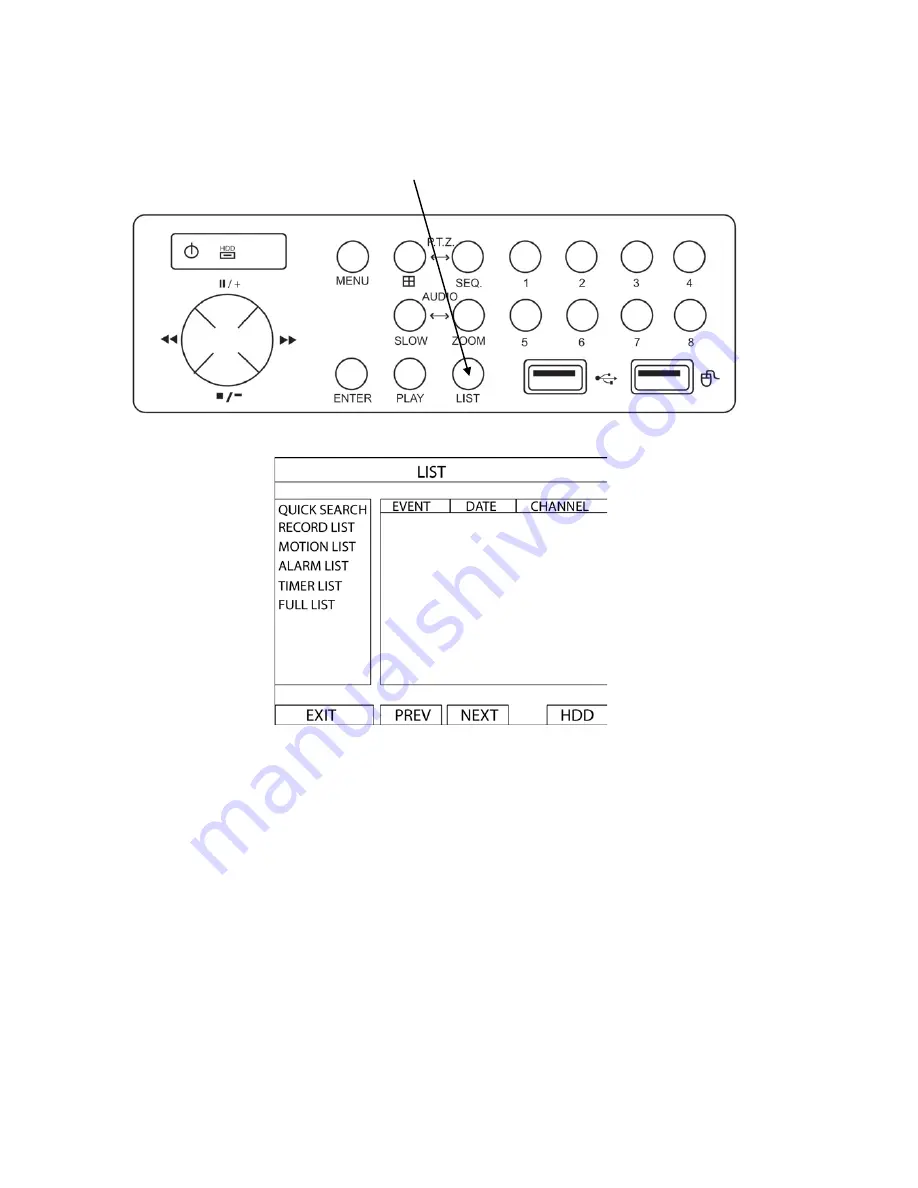
9
Searching for data
You can also use the search function of the DVR to look back though stored data via various events
•
Press “
LIST
” button on the front panel of the DVR or the “EVENT INFORMATION” button on the main
menu to enter the search mode.
•
Then the screen will show the following window.
•
Use the mouse or navigation buttons “
▲▼
◄► “ to select which list you’d like to view
•
Click the event type/press “ENTER” to view the selected list.
Once in the sub menu, use the mouse/navigation buttons to select the event you’d like to view.
Double click/press “ENTER” to select the footage. The DVR will then start playing back the recorded data
from the selected event. Use the FAST FORWARD/REWIND/PAUSE/SLOW PLAYBACK and CHANNEL
SHIFT buttons on the unit or on-screen playback control bar to navigate through the footage as required
•
To finish viewing the playback, press the stop “
■
” button to return to the live display


































