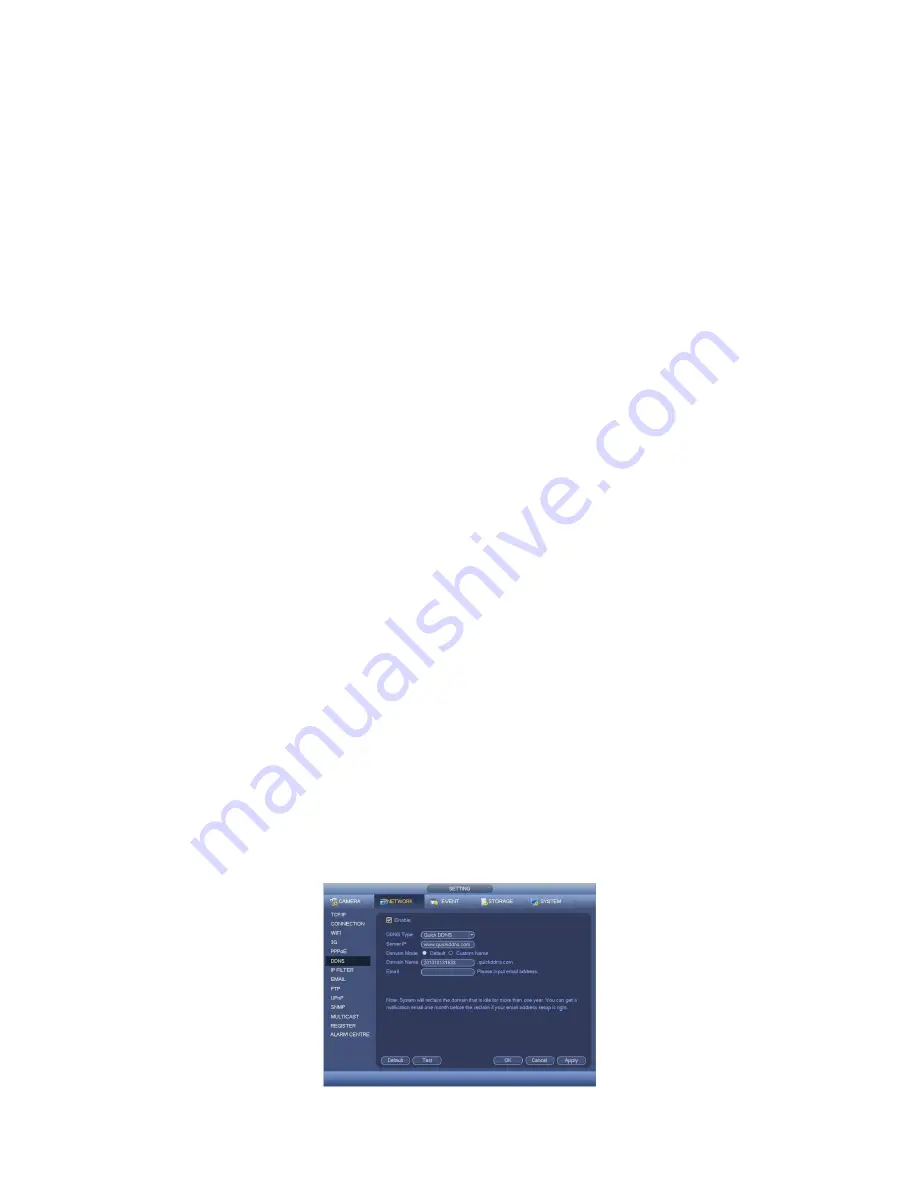
17
Set up DDNS on your DVR (optional)
DDNS is a service that will track your numeric IP address and allow you to attach an alphanumeric
addr
ess. So for example. Instead of using “123.123.123.123” (the Google address) you would use
“google.com”.
Why use DDNS?
Remembering a numeric IP address can be complicated, where an alphanumeric address is easy to
remember. The other main advantage for DDNS is If you have a dynamic IP Address, (where your
address can change monthly) the DDNS service will track and update with your new IP Address
automatically. So no matter what your numeric IP Address is, your alphanumeric address will work.
There are free and paid services available, however a free DDNS service has been built in to these
DVRs. This tutorial will go over how to set up your DVR to use the free DDNS service.
How to enable your DDNS?
In order to set up DDNS on your DVR8E, you will need to enable the DDNS service in the Network
settings. MENU > SETTING > NETWORK > NETWORK SETTING > DDNS (double click).
Set DDNS Type to "Private DDNS" and Tick ENABLE
SERVER IP to www.dahuaddns.com
DOMAIN MODE to "Default Domain"
DOMAIN NAME is your unique <MAC address>.dahuaddns.com
Username is left Empty
Now when trying to connect externally you would now use the CURRENT HOST ADDRESS
instead of the internal IP address.
e.g. <MAC address>.dahuaddns.com
(Note: This is also dependent on Port forwarding being set up in your ADSL modem. Please use the
default unique ID not <MAC address> as it is just an example).
Содержание DVR8E(PACK)
Страница 2: ...1 ...






































