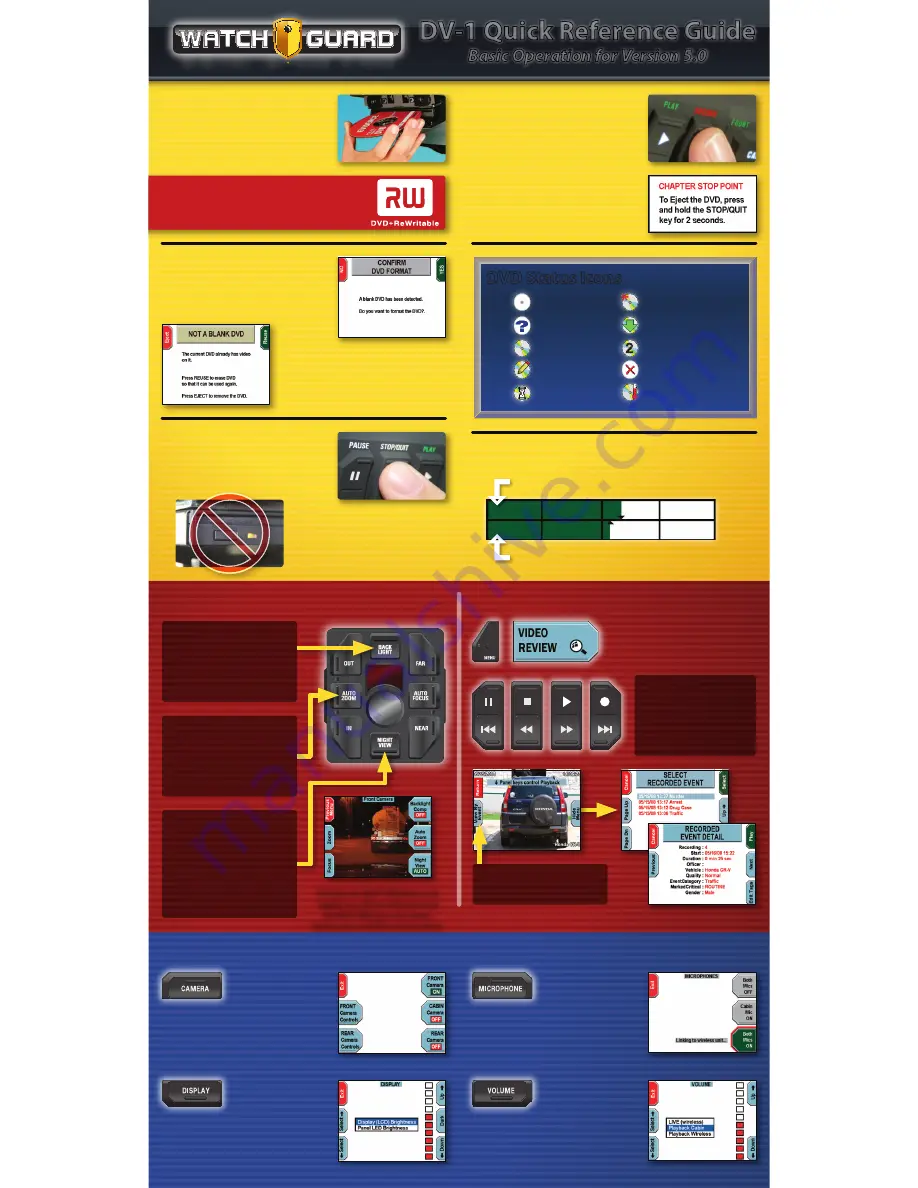
D I G I T A L I N C A R V I D E O
>
<
DV-1 Quick Reference Guide
Basic Operation for Version 5.0
DVD Disc Media
Insert DVD disc label side
UP
.
USE ONLY:
WatchGuard Evidence™, Sony®, or
Maxell® brand DVD+RW discs
Blank Disc Detected
Choose
YES
to format the disc
to begin recording.
Ejecting DVD’s
Eject DVD discs by holding
down the
STOP/QUIT
key.
Used Disc Detected
Choose
Reuse
to confirm you
wish to overwrite a used disc.
(Supervisor permission may be required)
Do not use the Manual
Eject Button to eject discs
because the system may not
be done writing to the disc.
Start Recording
Activate the emergency lights,
wireless microphone, or press
the
RECORD
key.
Stop Recording
Press the
STOP/QUIT
key.
Each recorded EVENT creates a
CHAPTER on the DVD.
DVD Status Icons
No Disc
Formatting
Detecting
Ejecting
Valid Disc
Overflow Discs
Writing
Invalid Disc
Busy/Waiting
Out of Temp
Disc Usage Meter
Video space committed to DVD disc
Video written (burned) to DVD disc
Camera Features
Video Playback
NIGHT VIEW
Optimizes the camera settings for
nighttime operation.
• AUTO FOCUS turned Off
• Focus point set to about 50’
NIGHT VIEW is automatically
activated in dark conditions!
If desired, the NIGHT VIEW Mode can be
toggled on or off manually by pressing
the NIGHT VIEW key on the camera.
System reverts to AUTO on startup/reboot.
BACK LIGHT
• Brightens the overall picture
• Compensates for back-lighted
conditions like dusk or dawn
(subject is darker than background)
AUTO ZOOM
• Zooms to a preset level and holds
zoom to a preset time
• To set:
MENU> SYSTEM SETTINGS>
RECORDING CRITERIA>
SET CAMERA ZOOM
To review recorded video, press
MENU > VIDEO REVIEW
SKIP-
REW
FF
SKIP+
Backup 1 Chapter
Backup 2 Minutes
Forward 2 Minutes
Advance 1 Chapter
View By Event
Select video chapter to review
Front Panel Controls
Select Camera
Activate or Deactivate cameras by pressing
their corresponding keys. When two are
selected, both cameras will be displayed and
recorded in a split screen view.
Adjust Display
Dark Mode
- turns OFF Screen & Indicators
(press any key or record trigger to reverse)
Display LCD
- adjusts screen brightness
Panel LED
- adjusts indicator brightness
Microphones
Both microphones are automatically activated
upon
RECORD
, and automatically turned OFF
after
STOP
. Press
MICROPHONE
to manually
control the microphones.
Volume Control
“
LIVE
” controls feedback level of the wireless
microphone audio through the speakers.
Playback levels adjust audio playback volume
for the DV-1 only (not recorded levels).
2


