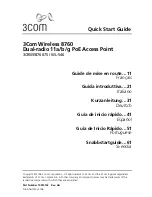Hardware Guide
13
Hardware Specifications
Connect the AP
To power on and connect the AP420 to the network with PoE+:
1. Connect one end of the network interface cable to the LAN1 PoE+ port on the AP420.
2. Connect the other end of the network interface cable to an Ethernet jack that provides PoE+ power.
To connect the AP420 to the network and to power on the AP420 with a power adapter:
1. Connect one end of the network interface cable to the LAN1 PoE+ port on the AP420.
2. Connect the other end of the network interface cable to an Ethernet network jack.
3. Plug the power adapter cable into the 12V DC power receptacle on the back of the AP420.
4. Plug the power adapter into an 100V-240V 50/60 Hz AC power source.
Connect the AP for Link Aggregation
With WatchGuard Wi-Fi Cloud, you can use both Ethernet ports of the AP420 for link aggregation that enables
these ports to logically merge into a single link for higher aggregate bandwidth.
You must enable link aggregation in a device template for the AP420, and link aggregation must also be
enabled on your network switch for the two ports connected to your AP. Both links should use CAT6 Ethernet
cabling.
Make sure that PoE+ power is supplied to the indicated first Ethernet port labelled PoE+ on the AP420.
The second Ethernet port is not supported when managed locally by a Gateway Wireless Controller
on a Firebox.