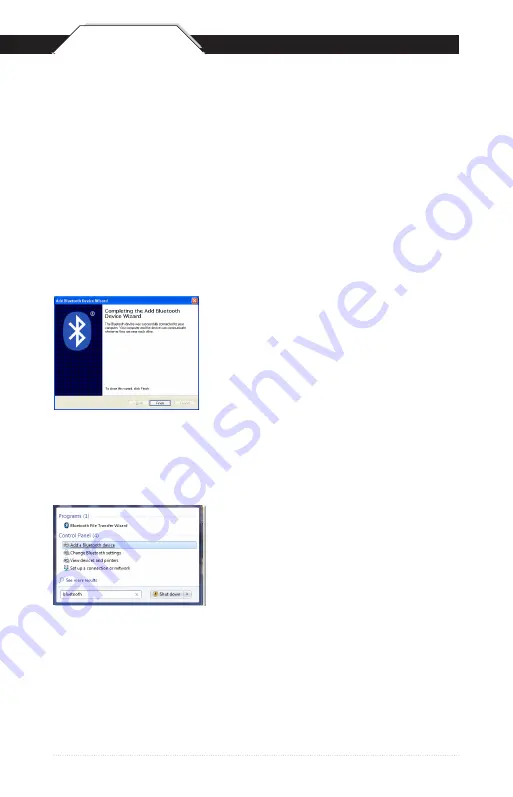
QSG
6
The Complete Wizard screen appears. Click
Finish to complete.
When the wizard is complete, the scanner
will show up as a Wasp Keyboard. Click OK
to close the screen. You are now ready to
use the WWS550i.
Scan the following barcodes found on page 9:
Note: Maintain a brisk pace when scannng these codes, as Windows
provides a short time for entering them.
1. Start PIN
2. Each digit of the code (for code 1549 scan the barcode for 1, then the
barcode for 5, etc.)
3. Enter
4. Stop PIN
Windows 7 Bluetooth Pairing
1. Click the Start icon, then type “bluetooth”
in the Search field.
2. Click “Add a Bluetooth device” from the
resulting menu choices.
3. Scan the following three barcodes:
A. Factory Default - page 7
B. Bluetooth HID - page 8
C. Set Connection - page 7
QSG
Содержание WWS550i
Страница 1: ...WWS550i Quick Start Guide...
Страница 2: ...This page is intentionally left blank...
Страница 11: ...QSG 11 connection Start Pin Stop Pin ENTER...
Страница 14: ...QSG 14...
Страница 15: ...This page is intentionally left blank...
Страница 16: ...16 Wasp Barcode Technologies 1400 10th Street Plano TX 75074 www waspbarcode com...
















