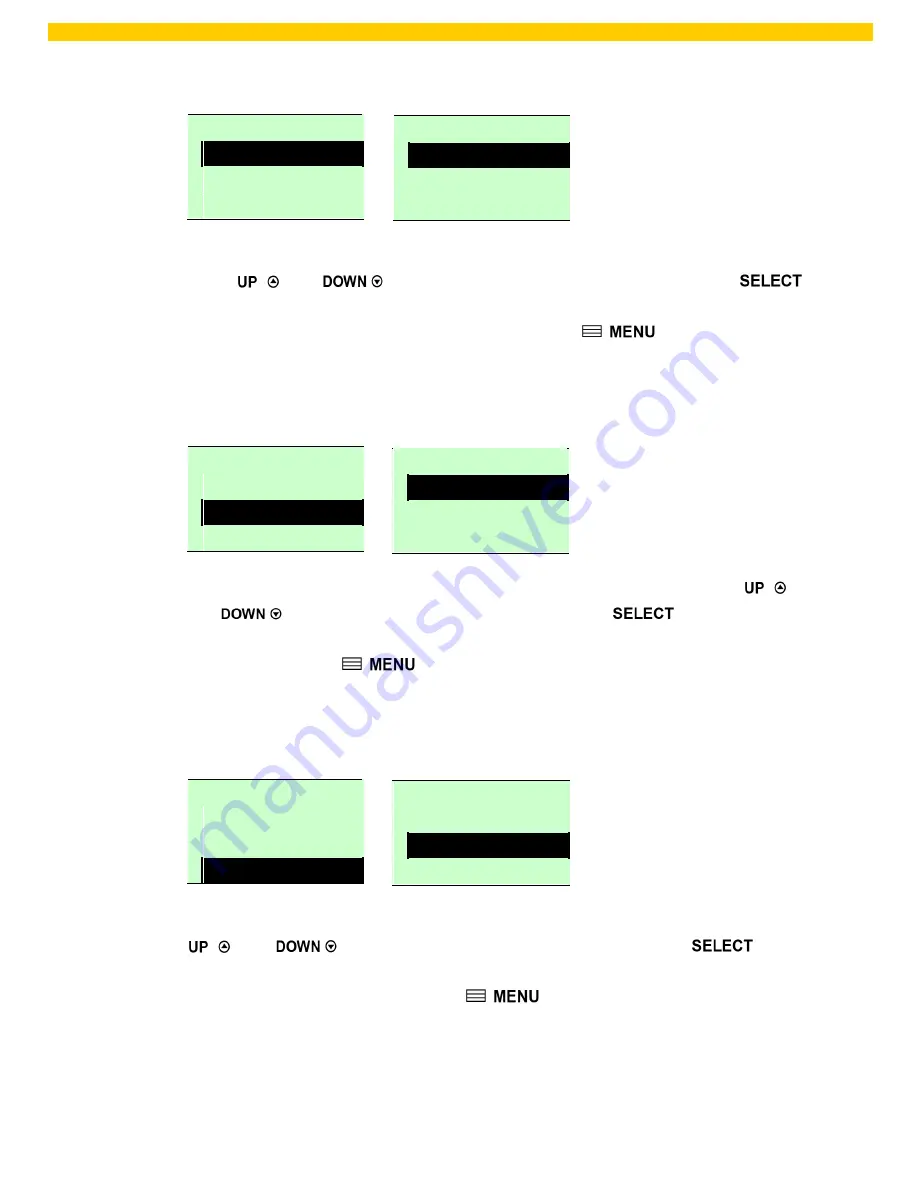
50
WPL 406 User Manual
Baud Rate
4/9
>
9600 bps
19200 bps
38400 bps
Parity
1/4
>
None
Odd
Even
Data Bits
2/3
7
>
8
Exit
3.1.3.1 Baud Rate
Serial Comm.
1/5
>
Baud Rate
Parity
Data Bits
This option is used to set the RS-232 baud rate. The default setting is 9600 bps.
Press
and
buttons to select the different baud rate and press
button to set the value into printer. When you enter this list, the baud rate value in the right
side of “
>
” icon is the current setting in the printer. Press
key to cancel the
setting and return to the previous menu.
3.1.3.2 Parity
Serial Comm.
2/5
Baud Rate
>
Parity
Data Bits
This option is used to set the RS-232 parity. The default setting is “None”. Press
and
buttons to select the different parity and press
button to set the
value into printer. When you enter this list, the parity in the right side of “
>
” is the printer
current setting. Press
key to cancel the setting and return to the previous
menu.
3.1.3.3 Data Bits:
Serial Comm.
3/5
Baud Rate
Parity
>
Data Bits
This option is used to set the RS-232 Data Bits. The default setting is “8” data bits. Press
and
buttons to select the different Data Bits and press
button
to set the value into printer. When you enter this list, the Data Bits in the right side of “
>
”
icon is the printer current setting. Press
key to cancel the setting and return to
the previous menu.
Содержание WPL 406
Страница 1: ...WPL 406 User Manual WPL406...
Страница 25: ...20 WPL 406 User Manual...
Страница 62: ...57 WPL 406 User Manual 3 3 Diagnostics Diagnostics Print Config Dump Mode Rotate Cutter Exit...
Страница 70: ...65 WPL 406 User Manual Numbers of download files Total available memory space Print head check pattern...
Страница 83: ...78 WPL 406 User Manual...






























