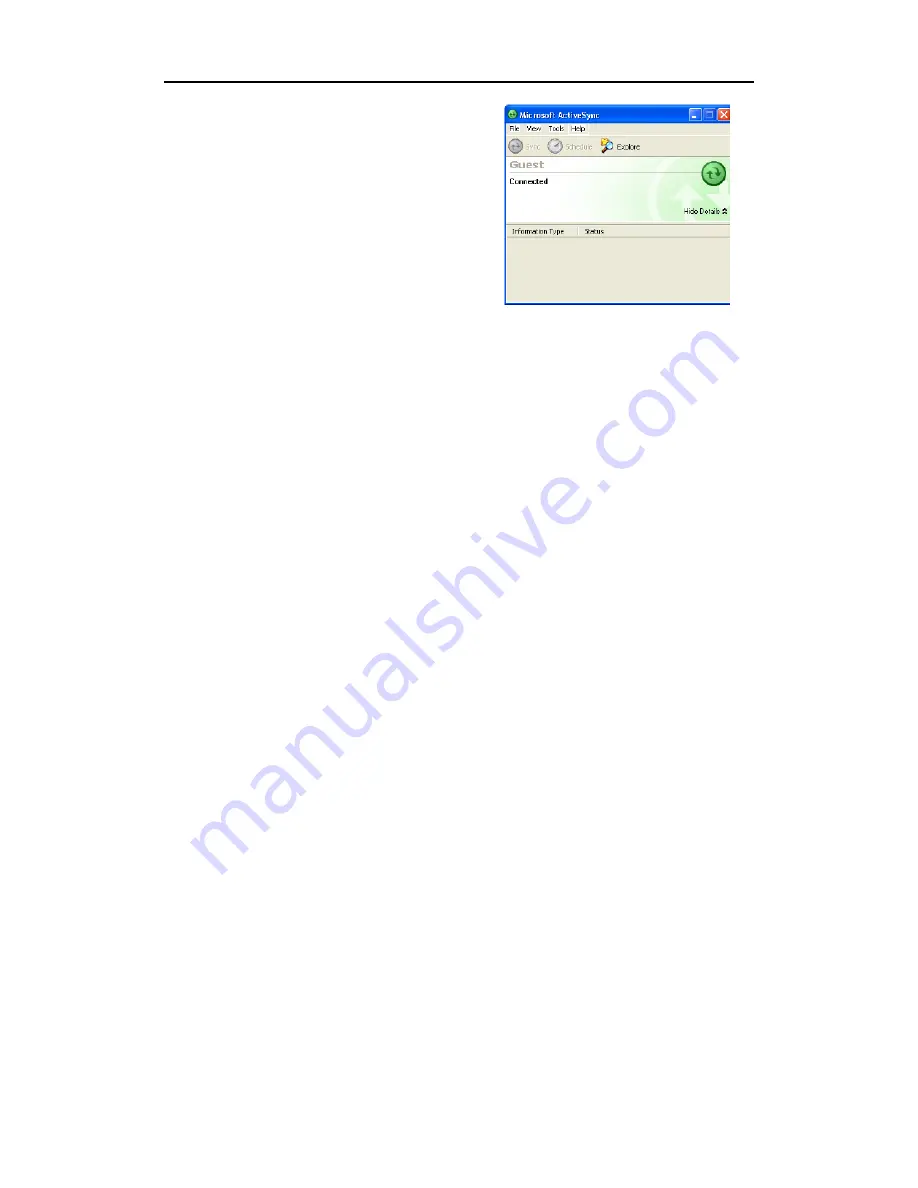
WPA 1200 II Users’ Guide
21
6. When the configuration process is
complete, the ActiveSync window
appears.
7. Synchronization will be initialized and will take place if you’ve chosen to
synchronize periodically or upon connection.
NOTE:
Your computer can create partnerships with multiple devices. Also, a
single WPA1200 II can create a partnership with up to two
computers.
3.2 Synchronizing with Your Computer
Synchronization takes place according to the options you choose while setting
up ActiveSync on your computer. If you accept the default (On Connect)
synchronization option in the Microsoft ActiveSync Setup Wizard, you’ll be
able to simply connect your WPA1200 II to your desktop computer and
synchronization will take place.
If you have not enabled the On Connect feature in Active Sync, you can start
Active-Sync in either of the following ways:
On your computer, double-click My Computer
→
Mobile Devices folder.
Connect the USB cable between the computer and WPA1200 II.
Connection options
You can set remote synchronization with your computer using the following
connection options:
USB connection
Infrared connection
Bluetooth connection
WiFi connection
Содержание WPA1200
Страница 1: ...WPA1200 II Standard PDA Users Manual...






























