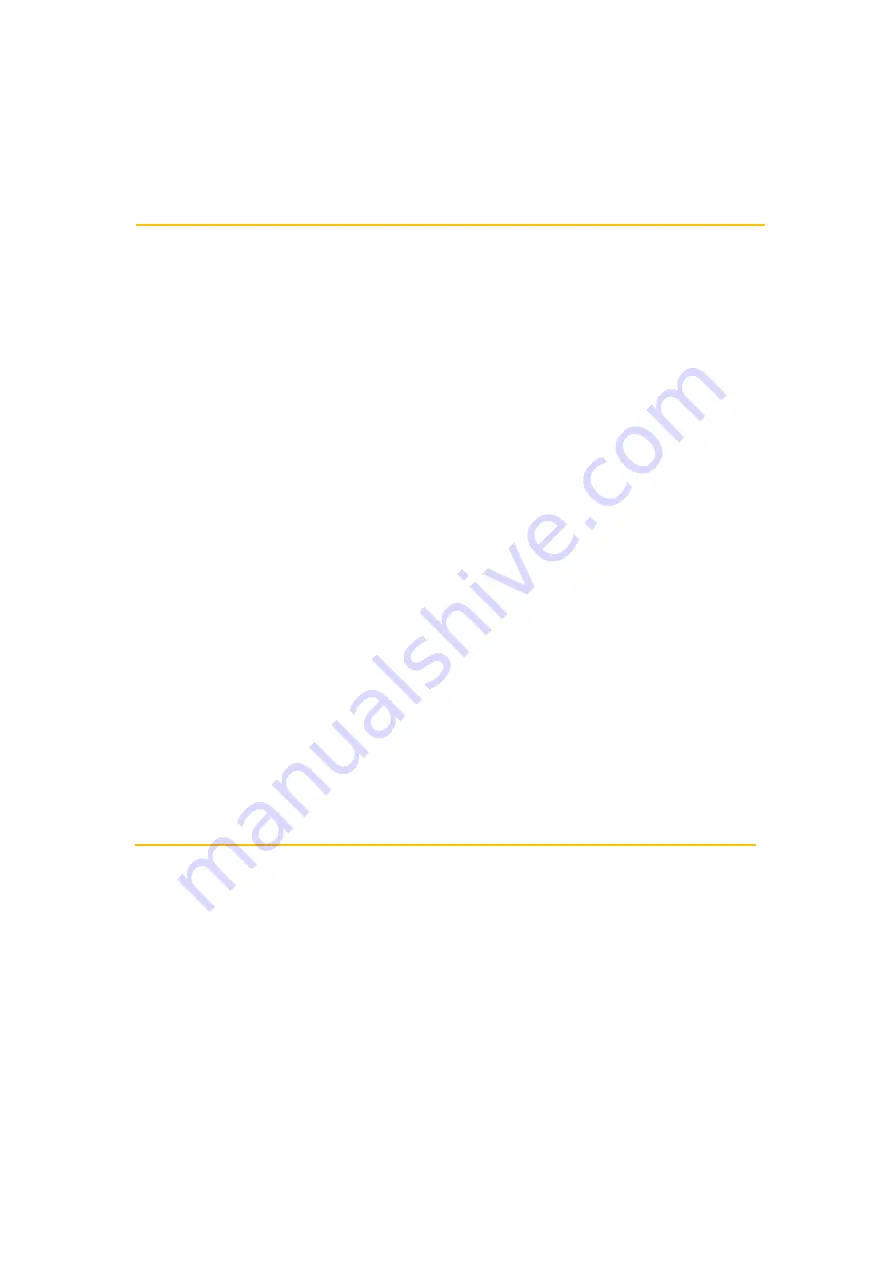
vii
Laser Information
The Wasp product is certified in the U.S. to conform to the requirements of
DHHS/CDRH 21CFR Subchapter J and to the requirements of IEC 60825-1.
Class II and Class 2 products are not considered to be hazardous. The Wasp
product contains internally a Visible Laser Diode (VLD) whose emissions do
not exceed the maximum limits as set forth in the above regulations. The
scanner is designed so that there is no human access to harmful laser light
during normal operation, user maintenance or prescribed service operations.
The laser safety warning label required by the DHHS/IEC for
the Wasp
product’s optional laser scanner module is located on the memory
compartment cover, on the back of the unit.
* Laser information only applies to the products with laser components.
CAUTION!
Use of controls or adjustments or performance of procedures
other than those specified herein may result in hazardous laser
light. Use of optical instruments with the scanner, including
binoculars, microscopes, and magnifying glasses, will increase
eye damage.
This does not include eyeglasses worn by the
user.
LED Information
The Wasp product contains LED indicator(s) or LED ring whose luminance is
not harmful to human eyes during normal operation, user maintenance or
prescribed service operations.
*LED information only applies to the products with LED components.
Содержание WDT950
Страница 1: ...Wasp WDT950 Handheld Terminal 38 Keys User s Manual v1 5...
Страница 7: ...v Taiwan NCC Warning Statement SAR 2 0W KG 0 395 W KG 1 2 30 10 2 2 1...
Страница 38: ...20 Wasp WDT950 38 keys User s Manual Key Description Produces a period symbol Produces a comma symbol...
Страница 43: ...25 Wasp WDT950 38 keys User s Manual 2 1 1 Settings 1 Please tap on the screen to see all the settings of USS...
Страница 59: ...41 Wasp WDT950 38 keys User s Manual 2 9 2 Scene Mode Setting 2 9 3 Camera filter effects...
Страница 60: ...42 Wasp WDT950 38 keys User s Manual 2 9 4 Settings Please tap to enter the settings section...
Страница 61: ...43 Wasp WDT950 38 keys User s Manual 2 9 5 Record Videos Once tap the record button it will start recording...
Страница 71: ...53 Wasp WDT950 38 keys User s Manual 2 On NTP Server choose the system preferences to set up network time...










































