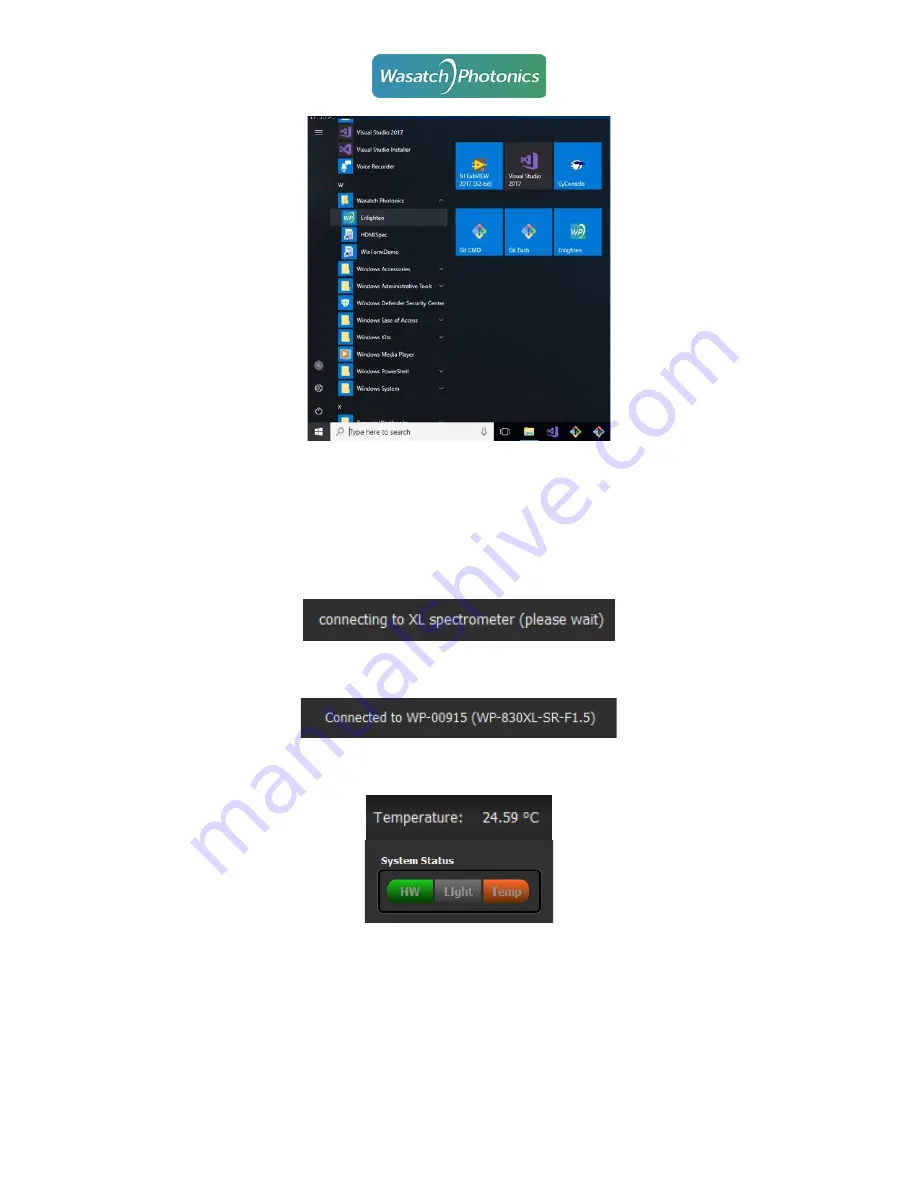
Apr 29, 2022
Series-XL QuickStart
with ENLIGHTEN
Rev. 1
14 of 17
4.
Operating ENLIGHTEN
4.1.
Temperature Stabilization
ENLIGHTEN displays a message while connecting to Series-XL spectrometers, as it takes several seconds
to fully initialize communications.
When the connection process is complete, ENLIGHTEN will display the resulting serial number and
spectrometer model.
At first connection, the spectrometer temperature will not yet be fully cooled, as indicated by the Status
Bar and System Status indicat
ors (orange “Temp” LED).
ENLIGHTEN will automatically configure the detector to cool to the lowest supported temperature
(typically -55°C). However, it may take a few minutes for the temperature to stabilize.



































