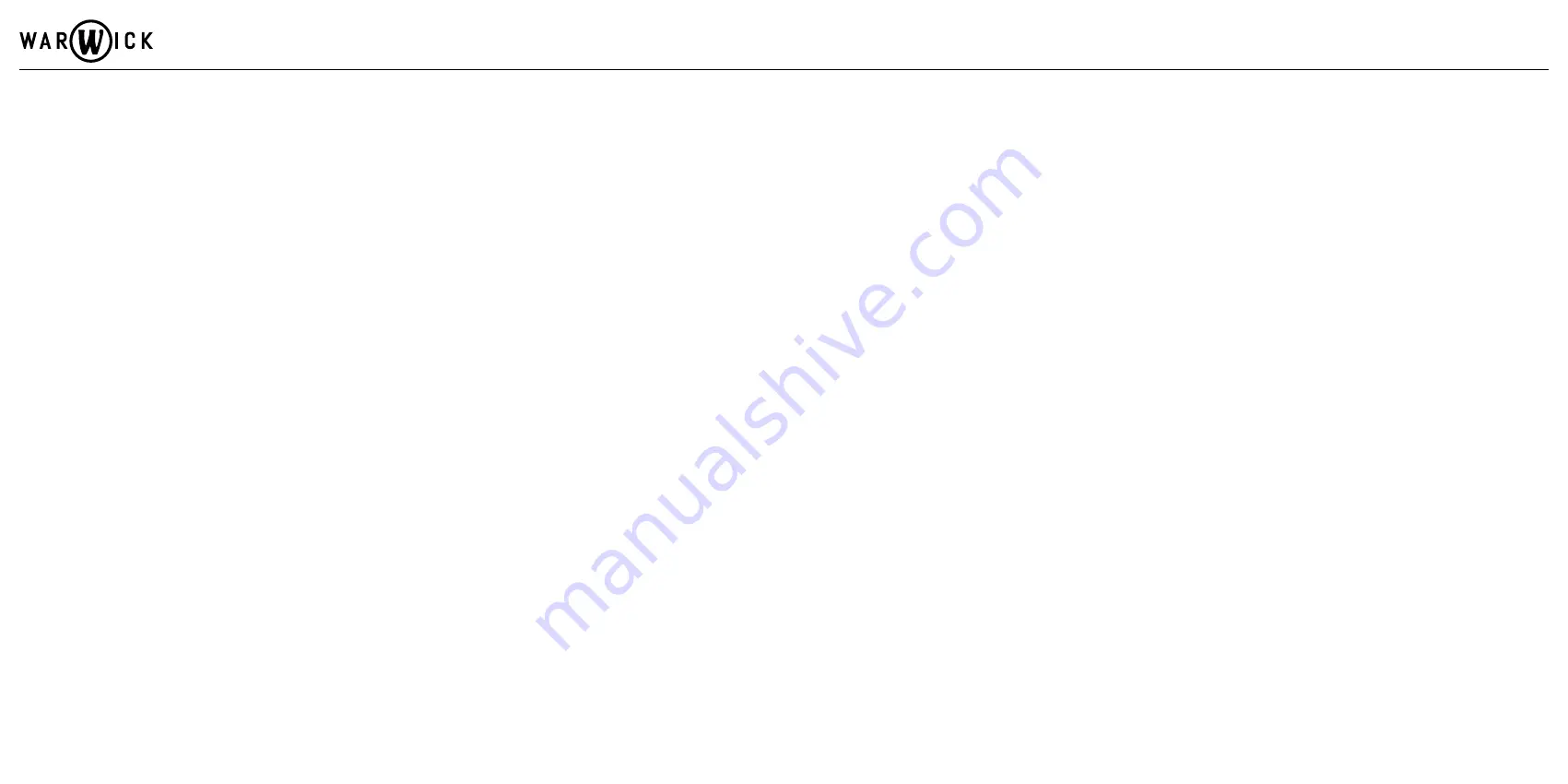
Setup & Operation
To use your new Warwick Gnome amplifier, follow the quick start instructions:
1. Unpacking: Unpack the amplifier carefully from the box.
2. Powering up: Ensure the
Power Switch
is in ‘off’ position, then connect the supplied power cord from the
AC Mains
In of the amplifier to
the mains power outlet. Now flip the power switch on the amplifier to the ‘on’ position.
3. Connecting speaker cabinets: Connect speaker cabinet(s) to the
Speaker Out
using a compatible speaker cable. The recommended
minimum load for the amplifier is 4 ohms.
4. Connecting an instrument: Turn the
Gain
and
Master
controls to minimum, then connect your bass to the
Input Jack
on the front pan
5. Adjust
Gain
for a good input level, set the EQ controls as you like, adjust the
Master
volume to a reasonable level.
6. Start playing!
USB Interface (Gnome i, Gnome i Pro V2 and Gnome i Pro 600)
The Warwick Gnome i, Gnome i Pro V2 and Gnome i Pro 600 amplifiers feature an USB audio interface that can be used as universal connection
device for PC, MAC or compatible mobile devices without any specific drivers or software requirements. The interface uses high quality ADC/
DAC converters to convert your audio signal to be processed with the many applications available or for direct recording in your DAW. Gnome i,
Gnome i Pro V2 and Gnome i Pro 600 are functioning as external soundcards for your mobile device or PC/Mac, converting your instrument's
signal into a digital audio signal. The interface section is compatible with any USB device that can manage digital audio signals, via a standard
USB-B to USB-A cable.
Setup a Windows 7 / 8 / 8.1 / 10 Device
1. Use an USB-B to USB-A cable to connect the amplifier to your computer.
2. Your computer will recognize the interface automatically and set all parameters accordingly. If you have problems with the automatic
setup, open the sound settings (right-click on the
Windows Start button > Control Panel > Sound
).
3. Click the
Playback
tab and select USB AUDIO CODEC as the default device.
4. Click the
Recording
tab and select USB AUDIO CODEC as the default device.
5.
Open Input Properties > Additional Properties.
6. In the new window, click the
Advanced
tab and select 2-channel, 16-bit, 44100 Hz (CD Quality) as the default format.
7. Uncheck both boxes under
Exclusive Mode.
8. Click OK to close the Sound control panel.
Setup a Mac OS X Device
1. Use an USB-B to USB-A cable to connect the amplifier to your computer.
2. Your computer will recognize the interface automatically and set all parameters accordingly. If you have problems with the automatic
setup, go to
System Preferences > Sound.
3. Under the
Output
tab, select USB AUDIO CODEC as your default device.
4. Under the
Input
tab, select USB AUDIO CODEC as your default device.
5. Close the window.
Protective Circuits
Your new Warwick Gnome amplifier comes with multiple protective circuits to prevent malfunctions under unsuitable operating conditions.
Over-Current / Short-Circuit Protection
The amplifier features an over-current / short-circuit protected output. A current drop occurs when the amplifier exceeds the specified peak current
output. This goes along with the drop in the voltage of the amplifier. If the current output of the amplifier exceeds its specified peak current output for
a longer period of time e.g. in case of a short circuit of the output, the amplifier will be disabled (muted) for 1000 ms and automatically restart.
DC Output Protection
A built-in DC protection circuit will attenuate any DC signals on the power amplifier input, produced by a signal containing a DC signal. In case of
a permanent DC on the output of the amplifier, the amplifier will latch and power must be removed for the product to restart.
Excessive Temperature
This circuit protects the power stage from malfunction by switching the device off if the temperature-regulated fan cooling proves to be insufficient
and temperature of the unit is too high.
Warwick Amplification Gnome Series - Bass Amplifier Heads
Gnome · Gnome i · Gnome i Pro V2 · Gnome i Pro 600





