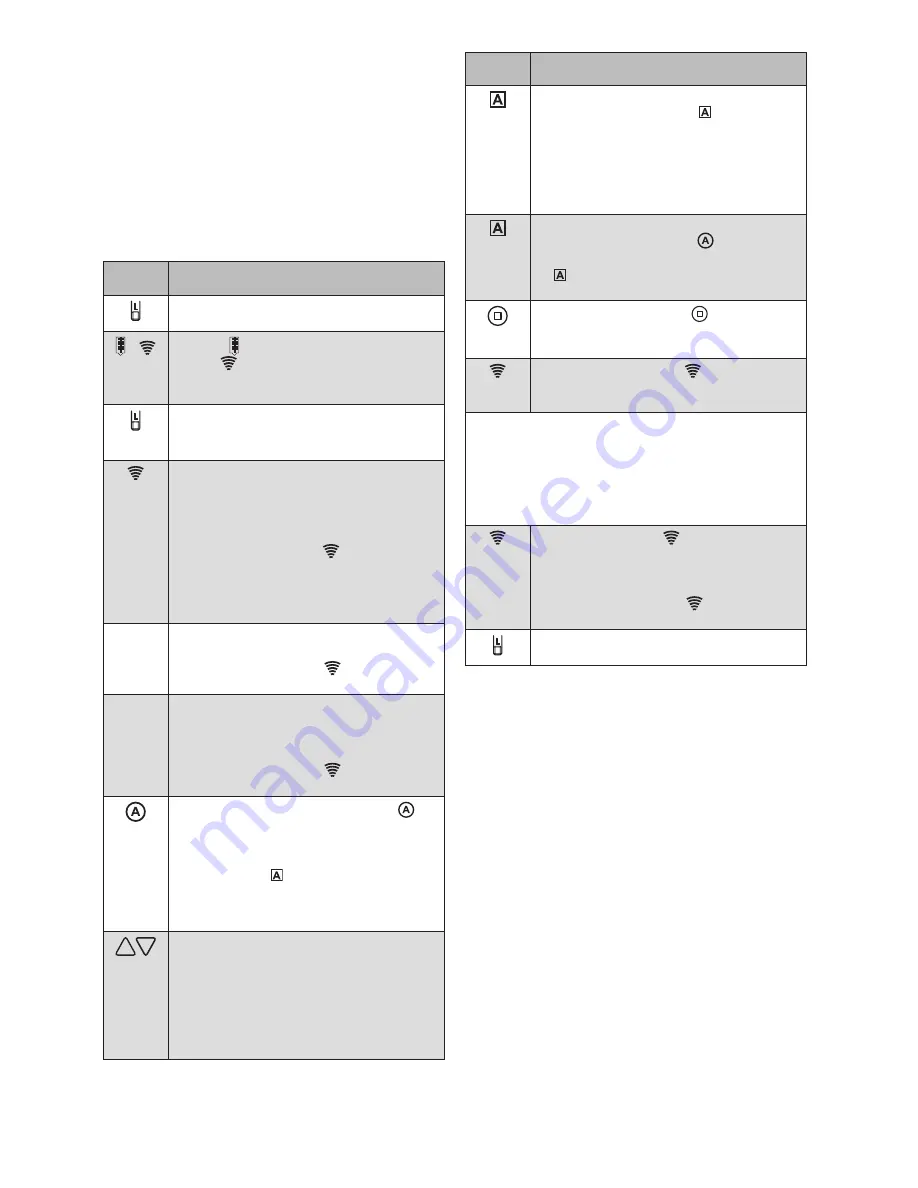
890667_c•en•01.09.2014
We reserve the right to carry out improvements
6
Example 5
Learn the WMS Hand-held transmitter basic into
a new receiver (plug receiver, actuator, etc.)
IUE
O
The system can be comfortably commissioned
using our PC software WMS Studio, a WMS
Central transmitter or the WMS Hand-held
transmitter.
IUE
O
Devices that do not belong to a network yet,
and are not intended to be learned in, must be
de-energised.
Button/
display
Cction/result
Press the learn button on the WMS Hand-
held transmitter basic for approx. 5 s
+
L-LED
lights up green; the transmission
LED
flashes. For several seconds, the
hand-held transmitter scans the range for
receivers.
By pressing the learn button again, the
process can be aborted.
The L LED goes out.
If, while scanning, the hand-held transmitter
basic finds a target device (receiver,
transmitter, sensor) that has already been
learned in:
The transmission LED
lights up
GREEN: Lights up continuously for 2
seconds
Then scanning continues.
The hand-held transmitter basic does not find
any device during scanning:
The transmission LED
lights up
ORANGE:
No receiver found.
If the hand-held transmitter basic finds a
receiver, transmitter or sensor that has not
yet been learned in, scanning is stopped. It is
indicated as follows:
The transmission LED
lights up
RED:
New
receiver
When you press the control button
,
you can check WHICH target device was
just found.
The product then waves and the control
function LED
flashes
GREEN: The target device is a receiver
for which the product type can
be adjusted.
By pressing the UP and DOWN arrow buttons,
you can select the desired receiver/product
type:
Press UP
Flashing increases by one
Press DOWN
Flashing decreases by one
Button/
display
Cction/result
Depending on the frequency with which
the control function LED
flashes, the
corresponding product type is displayed:
1 x GREEN: Awning
2 x GREEN: Roller shutter
3 x GREEN: External venetian blind
4 x GREEN: Light
5 x GREEN: Window
To check which product type was set,
press the control button
The flashing of the control function LED
indicates which product type was
selected.
Press the STOP button
.
The appropriate product type is now
assigned to the receiver.
The transmission LED
lights up for 2
seconds
GREEN This confirms the assignment.
IUE
O
The first receiver that is learned into the hand-held
transmitter defines the channel type.
If an external venetian blind is learned in as
the receiver first, the channel type is defined
as an external venetian blind channel and
only external venetian blinds can be learned
in.
Transmission LED
flashes
GREEN: The scan process is now
repeated automatically until no
more new devices are found.
The transmission LED
lights up
ORANGE: The scan is ended.
Briefly press the learn button to leave the
learn mode.








